As a person who covers consumer tech for a living, I get to use a few dozen smartphones every year. While I almost always advise on which is the new best smartphone, the majority of consumers don't upgrade every year. I have friends and family who tell me they don't want to upgrade and ask, "How can I make my current phone faster?" I finally have an answer.
Also: I test dozens of Android phones every year: Here's how Google, Samsung, and more stack up
I don't get to use review devices for long, but I have picked up tips and tricks from years of experience that can help boost the speed of your old Android phone. Before you ask, it doesn't involve rooting your device. These tips are easy to implement for both tech-savvy consumers and the average Joe.
If your Android phone has started feeling slow, you should primarily focus on clearing its storage. And if you're unsure about where to begin, here are a few things you can do to make your old Android phone faster.
1. Delete unused apps
Over time, phones can collect a lot of unused apps and leave you with a cluttered space. You might have used a QR scanner app from a restaurant on your years-old trip or a photo editing app that is no longer in use. It is best to uninstall such apps to clear space on your Android phone.
Also: I found a Google Maps alternative that won't track you or drain your battery - and it's free
Decluttering your Android phone can make it faster because it won't need to allocate resources to apps that are no longer in use. Uninstalling such APKs will lead to better resource management and thus, a faster phone. You can go to Settings > Storage > Apps to see the list of installed apps and uninstall the ones you don't need anymore. On the app screen, you can also long-press on such forgotten apps and go to App Info > Uninstall.
2. Clear more storage
Old Android phones tend to collect a lot of junk, whether it be through files or long-forgotten photos of school notes. After deleting unused apps, you should aim to clear space by going through the files and photos saved on your Android phone.
Also: How to clear your Android phone cache (and why it's the easiest way to speed it up)
You can go to your phone's File app to check what's saved. The Downloads folder often houses the most junk from long-forgotten PDF files, photos, etc. There are two more spaces you should check to clear the storage.
- Offload photos from your phone and save them to an external drive or the cloud. This helps create a backup of your memories and clear space on your old Android phone.
Clear the app cache. For the unaware, cache is bits of data that an app saves so it is quicker to operate the next time you open it. I recommend clearing the cache for less-used apps with no saved login information. You can go to Settings > Storage > App > Clear Cache to save more space.
3. Check for updates
Make sure your Android phone is up to date on the OS front. Keeping it up to date will make it snappier and install the latest security protocols. You can go to Settings > General > System Update to check and install the latest available software version.
Also: I changed 12 settings on my Android phone to instantly extend the battery life
Once you have removed the uninstalled apps and updated your old Android phone to the latest OS version, you should go to the Google Play Store and update the remaining apps. It is important to use the latest available versions of these apps to have access to the latest features, better performance, and improved security.
4. Bonus: Adjust the animation speed
You can enable or disable a few settings to make your phone feel faster, including Developer options to change the animation speed. This is slightly more complicated than the rest of the settings mentioned above, but it can make your phone feel significantly faster.
You need to enable Developer options by going to Settings > About phone > Tap on Software information > and then tap your Build number seven times. This should enable the Developer options, so you can now access different animation scale settings.
Now, go to the Drawing section within Developer options and scroll down until you find the Window animation scale. Tap on it and set the animation to 0.5x, so apps and window pop-ups run faster.
Also: Android phone feeling slow? How I changed one setting to instantly double the speed
You can also adjust the Transition animation scale to minimize the speed of moving between home screen panels and within apps. Plus, minimize the Animator duration scale to make opening and closing apps, unlocking the phone, and other general UI animations snappier.
Changing these settings will give your old Android phone a new life. Once adjusted, it should feel faster, with added zip in day-to-day tasks. If you want to give it a refresh, I recommend messing around with your home screen, changing the wallpaper, and adjusting more settings to help it last longer.

 1 hour ago
1
1 hour ago
1

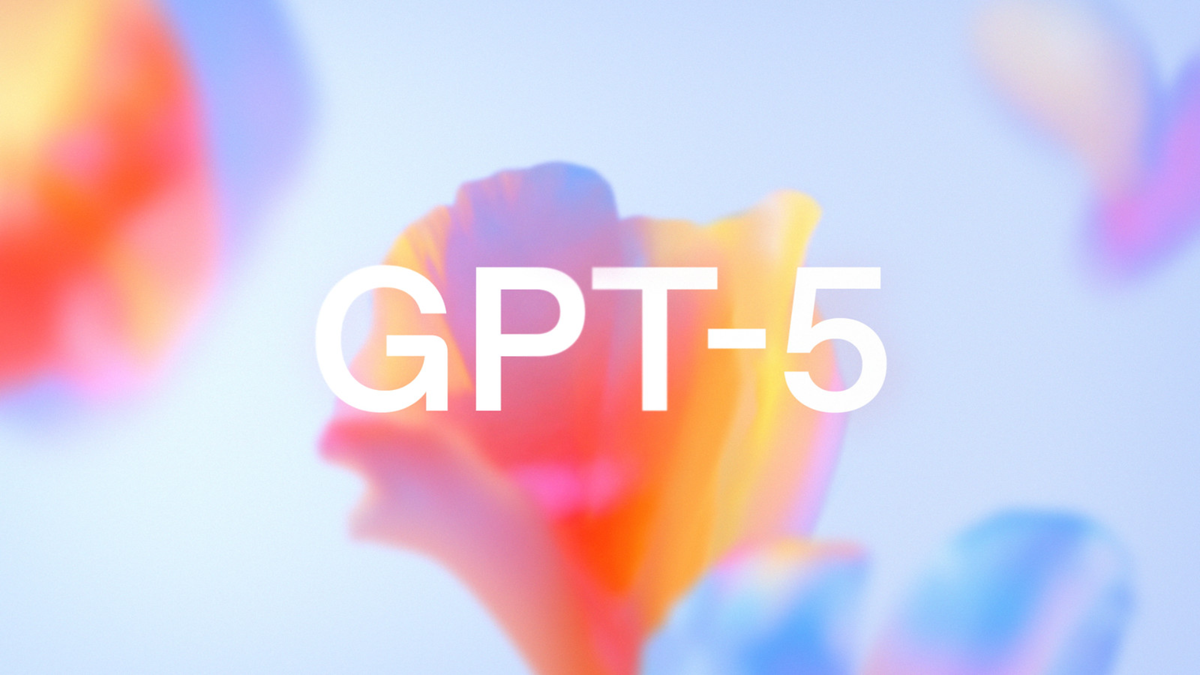

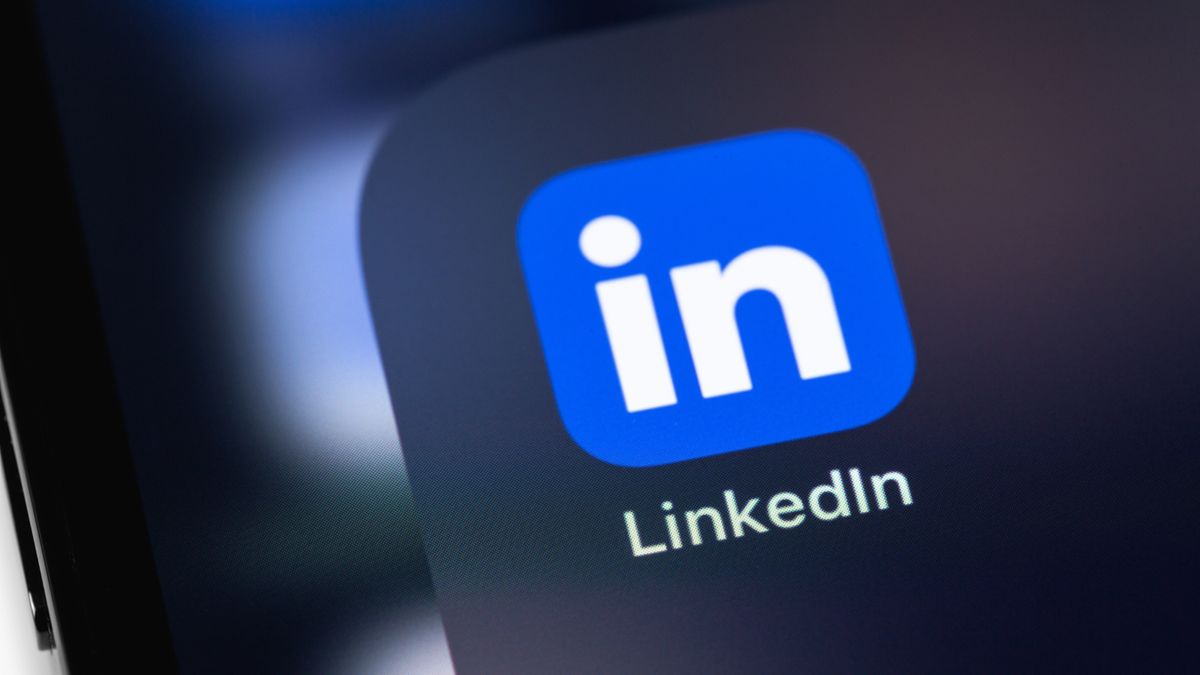





 English (US) ·
English (US) ·