The new Dell Alienware AW3425DW arrives with a clear mission: improve on one of the most popular ultrawide gaming monitors of the last few years without reinventing the wheel. For a long time, the AW3423DW and its lower-cost sibling, the AW3423DWF, have been standout picks – offering premium performance at a price many gamers could justify.
Case in point, the 25DW is the successor to the gaming monitor I've personally been using for the last three years. Dell consistently offers great performance at a great price, but technology moves quickly, and the PC giant is hoping this year's update will keep the line competitive.
At first glance, not much has changed. The AW3425DW still relies on a familiar 34-inch, 3440 x 1440 QD-OLED panel – the same generation of Samsung Display tech that powered the earlier models.
The headline upgrades are a bump in refresh rate from 165Hz to 240Hz and a refreshed design that brings it in line with the rest of Alienware's 2025 lineup. This isn't a next-gen leap in OLED tech, but it is a smart refinement of a proven formula.
Dell also seems to have learned from the mistakes of its rivals. Competing monitors with this same 240Hz panel launched last year at steep prices – $1,100 in some cases – making them tough to recommend over the older AW3423DWF, which often dipped to $700 or $800. Now Dell's own update hits the market at just $800, with discounts already bringing it down to $770. That's a little more expensive than the lowest-ever price for its predecessor, but still quite reasonable for a brand-new display.
Design and Ports
Most aspects of the design are completely different in this new Dell Alienware QD-OLED 2025 version compared to the original. The panel itself on the front is the same, as is the 1800R curve, but nearly everything else has changed. The biggest shift is to Dell's new "AW30" industrial design, celebrating the brand's 30th anniversary.
This includes a new deep blue finish that the company calls "interstellar indigo." It's the same style and color we saw on the AW2725Q earlier this year. We think this color looks great; however, if you were expecting a neutral black to match a largely black setup, this is more of a blue-tinted black.
The rear of the display has been simplified into a single, sleeker plastic panel that is both thinner and more impressive than the original. The stand pillar is more rounded, and the base is now a small square instead of a medium-sized V. This makes it more compact for desk setups and more usable, as you can place objects on top of it. This new stand design isn't as sturdy but retains height, tilt, and swivel adjustability – and it's slightly taller. The overall build quality remains excellent, continuing to be a strength of Alienware monitors.
The port selection is simple: one DisplayPort 1.4 with DSC, two HDMI 2.1 48 Gbps ports, and a two-port USB 5 Gbps hub with both a Type-A and a Type-C connector. The placement of these USB ports is excellent, as they're along the bottom edge and easily accessible, rather than tucked away with the other ports on the rear. The Type-C port only supports data and 15W of power delivery; it can't be used as a display input. There's no KVM switch included.
The OSD is nearly identical to that of the DWF model. It's controlled through a directional toggle along the bottom edge, just below the Alienware logo. Inside, you'll find a good range of features, including all the usual color controls, a timer and frame rate display, shadow boosting options, and "AlienVision," which provides crosshairs and other image manipulation modes.
Our main criticism is that there are no customizable OLED care options, suggesting that all burn-in mitigation features are always enabled. That's a bit disappointing, as brands like MSI offer more user customization. If a particular feature is annoying, you can disable it (with some risk) or make certain settings more aggressive to help extend the panel's lifespan. On the AW3425DW, the only OLED care option is a manual run of the pixel refresher.
Screen Coating, Subpixel Layout and Burn In
Text clarity is identical to other 34-inch 3440 x 1440 QD-OLED displays, as this panel still uses first-generation QD-OLED technology with the original triangle RGB subpixel layout. While this is a newer monitor with a higher refresh rate, the panel itself fundamentally uses the same technology, and in areas like text clarity, it offers the same experience.
Compared to other OLEDs, this panel ranks lower for text quality, as it lacks the subpixel upgrades seen in newer 27-inch 1440p and 4K models. There can be some pink-green fringing along the upper and lower edges of text that you wouldn't see with equivalent-resolution LCDs. That said, the text clarity of this 34-inch QD-OLED panel is still generally better than that of competing WOLED panels.
The screen composition and coating remain unchanged from other 34-inch QD-OLED ultrawides: it is still glossy, which is a double-edged sword. The main benefit is increased sharpness and clarity compared to matte coatings, without coating grain or light diffusion that can impact apparent contrast.
The downsides are mirror-like reflections, which are well managed on this panel compared to some other glossy finishes, and QD-OLED ambient light reflection. In brighter environments, QD-OLED panels can appear gray instead of black when displaying black, as ambient light reflects through the panel and activates the quantum dot layer.
This reduces black depth in well-lit rooms and diminishes the black-level advantage you expect from OLED. The issue can be mitigated by keeping your room dimly lit, with light sources positioned behind the display. Whether QD-OLED's glossy finish is right for you depends on your personal preferences and usage environment.
OLED panels of all varieties are also susceptible to permanent burn-in. You won't get burn-in from gaming or watching videos, but the panel can burn in over time when displaying static content for long periods. This makes OLED less suitable for productivity tasks where static desktop apps remain on screen for extended periods – and you can check out our ongoing OLED burn-in series to see how real-world productivity use affects longevity.
Occasional static app use is fine, so don't worry about doing some web browsing between gaming sessions; we just wouldn't recommend OLED as a monitor for long hours of work. Dell provides an industry-standard three-year warranty that covers burn-in.
Response Time Performance
Response time performance is excellent on this WOLED monitor, as it is for other OLED displays we've tested so far. OLED offers lightning-fast response times, around the 0.3ms mark at all refresh rates, and performance doesn't change at lower refresh rates – one of the many benefits of OLED for variable refresh rate gamers. This results in a single overdrive mode experience where you don't need to adjust settings depending on the refresh rate you're using.
Dell Alienware AW3425DW - 240Hz, 120Hz, 60Hz
Response time performance is excellent on this QD-OLED monitor, as it is for other OLED displays we've tested so far. OLED offers lightning fast response times, around the 0.3 ms mark at all refresh rates, and performance doesn't change at lower refresh rates, one of the many benefits of OLED for variable refresh rate gamers. This results in a single overdrive mode experience where you don't need to adjust settings depending on the refresh rate you're using.
There is effectively no difference in response time performance between this QD-OLED and other OLED monitors, including WOLED variants. OLEDs are much faster than even the fastest LCDs we've tested, and this is true whether we look at the best performance or average performance across the refresh rate range. Not only are OLEDs fast, they also have no overshoot artefacts, which can be an issue with some LCD models.
When viewing cumulative deviation results, we can see that OLEDs get much closer to ideal response time behaviour and, in most cases, offer performance an order of magnitude better in this metric than LCDs. In practice, this leads to around a 1.5x advantage in clarity at a given refresh rate, so 240Hz QD-OLEDs offer a similar experience to 360Hz LCDs.
Aside from comparisons to LCDs, the main thing you need to be aware of when buying an OLED for motion is that clarity on these panels is directly tied to refresh rate. At the same refresh rate, two different OLED monitors will look basically the same, so the actual refresh rate you'll be using is more important than the maximum refresh rate of the monitor. If you compare two OLEDs, one with a 165Hz max refresh, and one with a 240Hz max refresh, but both are playing games at 120 FPS with a 120Hz refresh rate, they will look the same and give the same experience.
Where higher refresh rate OLEDs become a benefit is when you use the highest refresh rate capabilities. Running an OLED at 240Hz produces a clearer image than at 165Hz, with better smoothness and responsiveness. This is the key benefit this new Alienware monitor brings. This has advantages when gaming at high frame rates, for example multiplayer games or games with frame generation enabled. But a higher refresh OLED only has an advantage when you exceed the refresh rate of a lower refresh model: in this example, the 240Hz AW3425DW will be better than the 165Hz AW3423DWF when gaming at anywhere between 166 and 240 FPS with variable refresh enabled. Anything at or below 165 FPS, there will be no difference, so keep this in mind when shopping between OLED ultrawides.
We think these days having the extra headroom of 240Hz is welcome on this sort of panel, because 3440 x 1440 is getting easier to run as GPU hardware improves. Also, with technologies like frame generation becoming more widespread in modern games, having a higher display refresh rate allows you to benefit more from frame gen. On a 165Hz panel with 2X frame gen, the maximum render rate you can achieve is 82 FPS without exceeding your monitor's refresh and introducing tearing. On a 240Hz panel, that render rate jumps to 120 FPS, which is a better and more responsive experience.
Input latency is excellent, offering a sub-1 ms processing delay in both SDR and HDR modes. Combined with fast response times and a decent refresh rate, this OLED feels very snappy to use, only beaten by the absolute highest refresh rate models on the market.
Power consumption is somewhat lower on the new AW3425DW compared to previous models, dropping to 75 watts to display a full white image, compared to 86 watts on the AW3423DWF and 101 watts for the AW3423DW, though the original DW model did use a power-hungry G-Sync module which is no longer being used on the new model. Power consumption in this test was around 5 watts lower than the Corsair model that uses the same panel.
SDR Color Performance
Color Space: Dell Alienware AW3425DW - D65-P3
All QD-OLEDs that we've tested so far offer a similar color space. In the case of the 25DW, we're looking at 99.4% DCI-P3 coverage, as well as 98% Adobe RGB coverage, strong results for viewing HDR content or working in those color spaces. In total, we saw 81.6% coverage of Rec. 2020, which is a good result for a QD-OLED monitor and gaming monitors in general.
Default Color Performance
Dell Alienware AW3425DW - D65-P3, tested at native resolution, highest refresh rate
Portrait CALMAN Ultimate, DeltaE Value Target: Below 2.0, CCT Target: 6500K
Grayscale, Saturation and ColorChecker
The 25DW has great factory calibration. Default greyscale performance is quite accurate with a decent color temperature, flat gamma and low deltaE ITP average. Out of the box, colors are oversaturated, and this is especially noticeable due to the wide color gamut of QD-OLED panels; however, this is no different from other QD-OLEDs.
Compared to other products, the 25DW actually manages to outperform the already very good 23DWF in greyscale, making it one of the most accurate products on the market in this area. ColorChecker performance is average.
Default ACM Color Performance
Dell Alienware AW3425DW - D65-P3, tested at native resolution, highest refresh rate
Portrait CALMAN Ultimate, DeltaE Value Target: Below 2.0, CCT Target: 6500K
Grayscale, Saturation and ColorChecker
There are a couple of ways to improve SDR sRGB / Rec. 709 performance. One is using Windows 11 Auto Color Management, which improves deltaE ITP averages to below 4 across the board, so that's a very solid option. Dell has done a good job of reporting color primaries, so in this configuration you get 99.8% coverage of sRGB.
sRGB Mode Color Performance
Dell Alienware AW3425DW - D65-P3, tested at native resolution, highest refresh rate
Portrait CALMAN Ultimate, DeltaE Value Target: Below 2.0, CCT Target: 6500K
Grayscale, Saturation and ColorChecker
The other way is using the sRGB mode, which is very accurate. Color temperature and gamma are both better in this configuration than the default configuration, pushing the greyscale dEITP average below 3. Saturation and ColorChecker results are excellent as well, making this mode more accurate than using ACM.
Compared to other monitors, the 25DW retains its spot towards the top of our grayscale accuracy chart in the sRGB mode, though the 23DWF was ever so slightly superior. Both of these models are an upgrade over the original 23DW. In ColorChecker, the new 2025 model is excellent, coming in among the top group of displays. While the sRGB mode does lock some options like white balance, this isn't too big of a deal as the included calibration is so strong you may as well use this mode and forget about it.
Calibrated Color Performance
Dell Alienware AW3425DW - D65-P3, tested at native resolution, highest refresh rate
Portrait CALMAN Ultimate, DeltaE Value Target: Below 2.0, CCT Target: 6500K
Grayscale, Saturation and ColorChecker
It is possible to slightly improve performance through a full calibration, but in our opinion with this monitor it really isn't that necessary in the SDR mode. We would either use ACM or the sRGB mode and know that performance is very good.
Brightness, Contrast, Uniformity
Maximum SDR brightness is unchanged compared to other QD-OLED ultrawides, at 246 nits full screen. Dell continues to use a uniform brightness configuration in the SDR mode, so brightness does not change with different window sizes. Minimum brightness of 20 nits is good, though again unchanged from previous models.
Viewing angles are also basically the same as other QD-OLED panels, so they are excellent, making this panel easy to view. The only real limiting factor here is the 1800R curve, which essentially forces you to view it from the center for the best experience. Uniformity is strong with no dirty screen effect when viewing dark greys, and good central uniformity with only a negligible amount of falloff along the left and right edges.
HDR Hardware Performance
The AW3425DW is well suited to HDR from a hardware perspective. OLED panels, including QD-OLED, directly emit light and have individual pixel control, which makes them ideal for displaying HDR content. This feature allows each pixel to independently vary from fully switching off to displaying bright highlights, giving us deep zero-level blacks and per-pixel local dimming. The level of control OLEDs provide minimizes blooming in high contrast scenarios and allows for clean distinction between bright and dark areas that are close together. Compared to LCDs with a multi-zone backlight, OLEDs have far fewer ugly illumination artefacts, which are most noticeable when displaying difficult scenarios like starfields or subtitles, and there are no zone transitions as bright objects move around the display.
With per-pixel control as its main advantage, OLEDs are best at displaying high contrast scenes with rich shadow detail, which is a key aspect of a good HDR presentation. Darker content interspersed with dazzling bright highlights brings out the best in OLED displays, as does HDR content with fast motion. For gamers especially, input latency on most OLEDs is low in the HDR mode.
The weakness to the HDR presentation on an OLED is overall brightness. While peak brightness can be high in the best cases, full screen brightness is low, and this limits the punch in bright daytime scenes. LCDs may not have per-pixel control, but zoned backlights can simply get significantly brighter in bright scenes. Depending on what you want out of an HDR monitor, your preference could swing more towards LCDs or more towards OLEDs, but typically speaking, OLEDs are a great choice that deliver a fantastic HDR presentation.
Dell offers a range of different HDR configurations, but the two of most interest are the DisplayHDR True Black mode and the HDR Peak 1000 mode – these operate in the same way as other QD-OLED displays with similar modes. There are several other options like "Desktop" and "Game HDR," but these are just minor variations with small changes to brightness rolloff. What also affects rolloff is the Console Mode and specifically the setting Source Tone Mapping – with this enabled, EOTF tracking is more accurate; with it disabled, rolloff is more gentle. This setting is greyed out when using the monitor with a PC, producing behavior that's identical to having the Console Mode enabled with Source Tone Mapping on.
HDR Configurations and Accuracy
Of the main modes, the True Black mode is the most accurate. Aside from a small bump in brightness in the sub-1 nit range, EOTF tracking in this configuration is very good in all conditions, so you get the correct level of brightness in both dark and bright scenes – no panel dimming to be seen here. However, peak brightness is capped at just 450 nits, so in darker scenes with bright elements you don't get as much punch and some objects lack detail in bright areas.
The Peak 1000 mode removes the brightness cap, and peak brightness now hits 1,000 nits in darker scenes, so there's a lot more punch in elements like fires and lights. EOTF tracking accuracy is strong for smaller windows and lower scene APL, again with the small bump in sub-1 nit brightness. But in brighter scenes, this mode has panel dimming, which drops brightness across the entire screen despite the panel otherwise being capable of this level of brightness. This affects EOTF tracking and is not accurate.
This issue with panel dimming in the Peak 1000 mode is also found on other QD-OLED gaming monitors, so it's not unique to this Alienware. We're still in a position where you can't achieve the highest peak brightness in darker scenes without bizarrely dimming brighter scenes. For the best experience, you'll need to change HDR modes depending on whether you are playing mostly brighter or mostly darker content. Alternatively, you can set and forget the mode you're most interested in optimizing for.
HDR Brightness
HDR brightness is identical to other QD-OLED monitors. In these charts, other monitors are listed using their brightest configuration that preserves accuracy, and you'll see basically no difference at various window sizes. This confirms there is no real upgrade in QD-OLED panel brightness between the older 165Hz models and this new 240Hz model.
In real scene brightness, the results are close to what we usually see. The True Black mode has no panel dimming; the Peak 1000 mode does. The True Black mode has higher brightness in mid to high APL content but is capped to 450 nits. The Peak 1000 mode can reach over 900 nits in real-world scenes but isn't as bright in higher APL scenes. There's no substantial difference between the DWF and 25DW models.
In HDR calibration, the AW3425DW is one of the better monitors thanks to good EOTF tracking and strong greyscale performance. This is also true in ColorChecker. Color volume is high as well, though fundamentally unchanged from other QD-OLED panels.
HUB Essentials Checklist
The final section of this review is the HUB Essentials Checklist. Dell does a good job of advertising this monitor with a relatively detailed spec sheet that includes accurate numbers for the most part. In the feature support matrix, the AW3425DW also scores well, especially in areas concerning contrast and motion. The main misses here are RGB stripe level text clarity, advanced USB-C functionality, Dolby Vision, a KVM switch, and passive cooling. There is a small fan inside this display which is effectively inaudible during normal operation.
What We Learned
The Dell Alienware AW3425DW is a relatively straightforward update to the popular AW3423DWF. It bumps the refresh rate from 165Hz to 240Hz, updates the design to match other 2025 Alienware products, retains nearly all the features and performance of the previous version, and comes in at a similar price point. To us, that seems pretty solid.
Since this is largely a refreshed version of an existing monitor that uses a QD-OLED panel we first saw over a year ago, there are no surprises, but also no groundbreaking advancements.
Brightness, for example, is exactly the same as other QD-OLED gaming monitors, for better or worse. HDR characteristics and configurations are also basically unchanged from what we've seen from QD-OLED for some time now.
That still means the AW3425DW delivers a great gaming experience. It's very fast – now even faster thanks to the 240Hz refresh rate – with more headroom for competitive gaming, frame generation, and future GPU upgrades. It has great contrast, deep blacks, per-pixel dimming, and low input lag. HDR scenes look great on this display, and it's also very usable for other tasks.
The 34-inch ultrawide size is still a solid choice, and the resolution is perfectly acceptable. There are no real performance regressions here; in fact, if anything, this new version is more color accurate than the last, which already set a high bar.
We do think this new Alienware QD-OLED ultrawide is clearly better than the previous version; however, it hasn't advanced things all that much, three years after the debut of the original. This is still a first-gen QD-OLED panel in terms of panel composition, ambient light reflectivity, brightness characteristics, panel dimming, subpixel structure, and resulting text clarity. It's essentially the same model with the same weaknesses – now running at 240Hz. For any real improvements, we'll need the newer panel from Samsung Display.
Right now though, in our opinion, and despite the lack of major improvements, this is still the best 34-inch ultrawide OLED panel you can get. The main competitor is the 34-inch 3440 x 1440 WOLED, which has a less appealing 800R curve, matte screen coating, and worse text clarity. WOLED alternatives are also typically more expensive, which makes them harder to justify.
Speaking of price, the AW3425DW debuting at $800 puts it in a good position. It's around the same price as its predecessor, maybe up to $100 more in the worst cases, for a higher refresh rate version. Given the AW3423DWF was previously available at a good price, we think it's a solid step in the right direction to get an even better monitor in 2025 for a similar price. It's also a very competitive price when you look at other 240Hz OLED ultrawides, most of which are priced at $850 or higher.
The main competition to the Dell AW3425DW is the Gigabyte MO34WQC2, which uses the same 240Hz QD-OLED panel and has steadily dropped in price this year from $800 to as low as $660. This makes the Alienware a tad more expensive, but for that you receive a better design and build quality, better HDR performance, better tuning, and a more accurate SDR mode. So we would pay the extra money to get the new 25DW, and we think Dell has done enough here to retain the crown of best 34-inch OLED ultrawide.







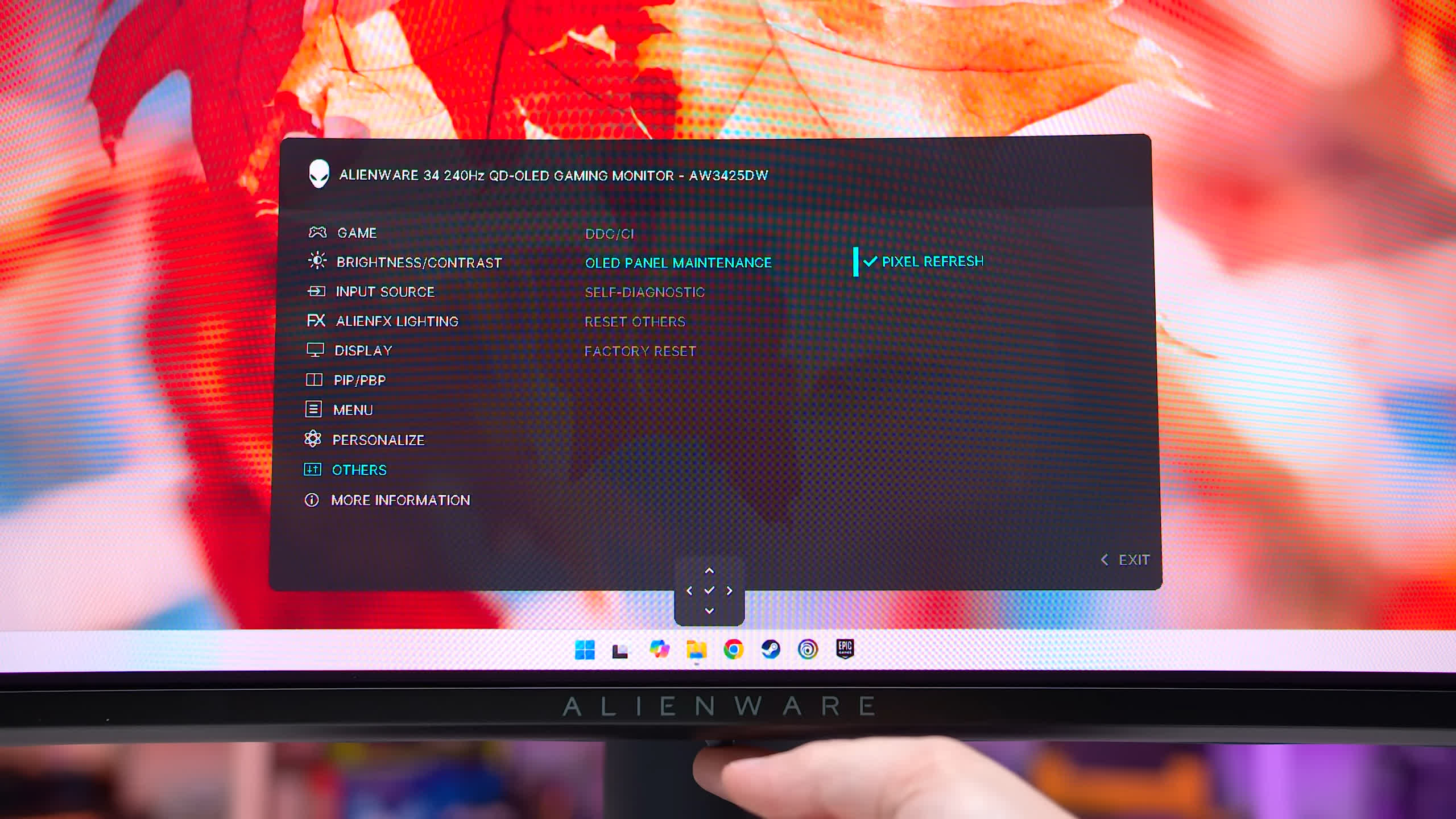
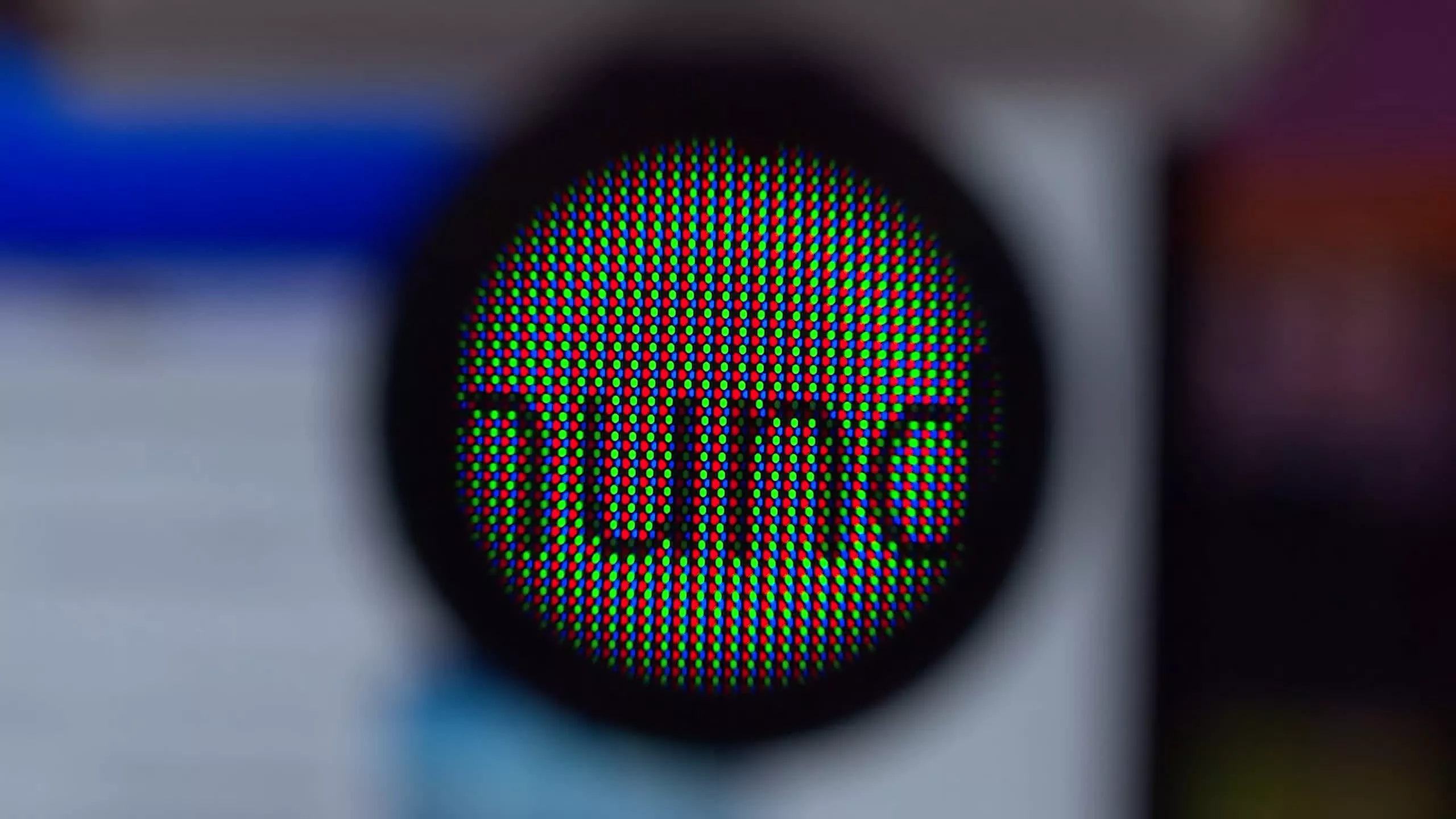
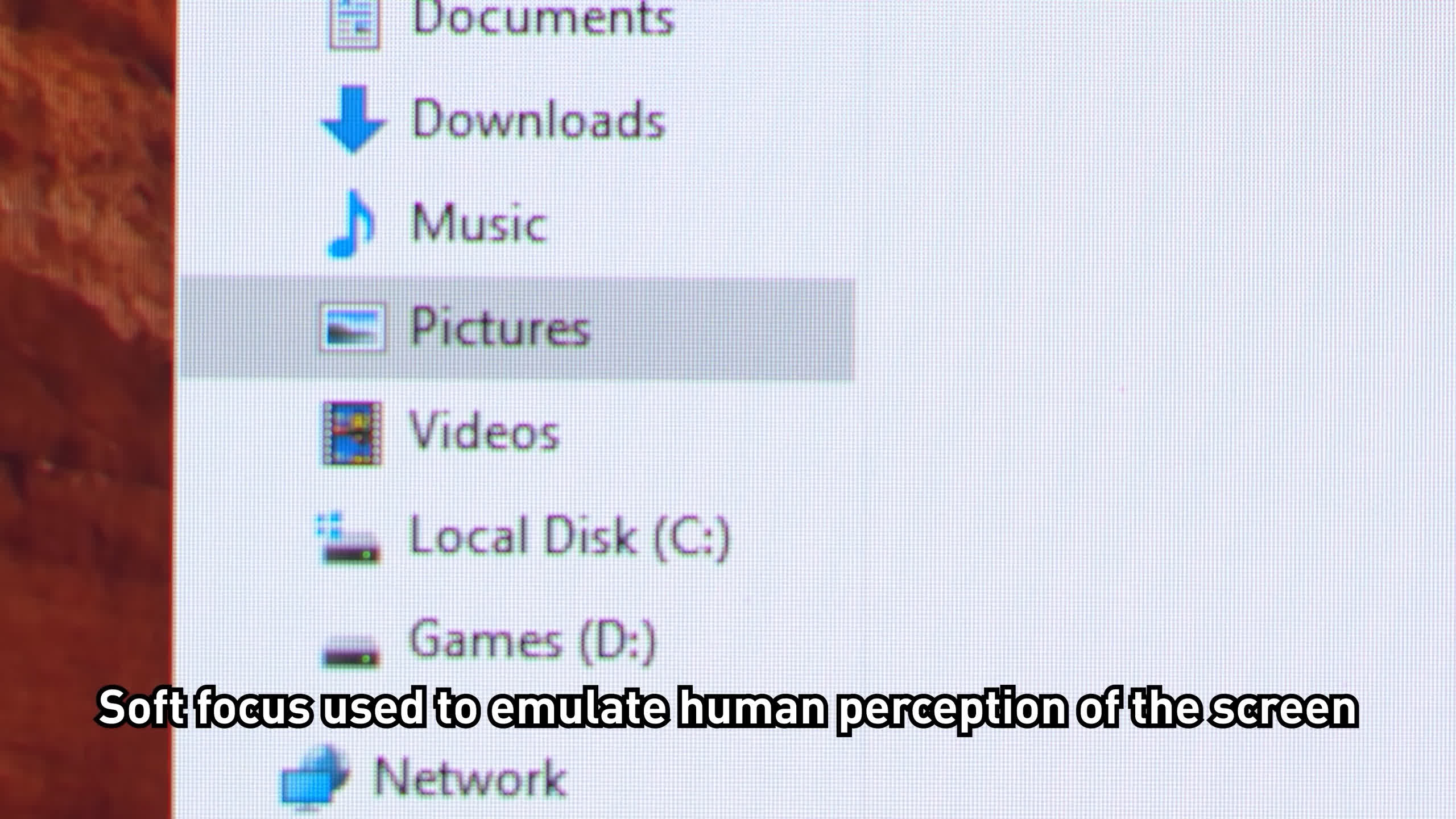
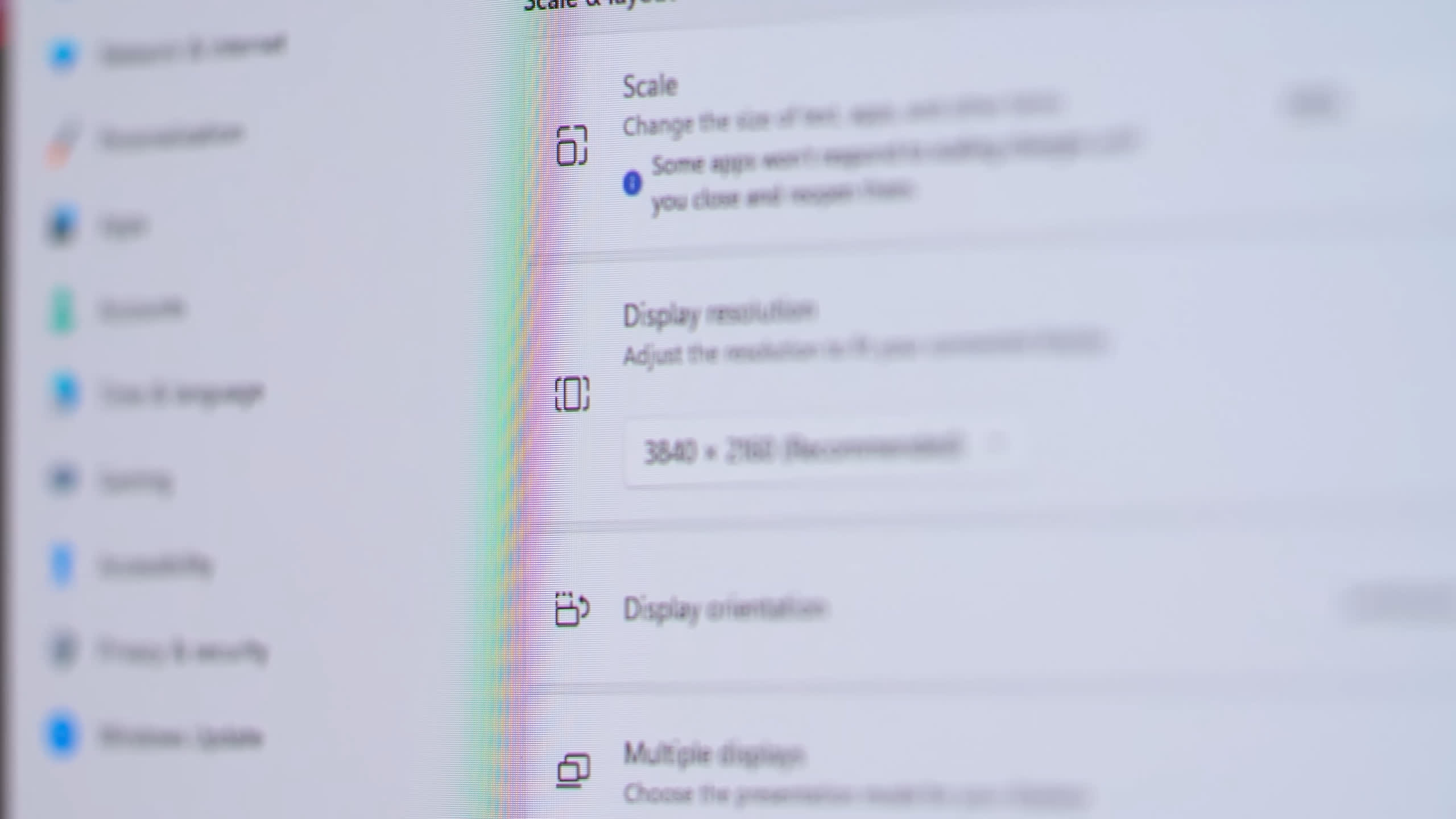



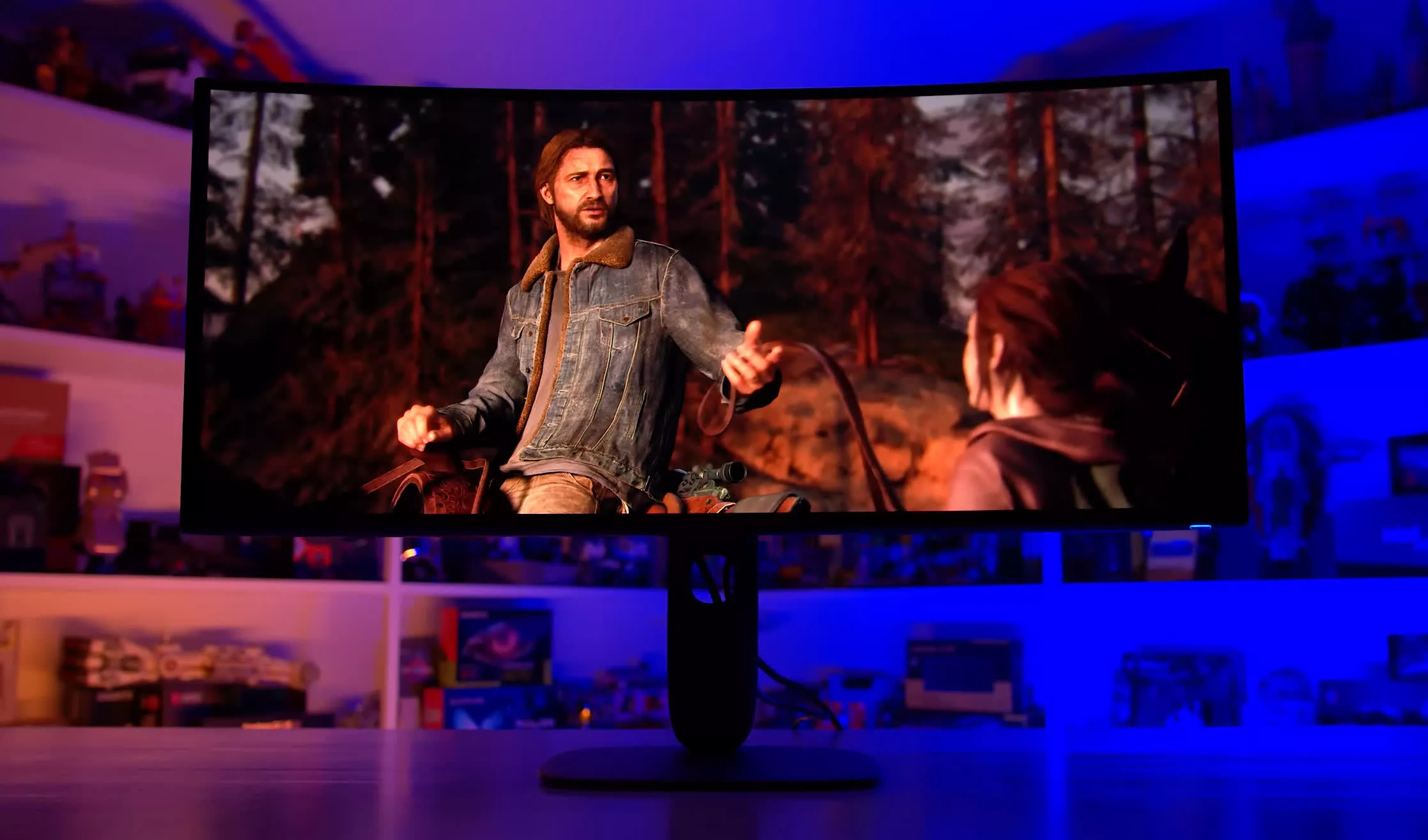
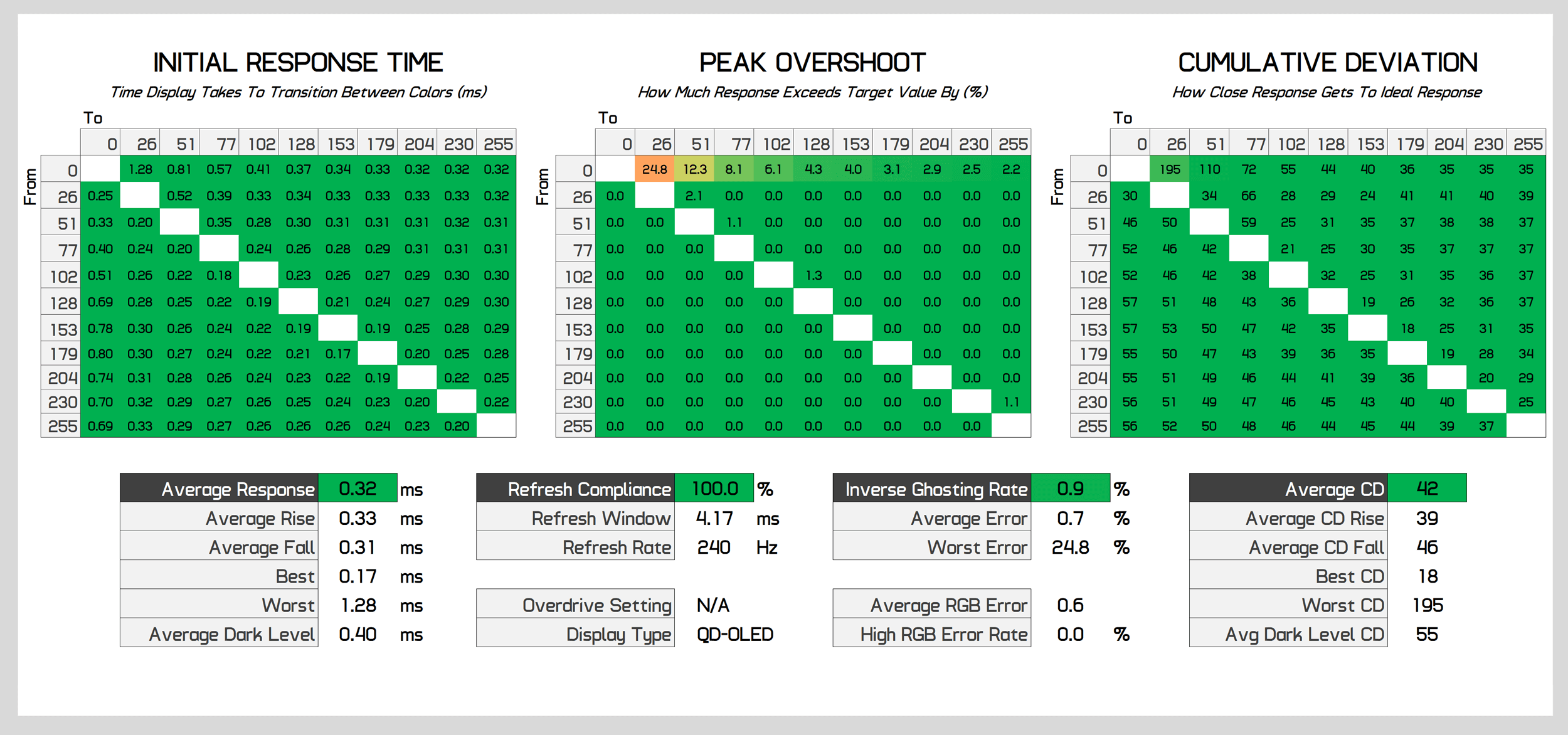
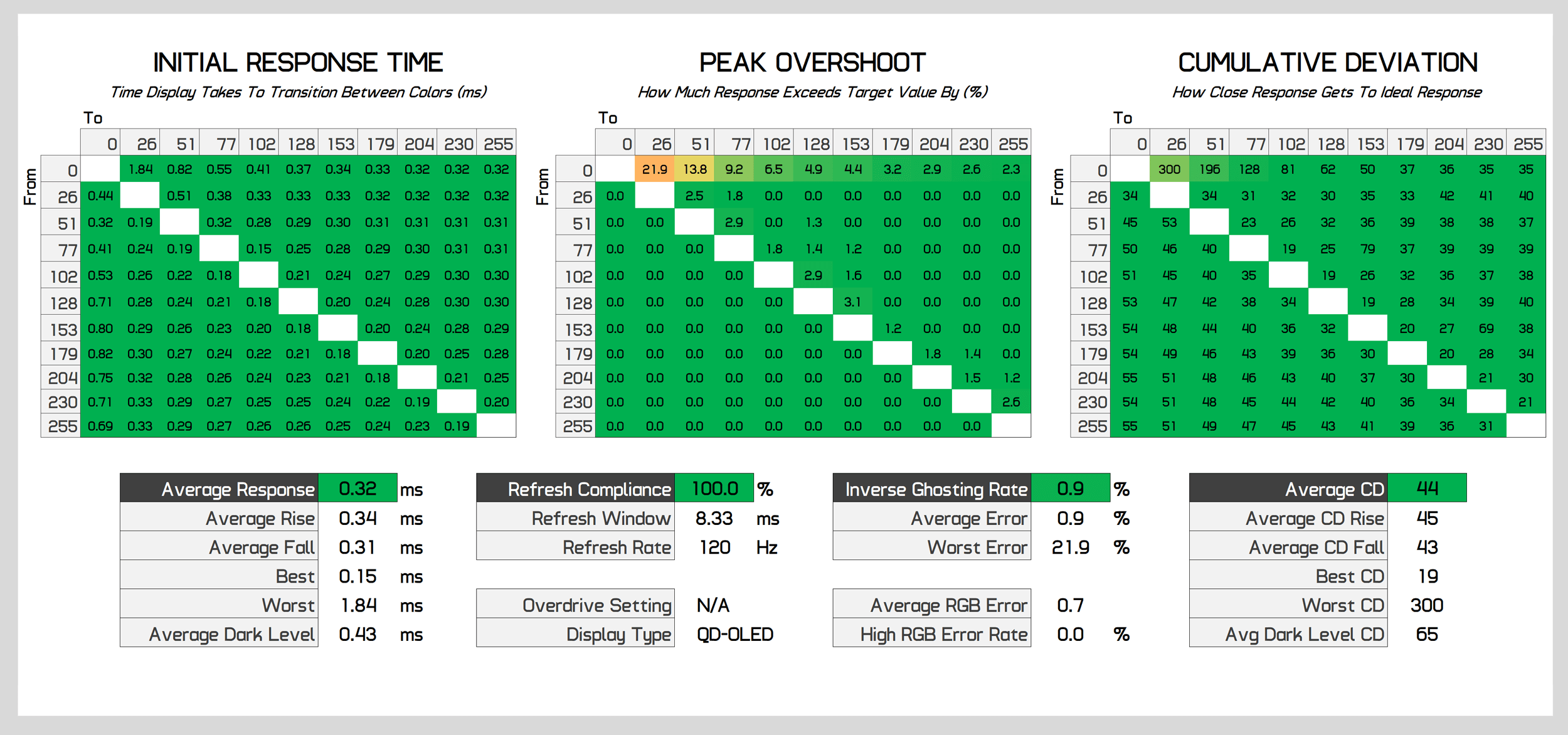
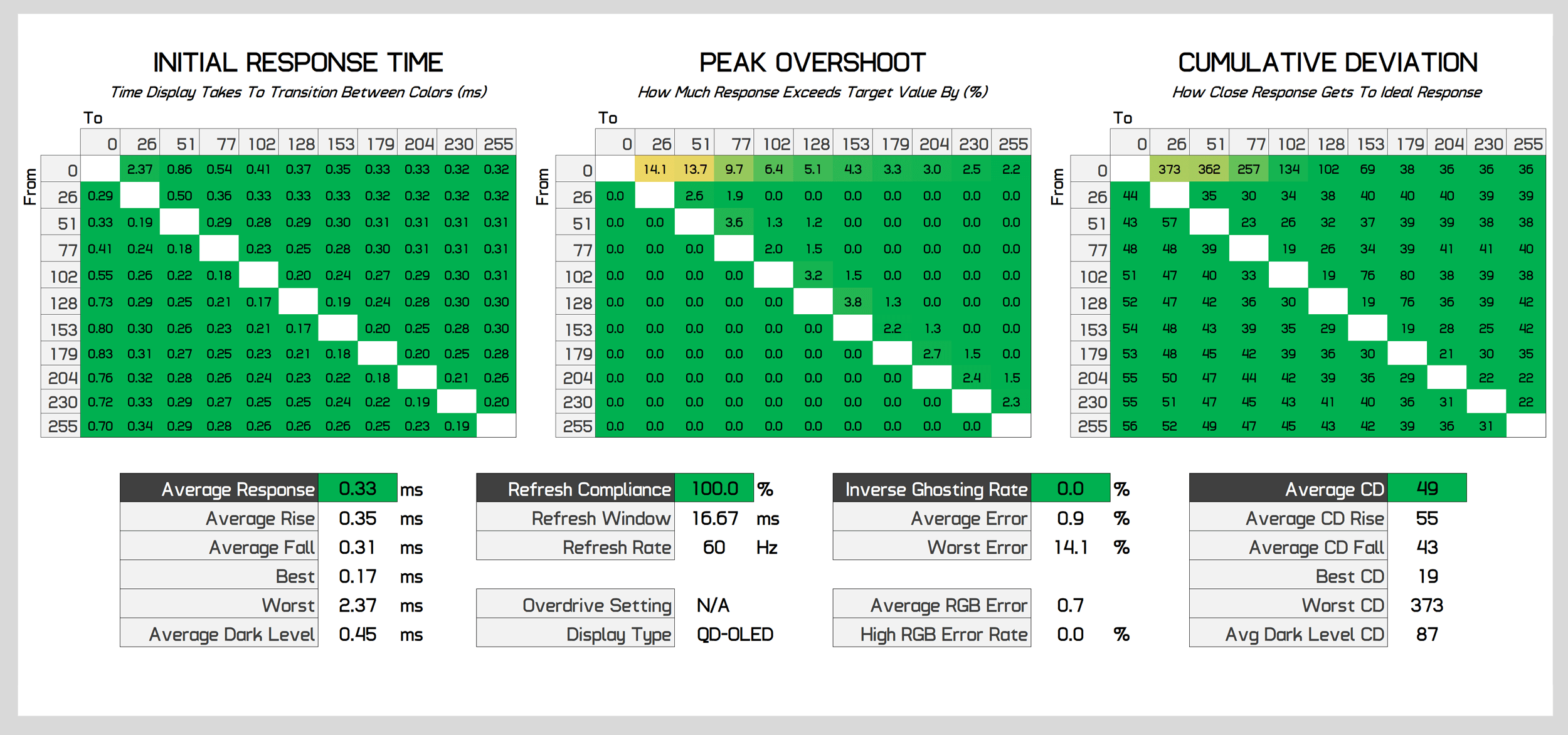
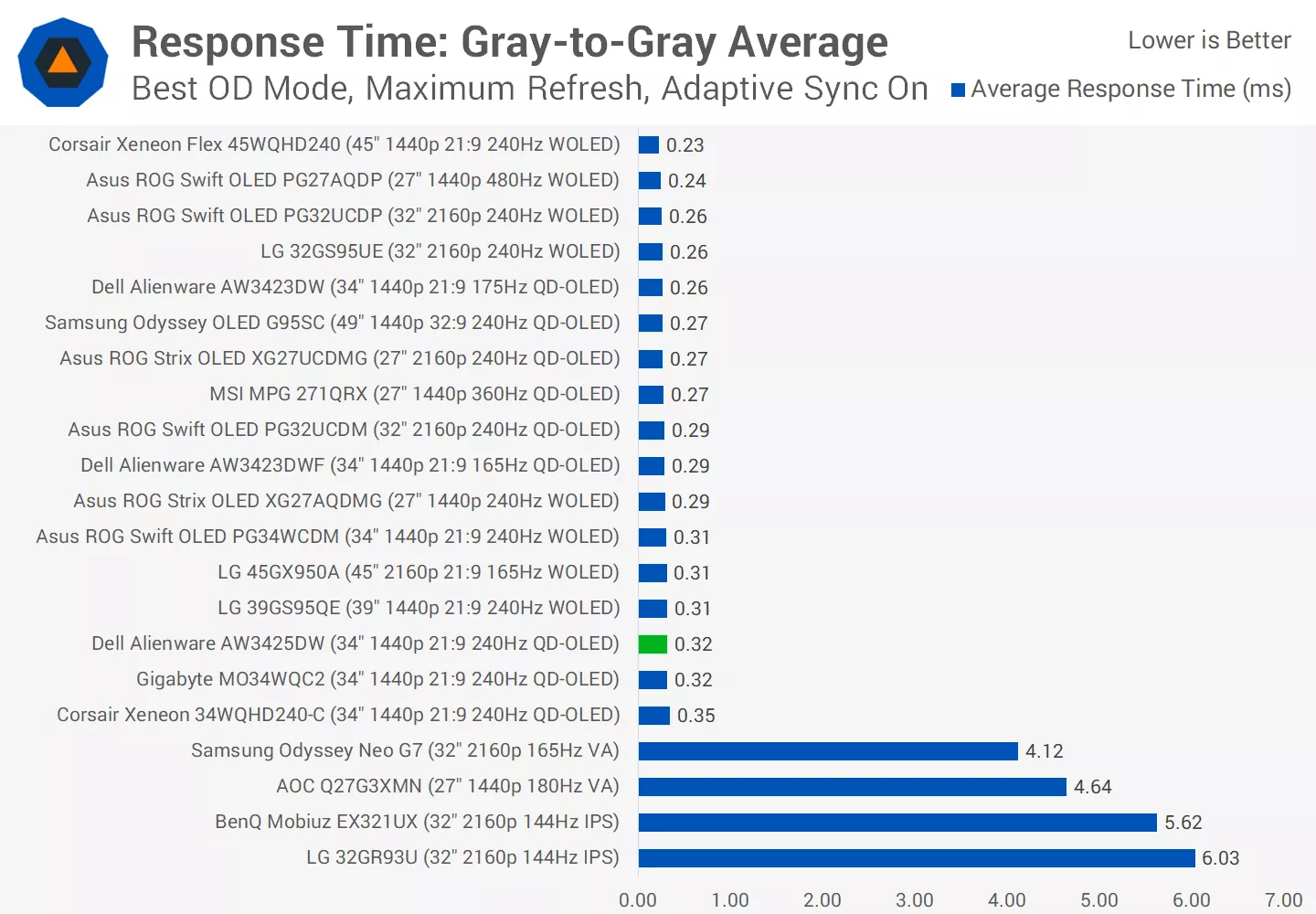
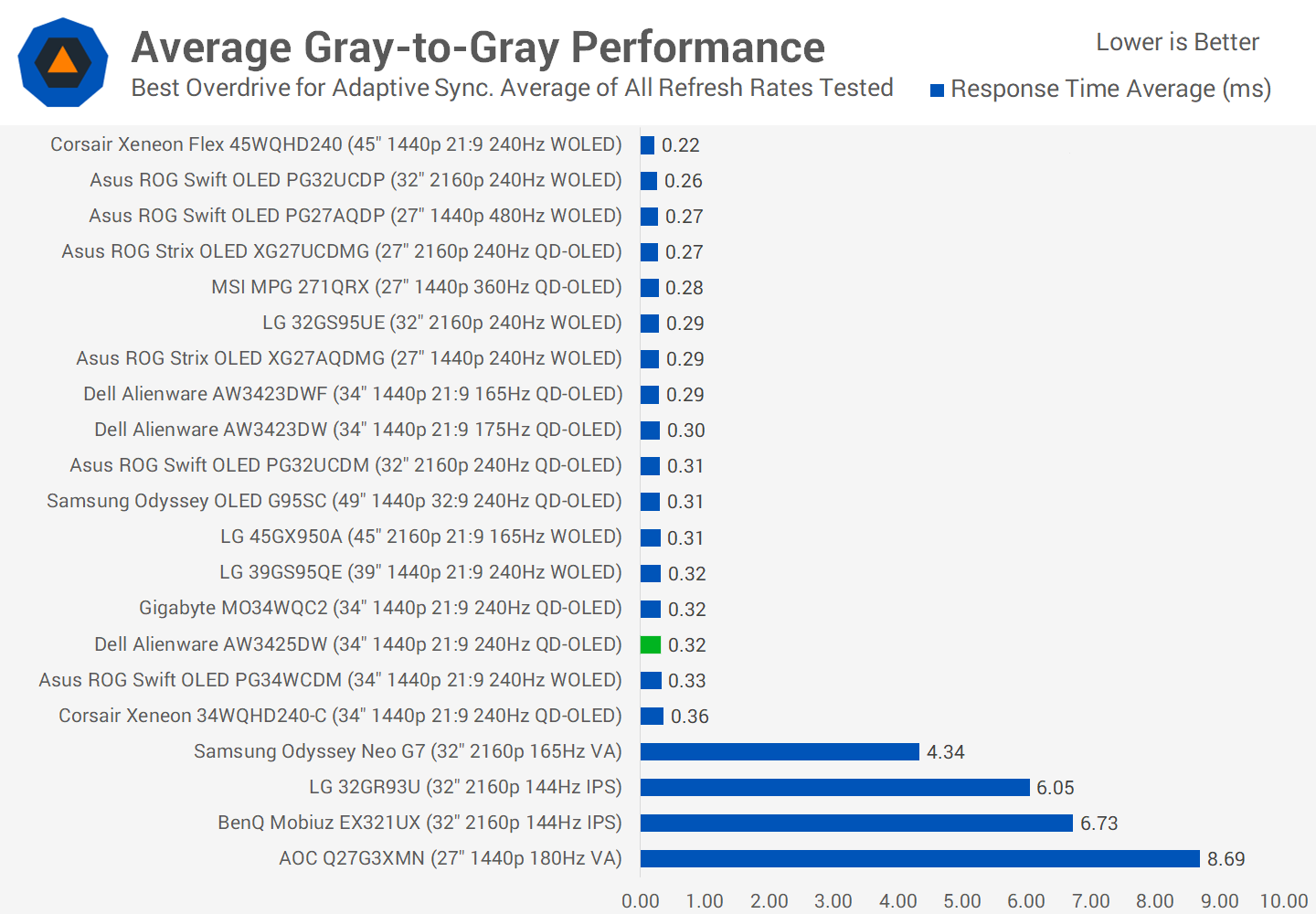
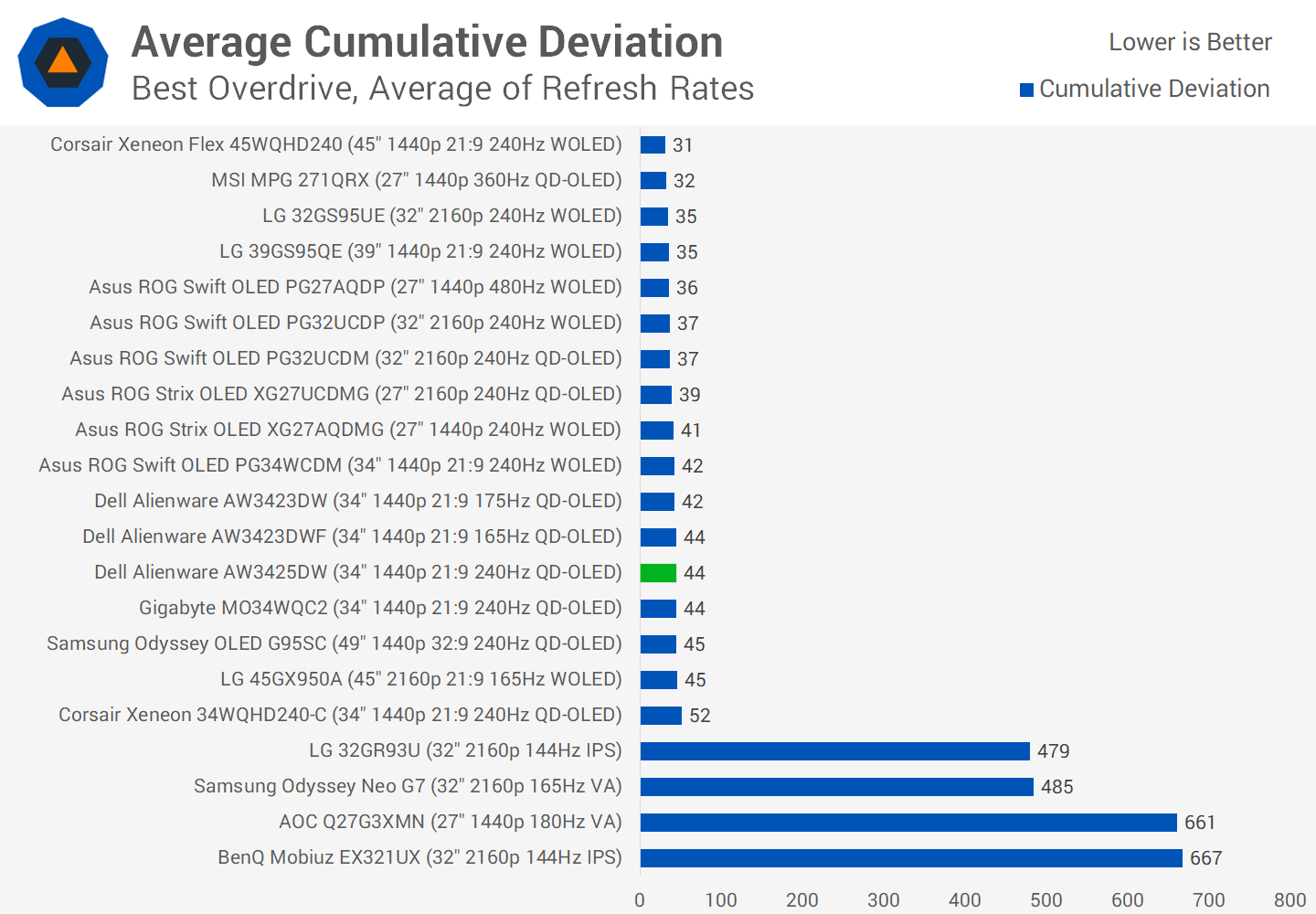
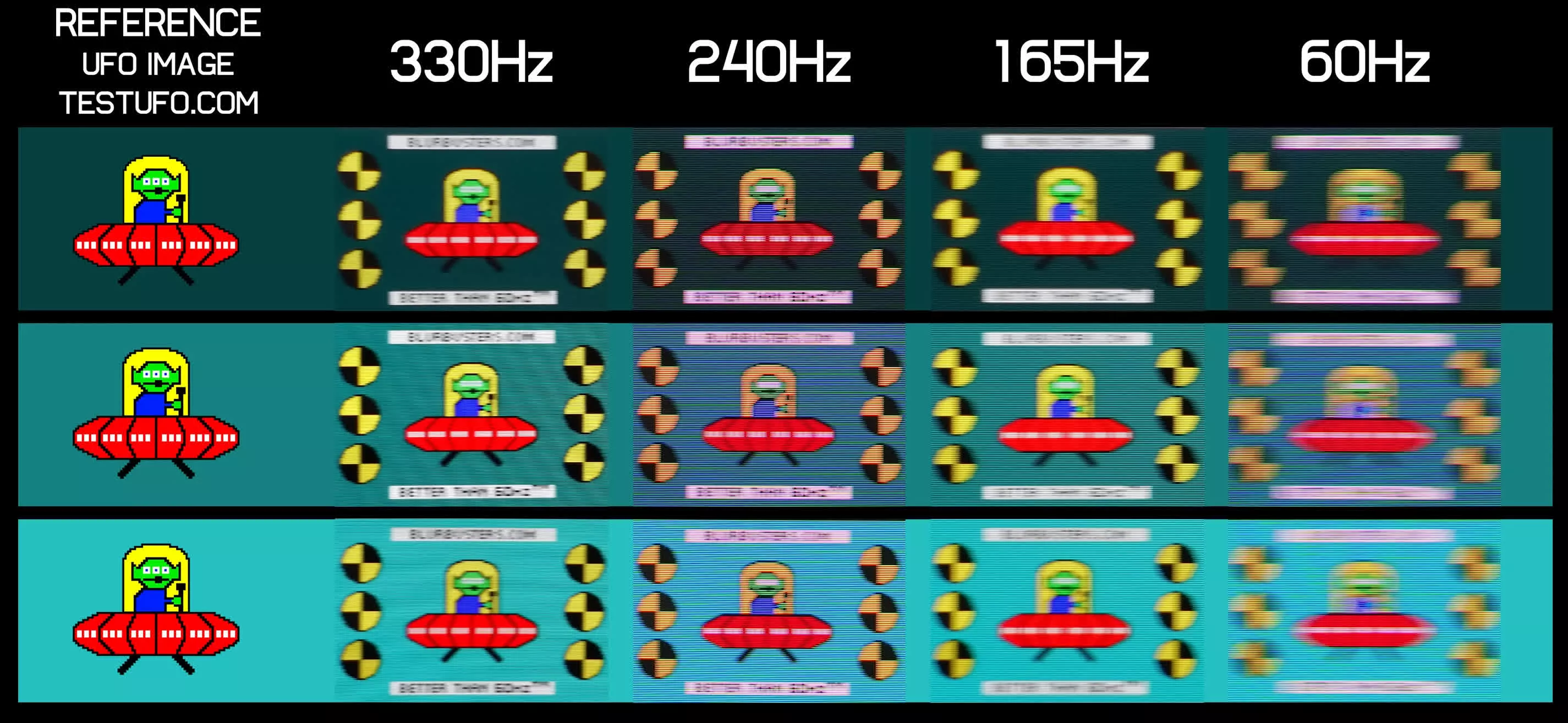
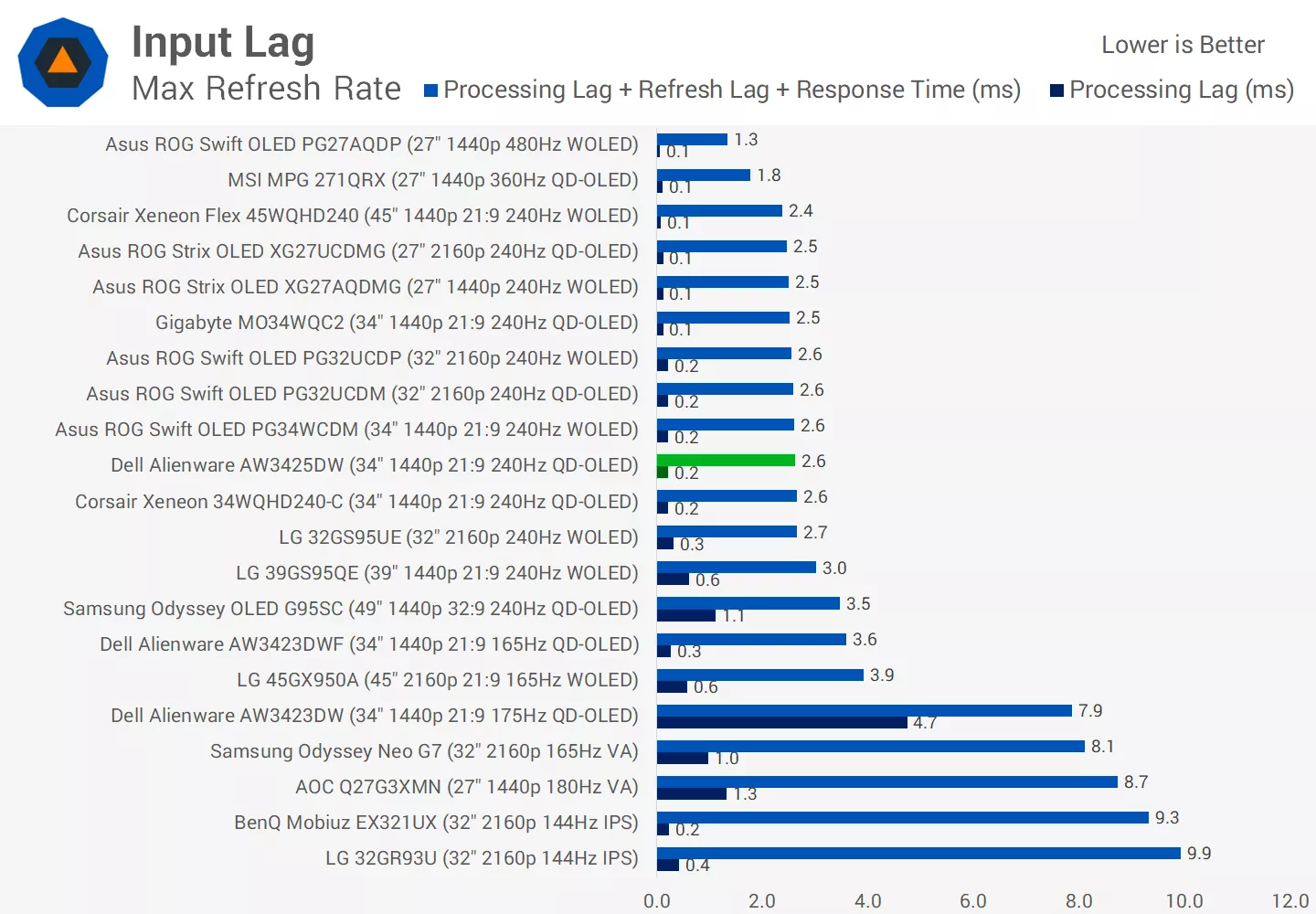
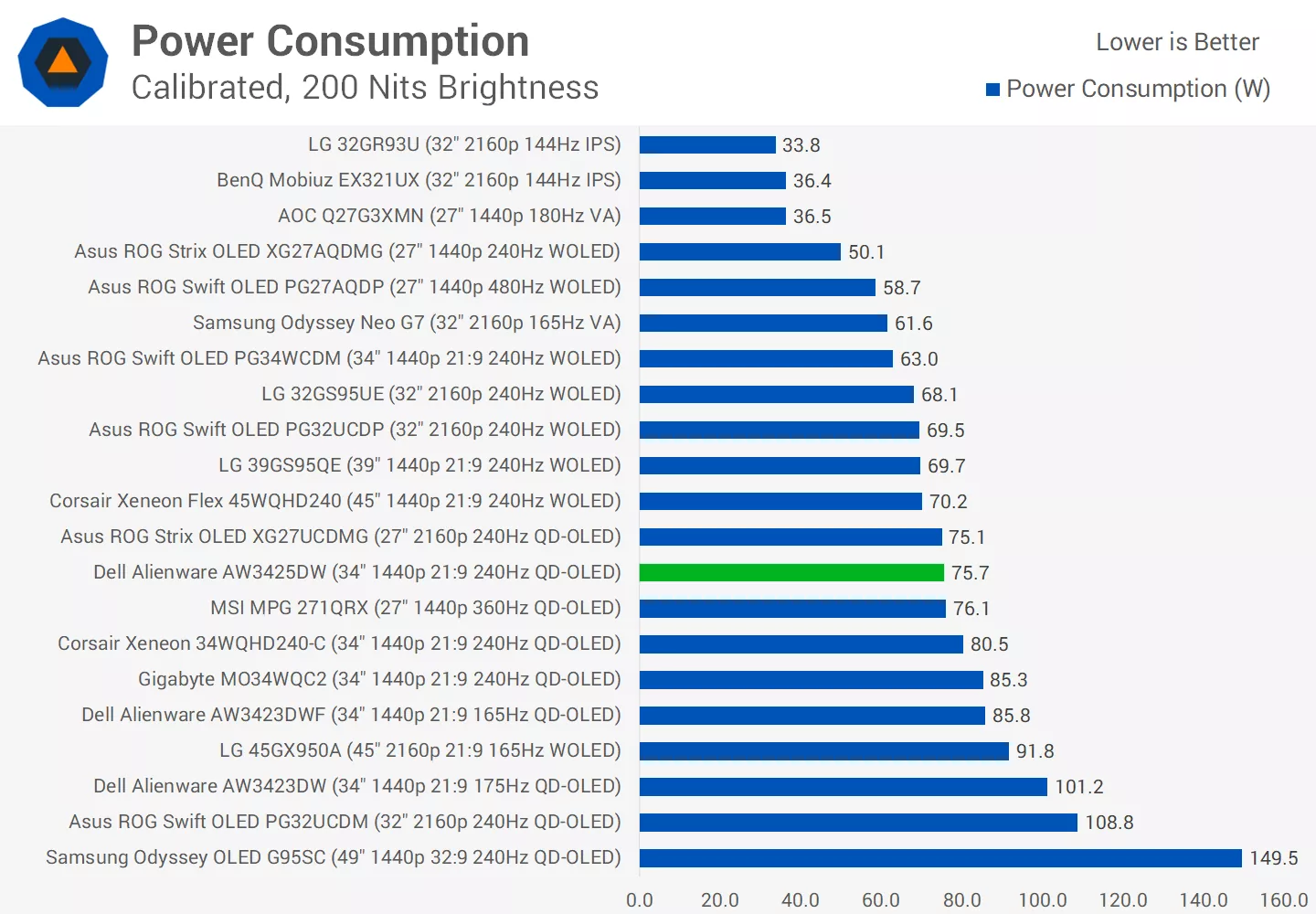
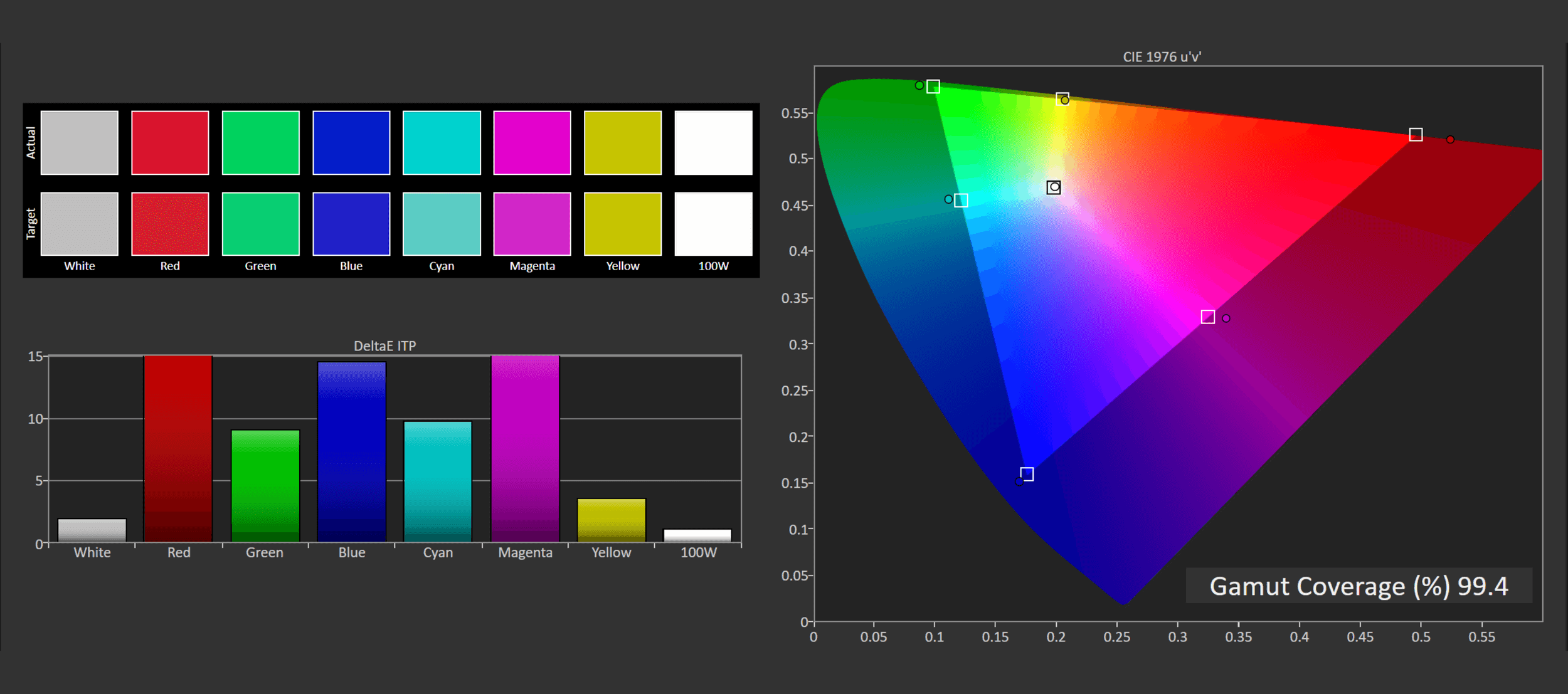
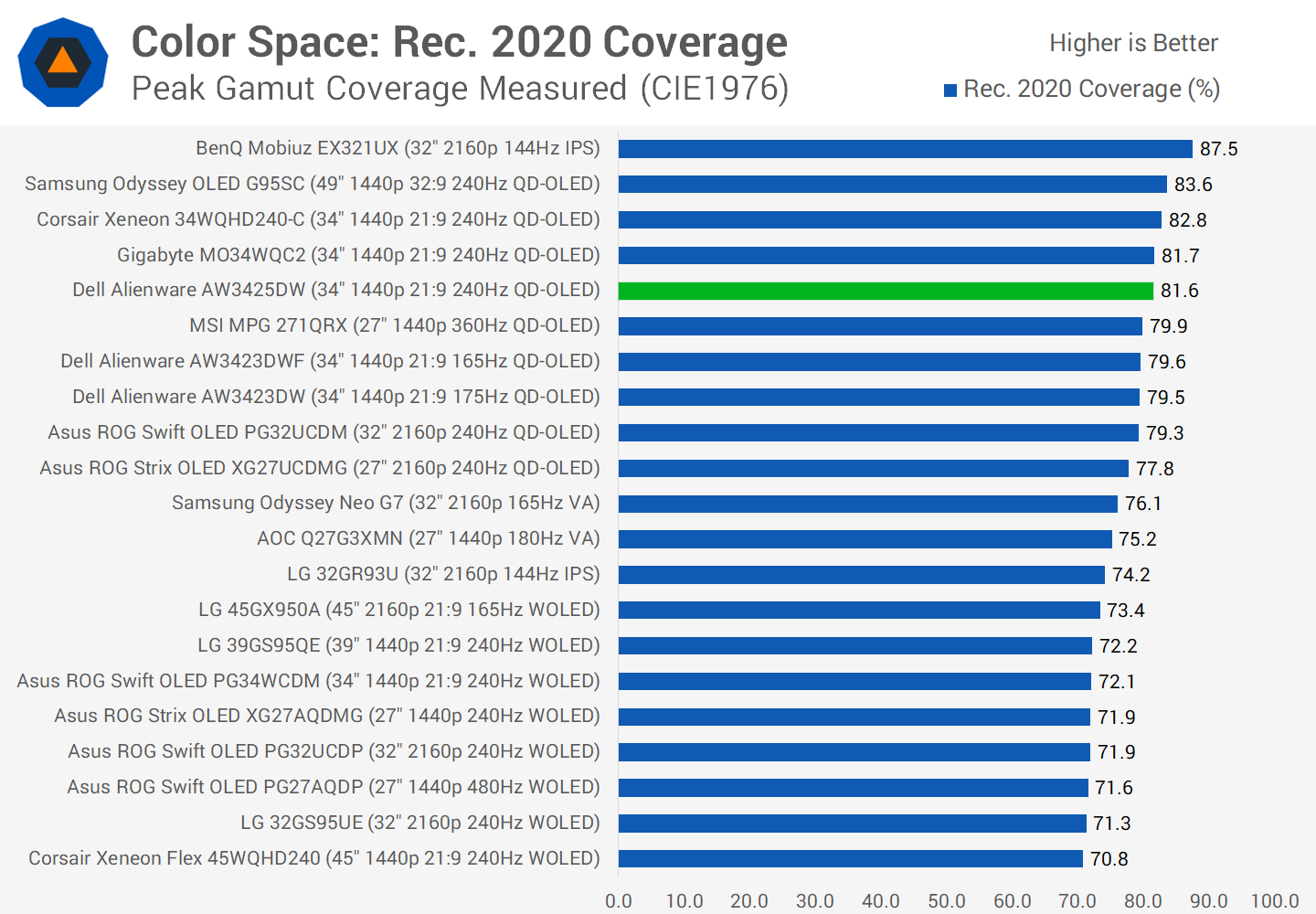
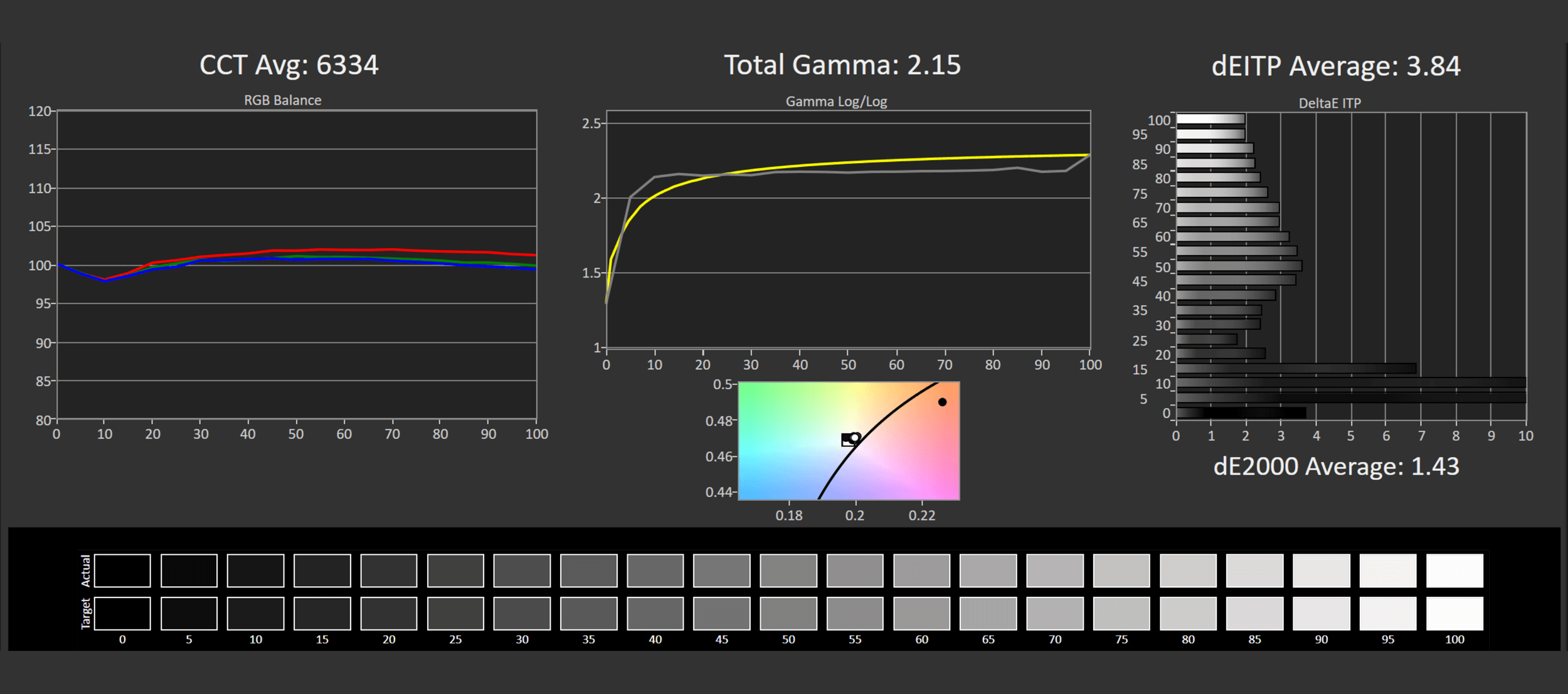
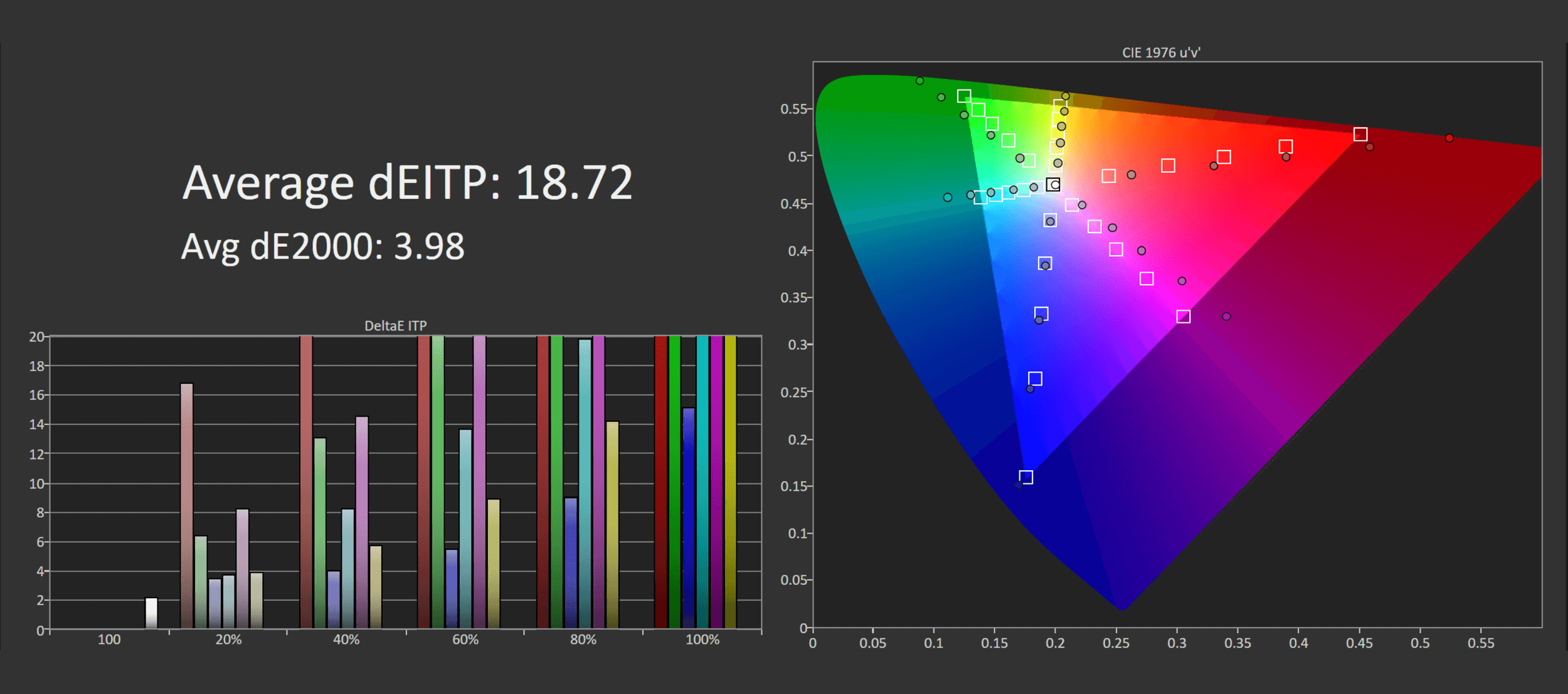

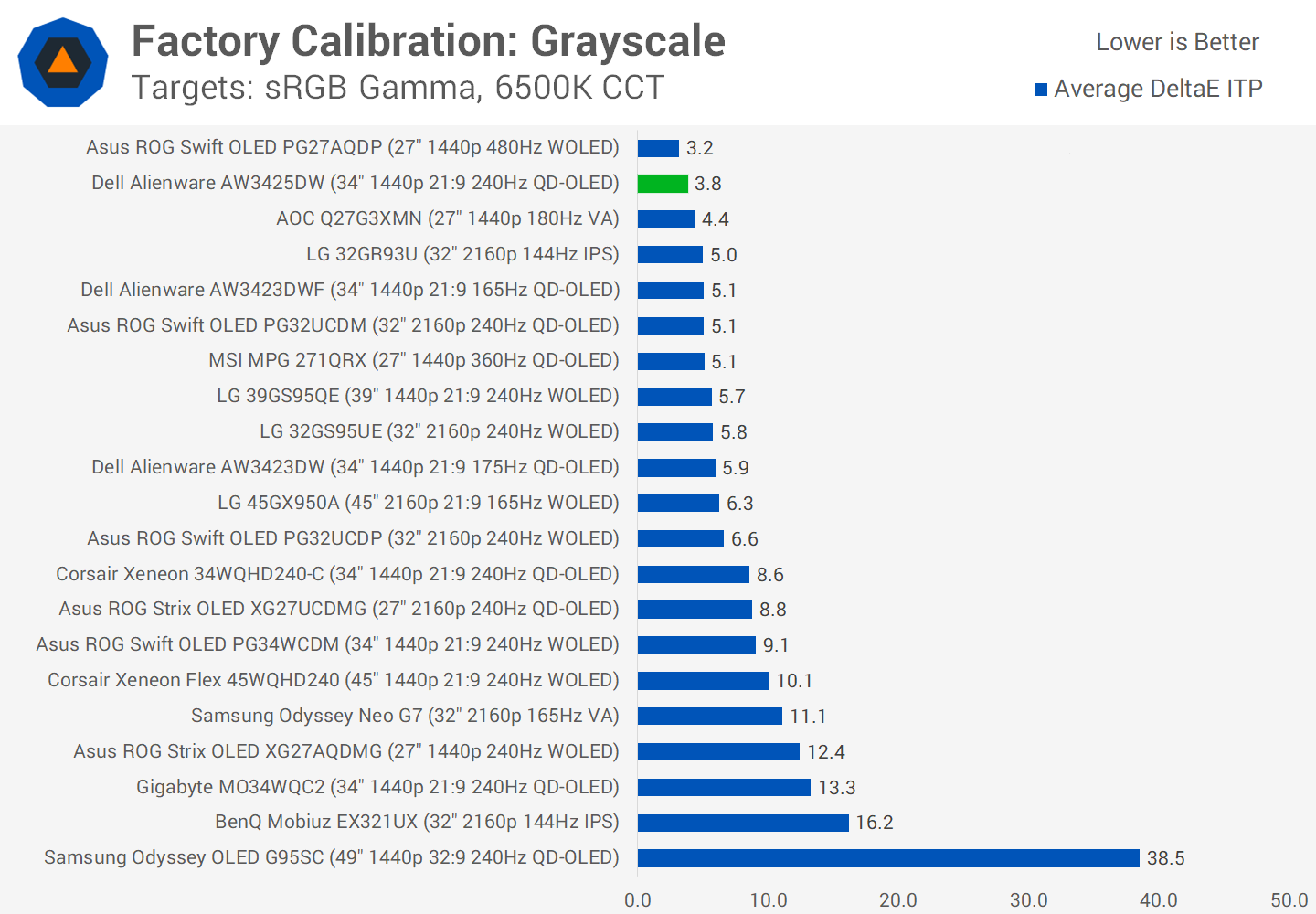
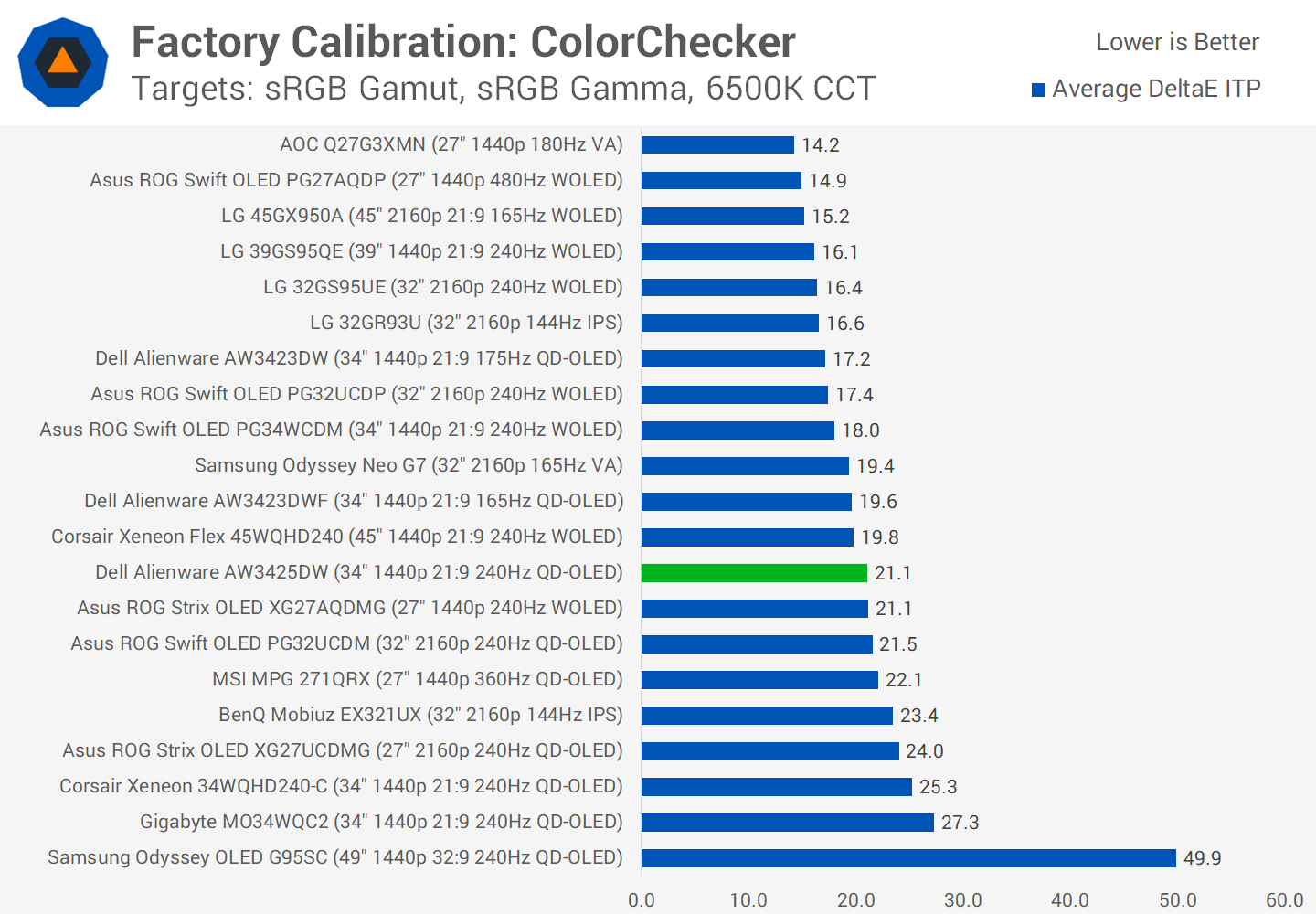
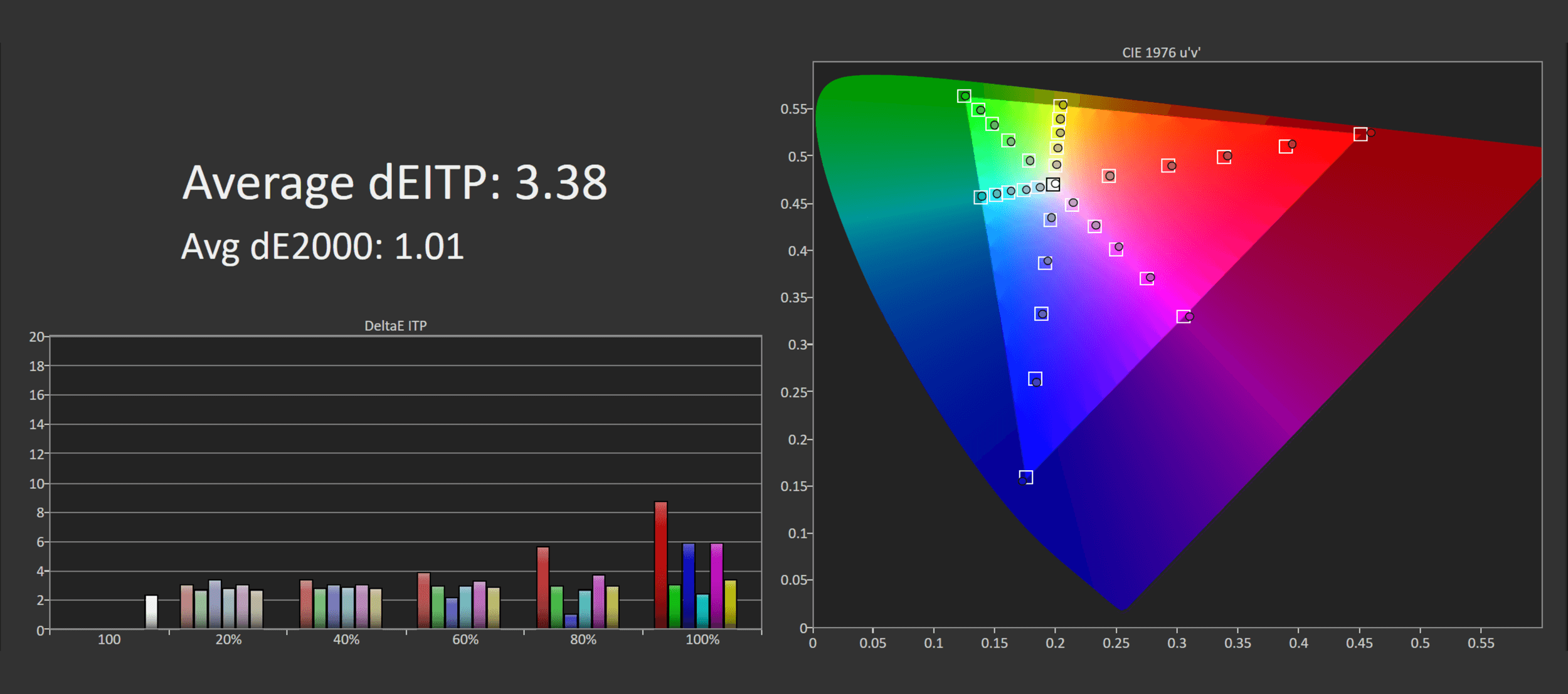
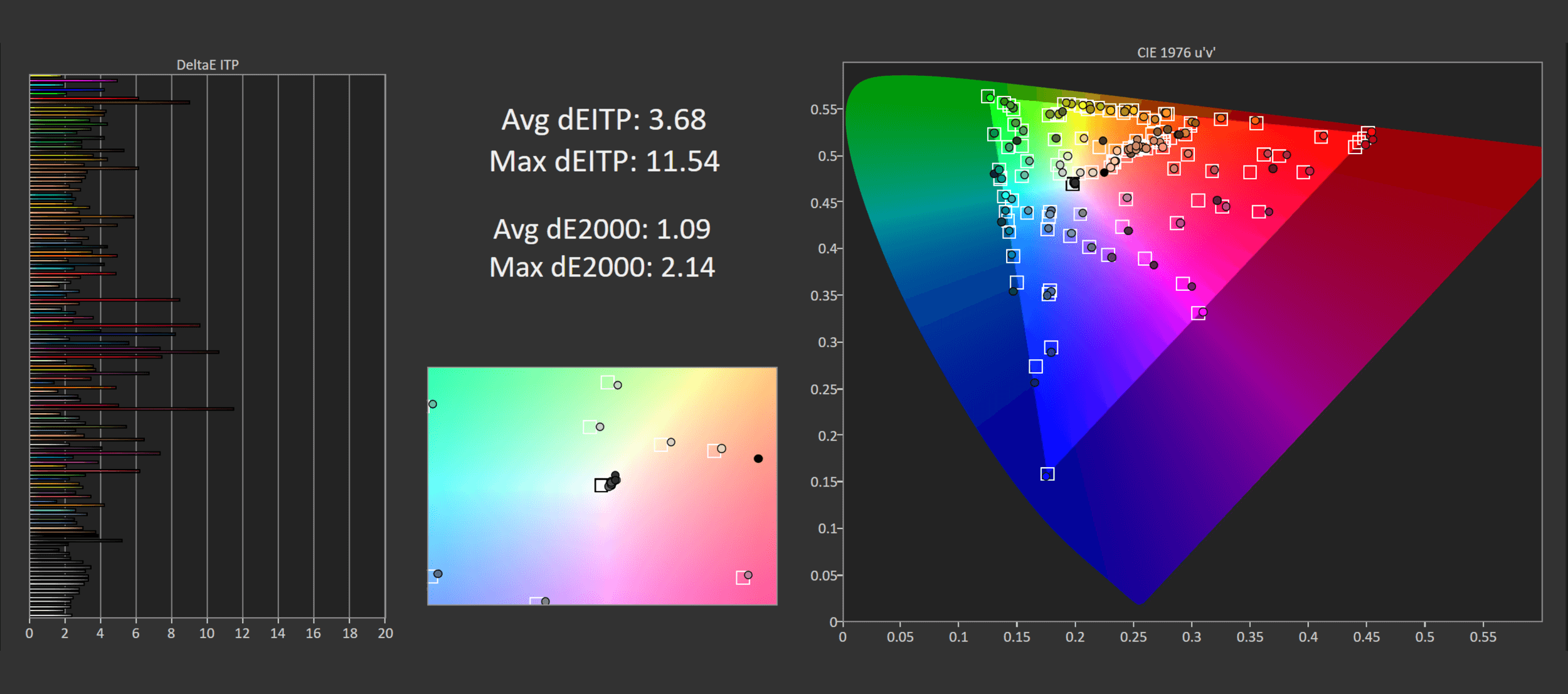
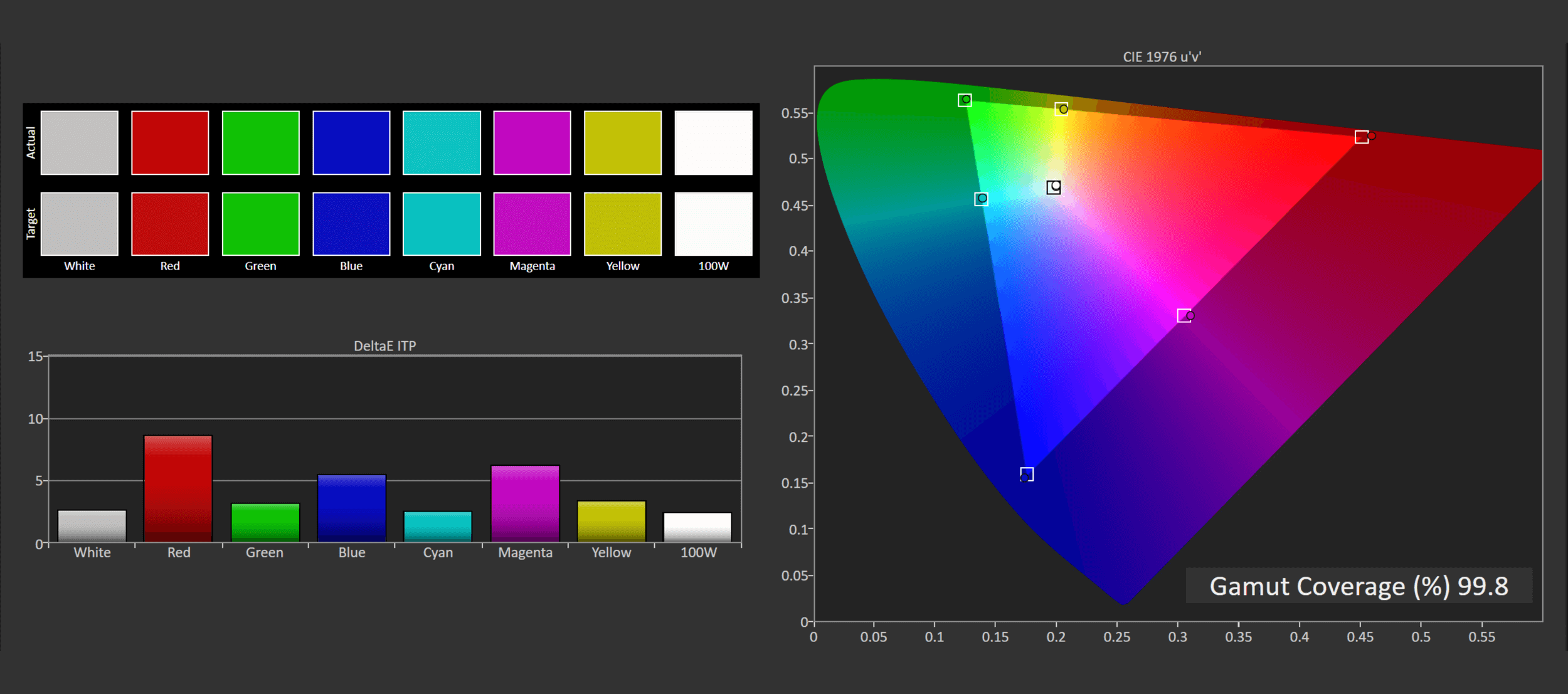
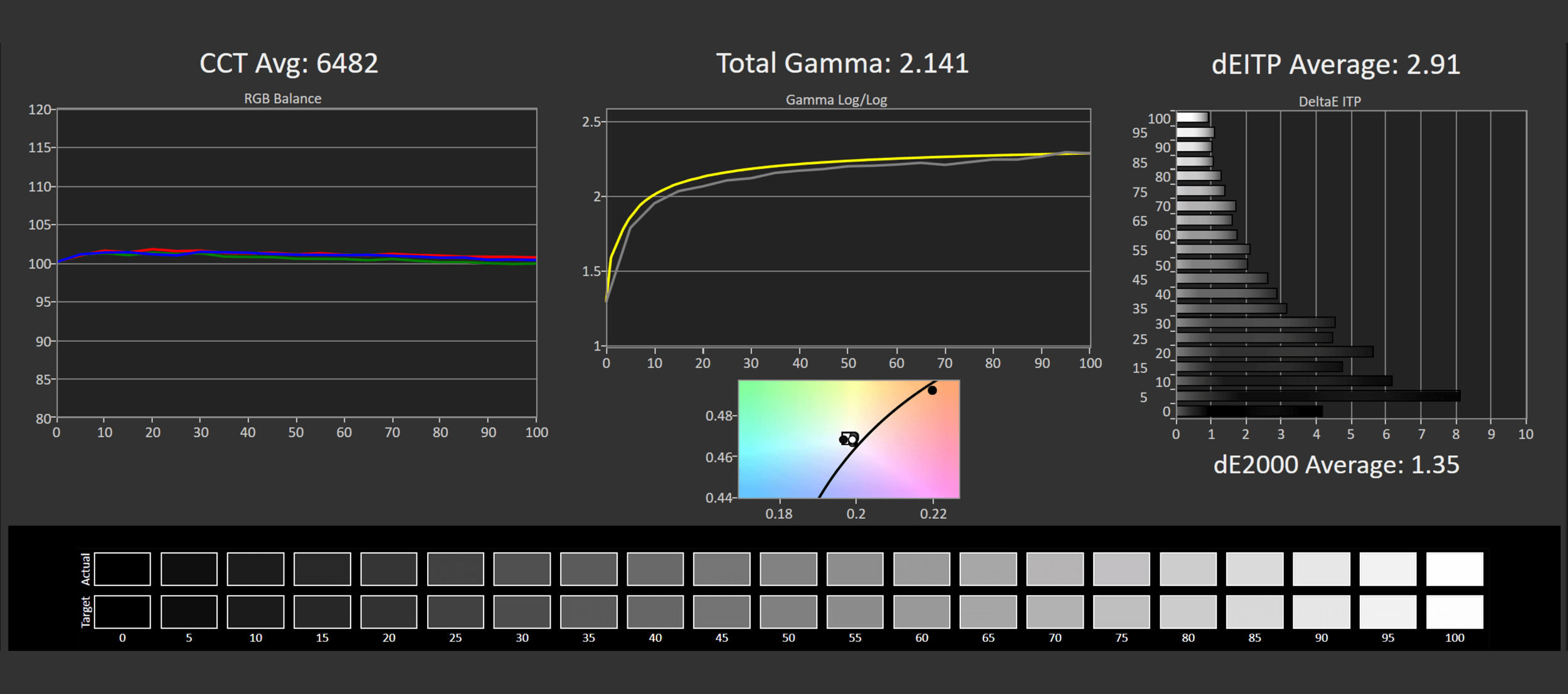
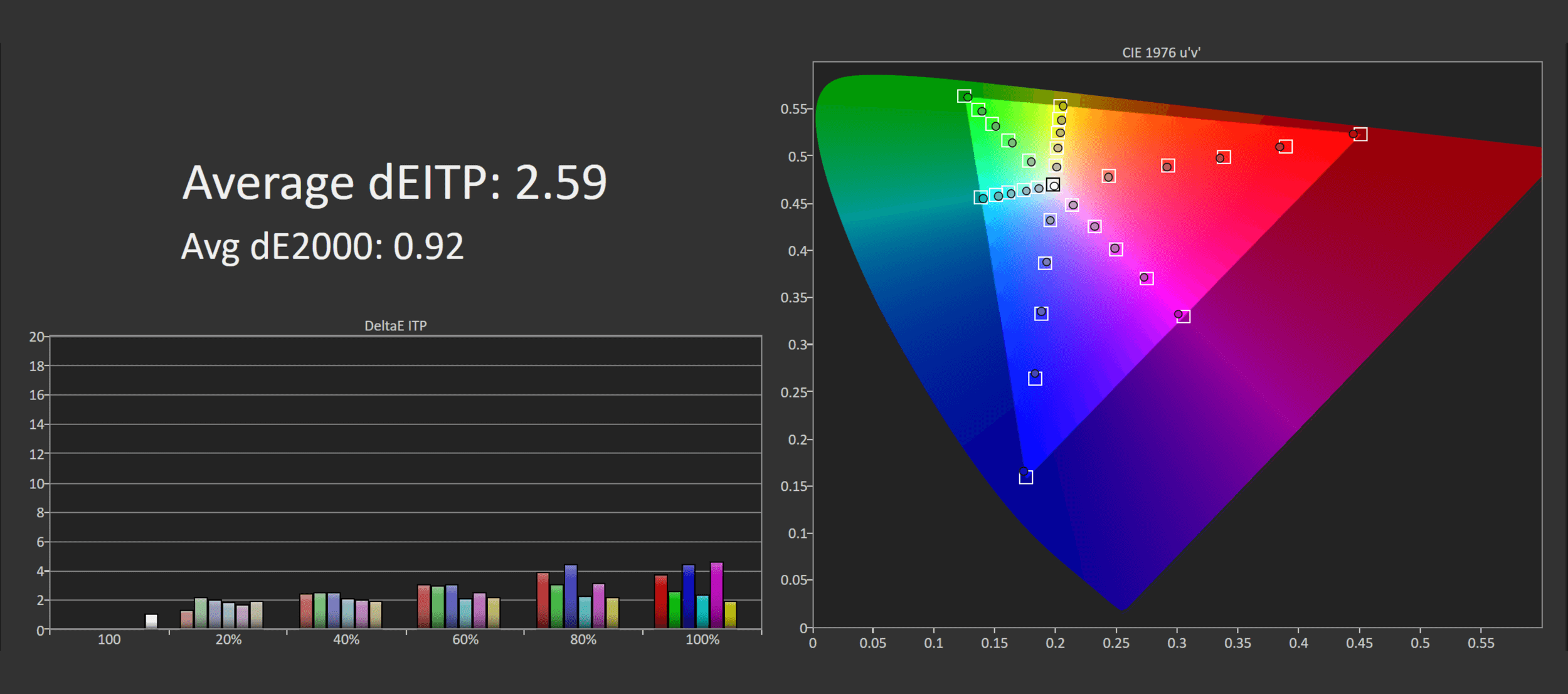
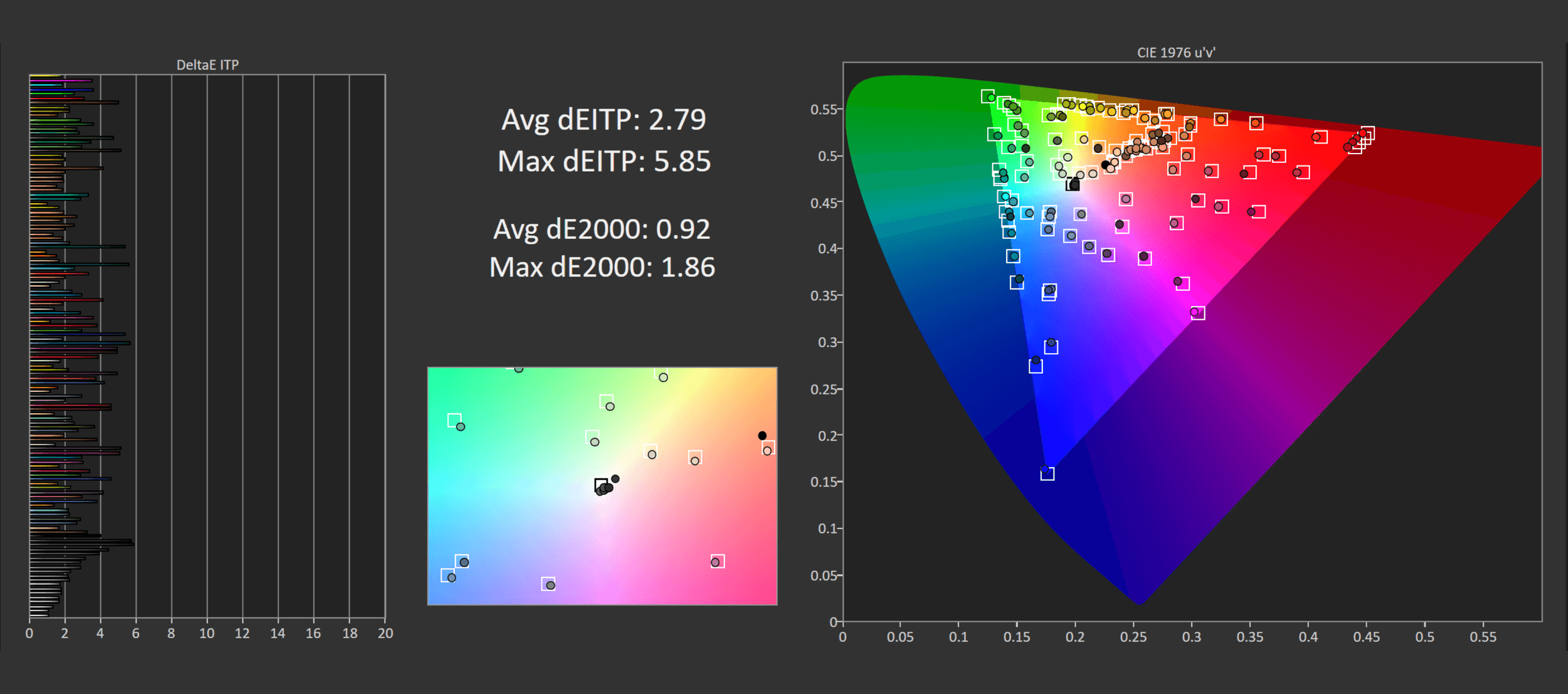

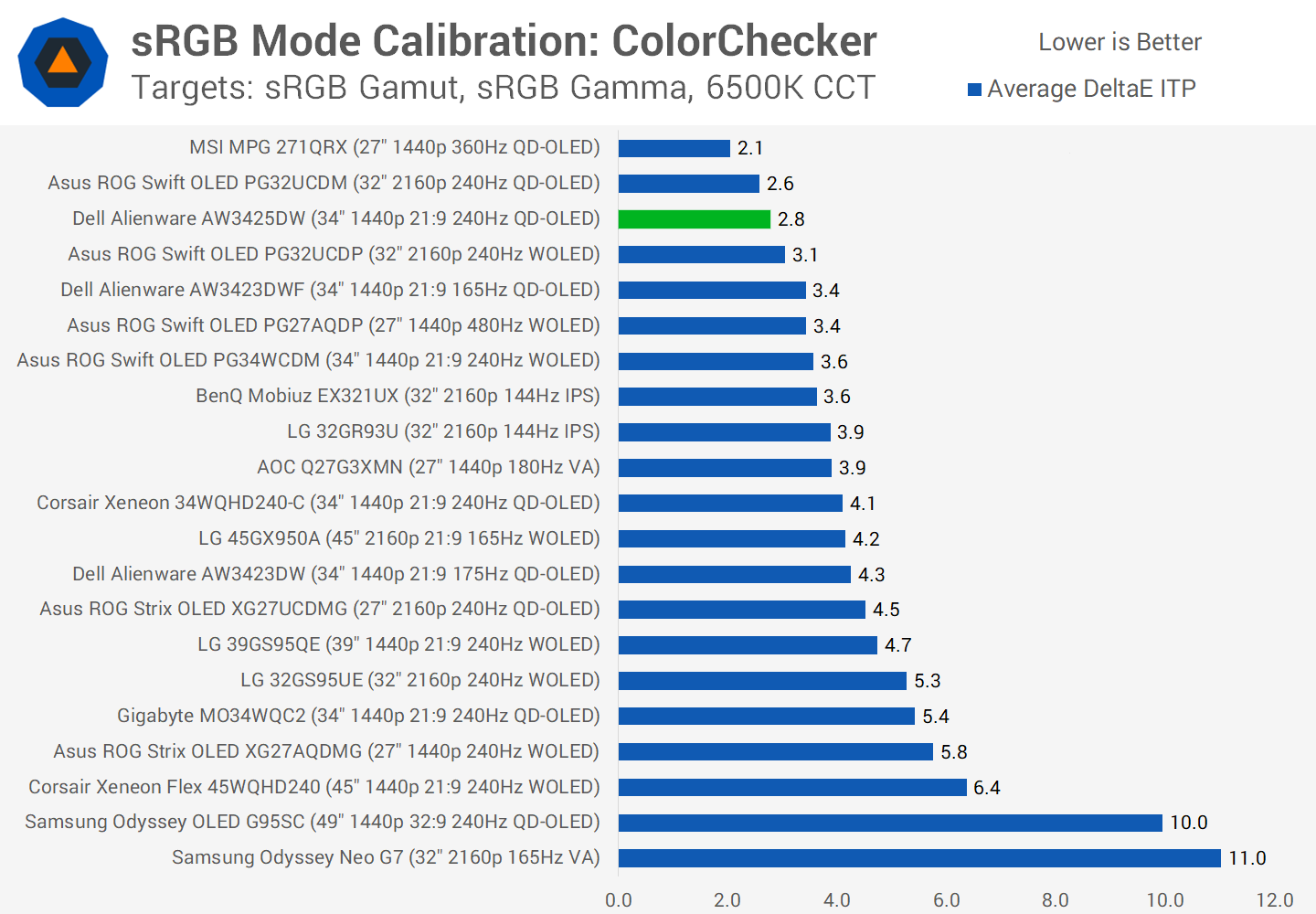
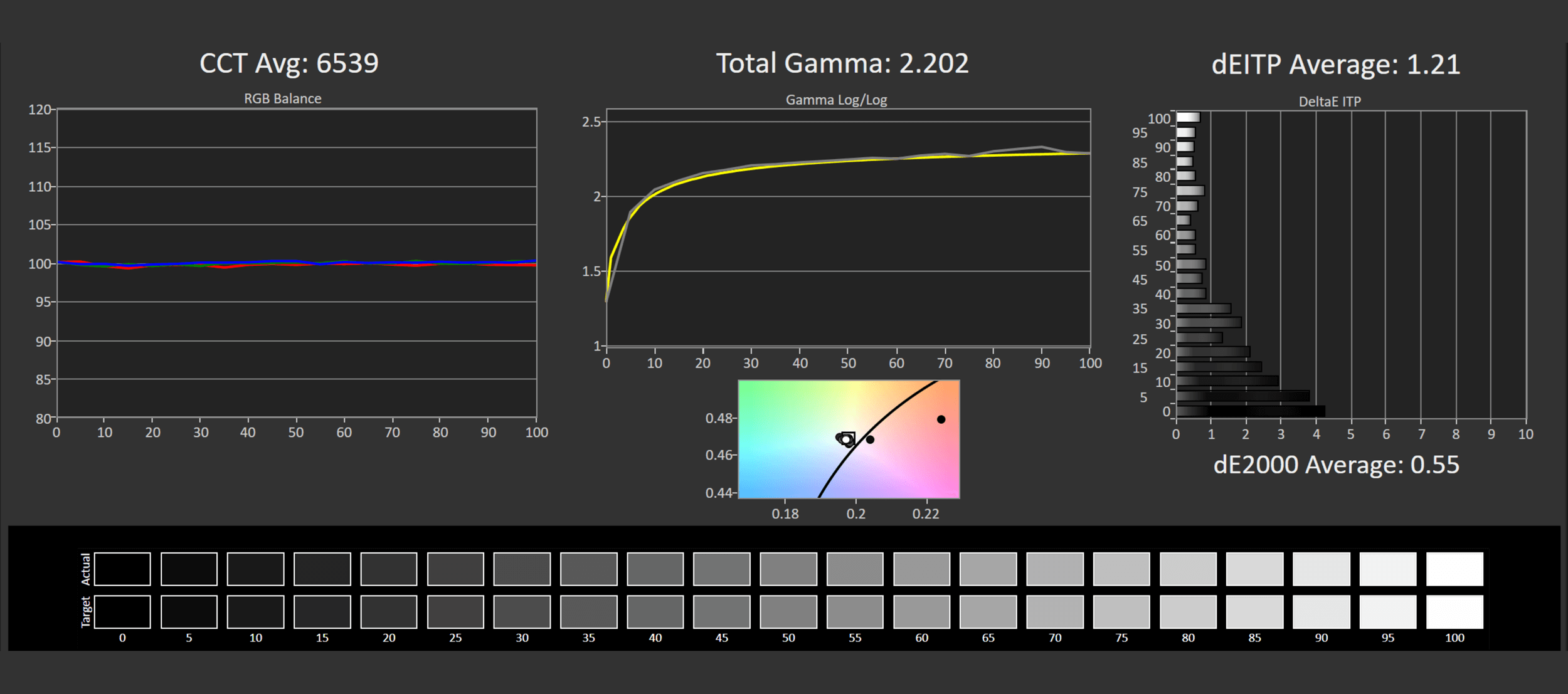
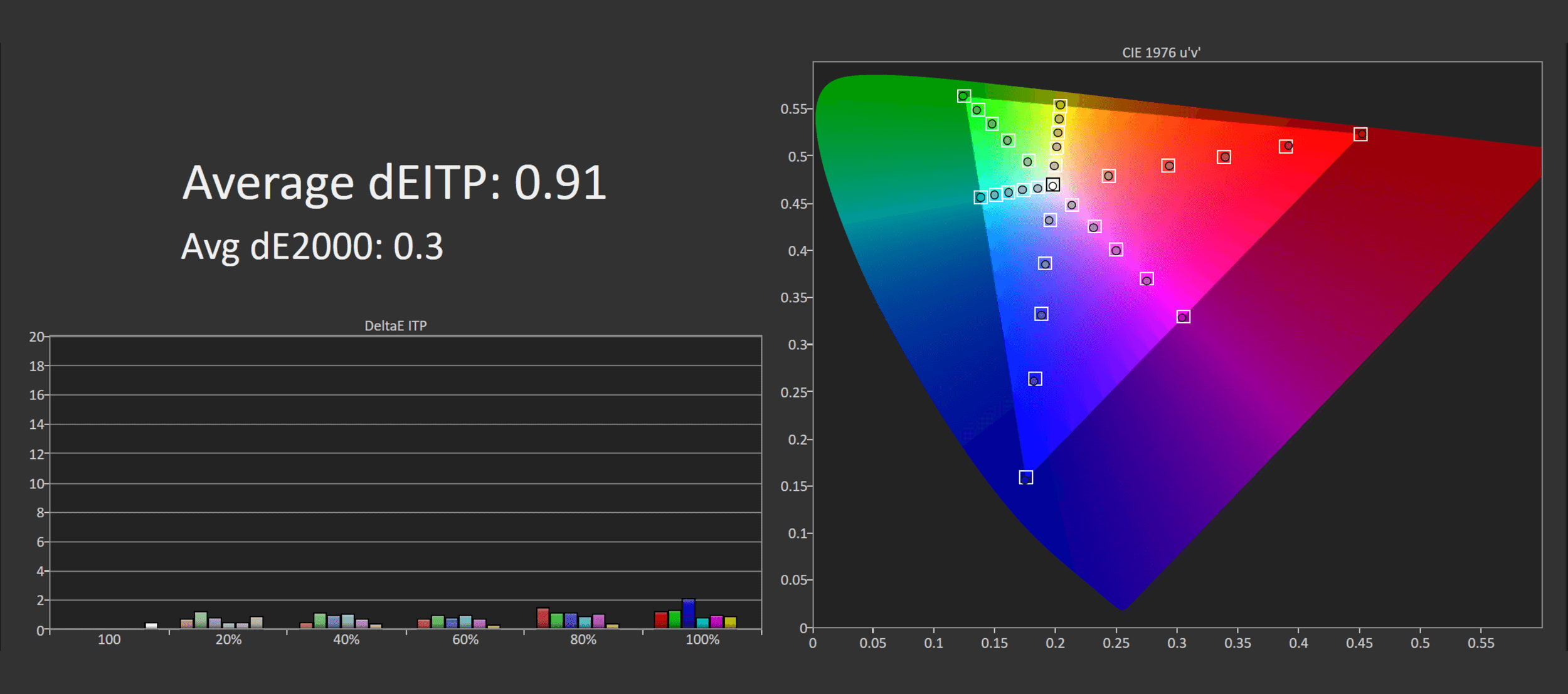
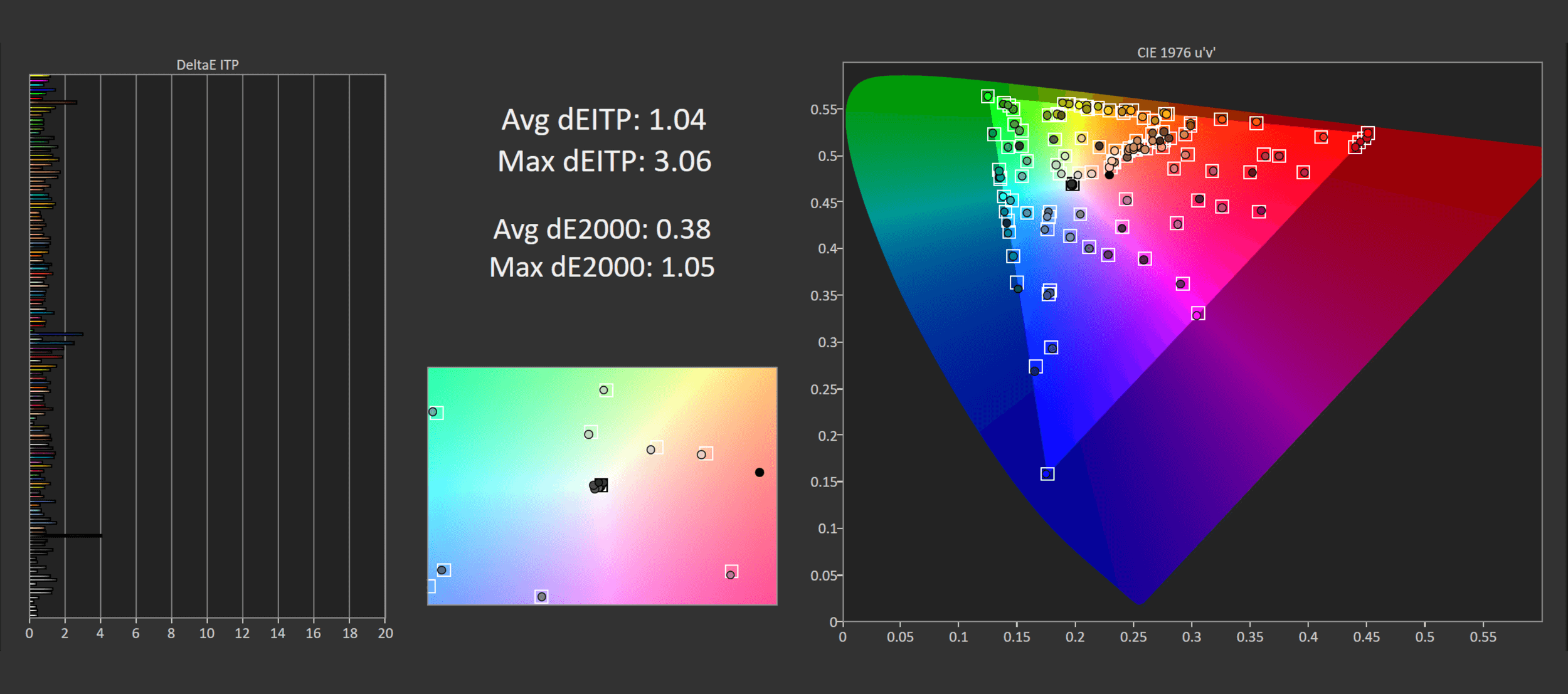
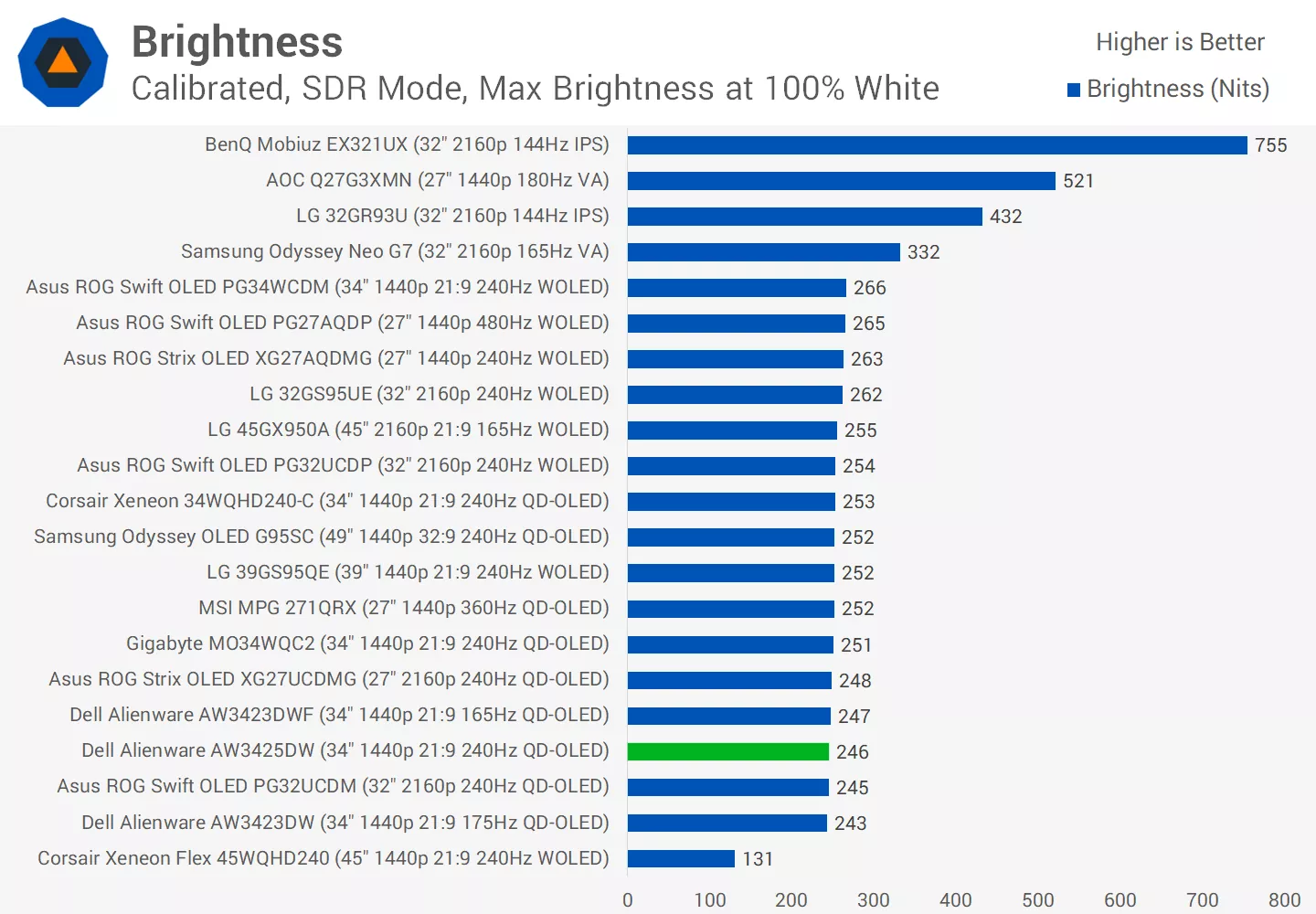
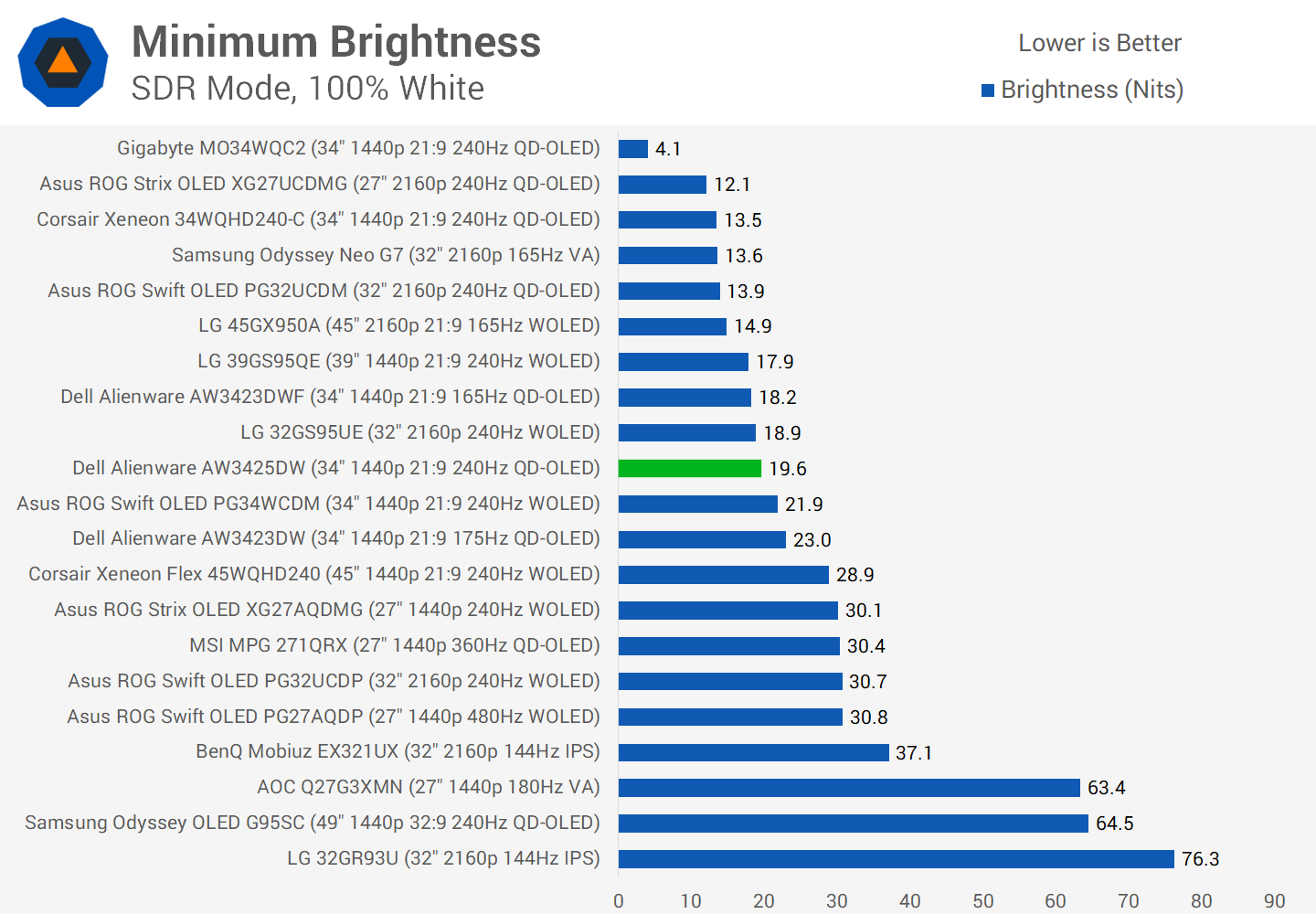
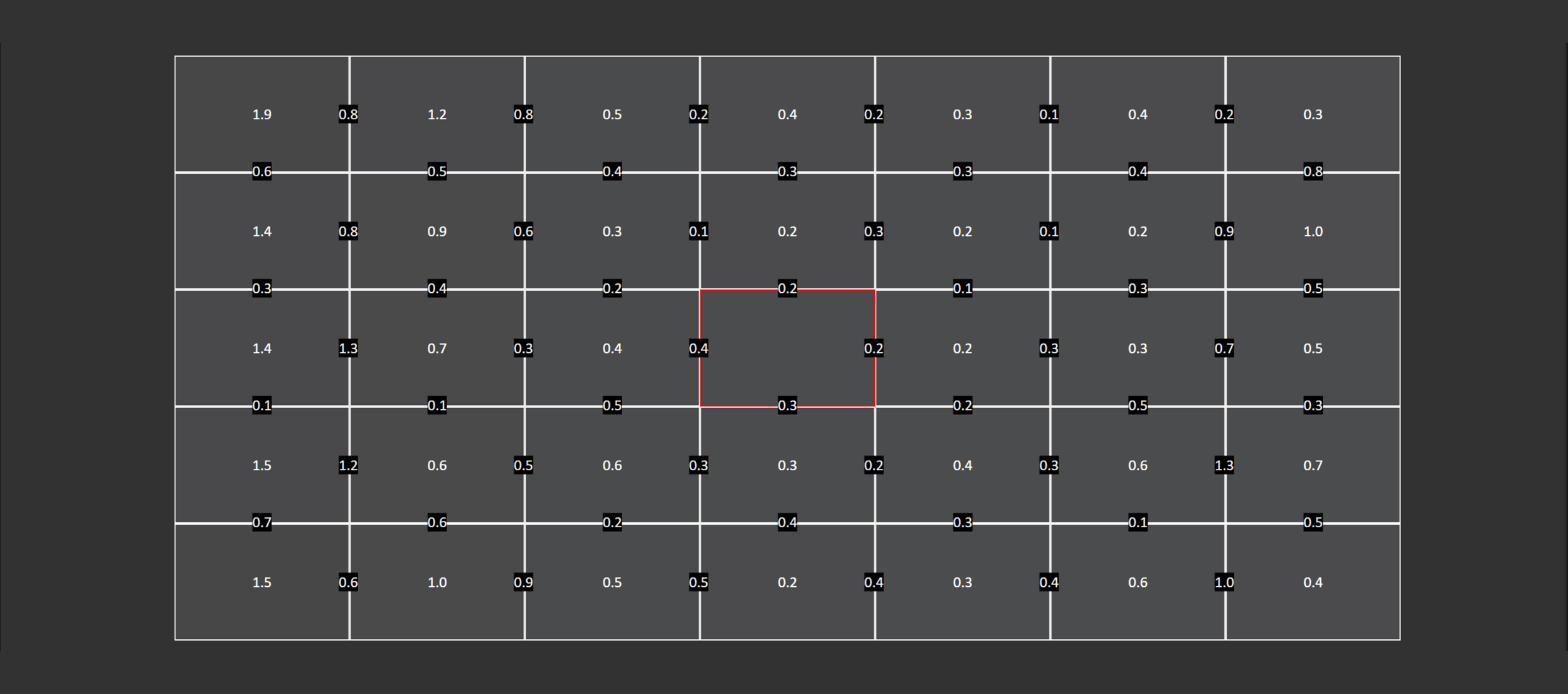
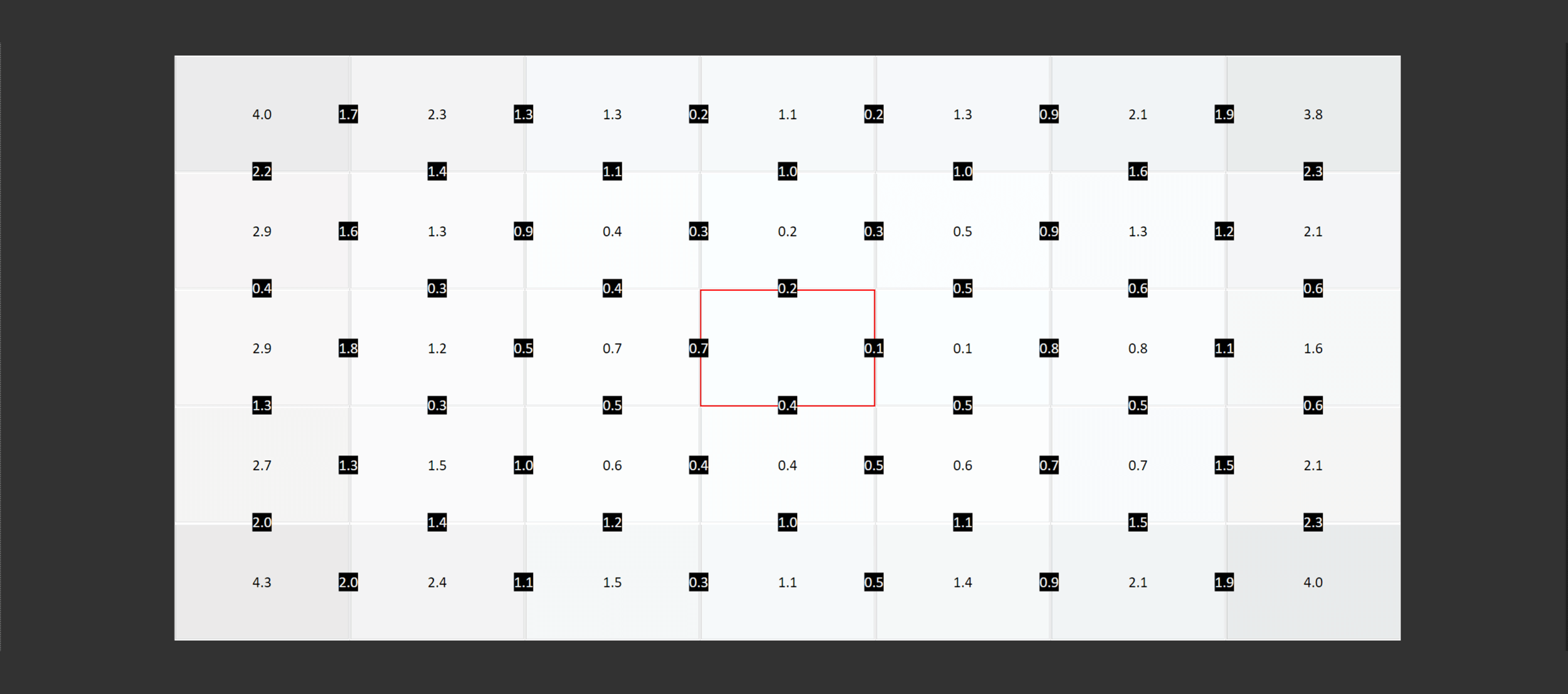



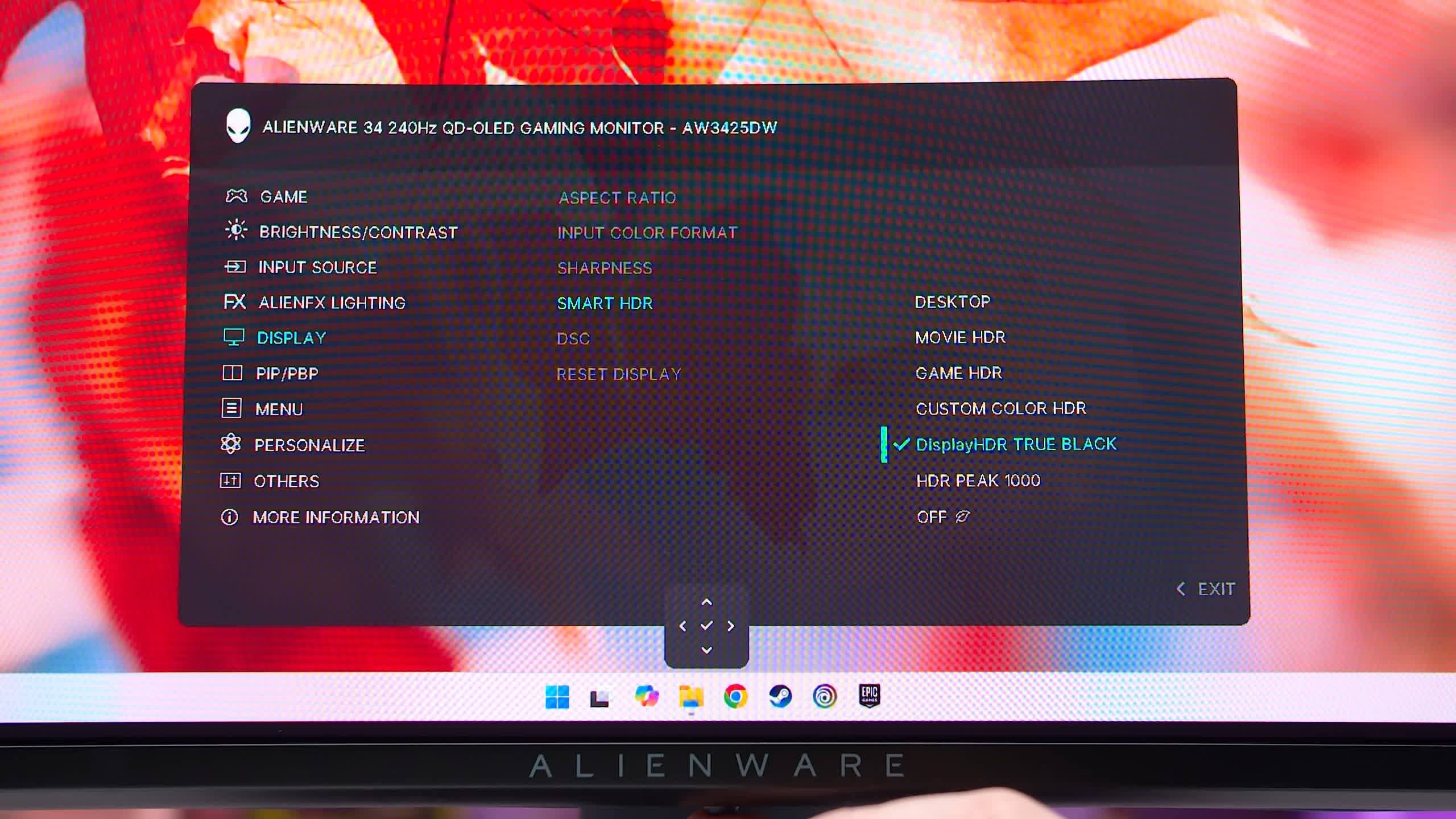
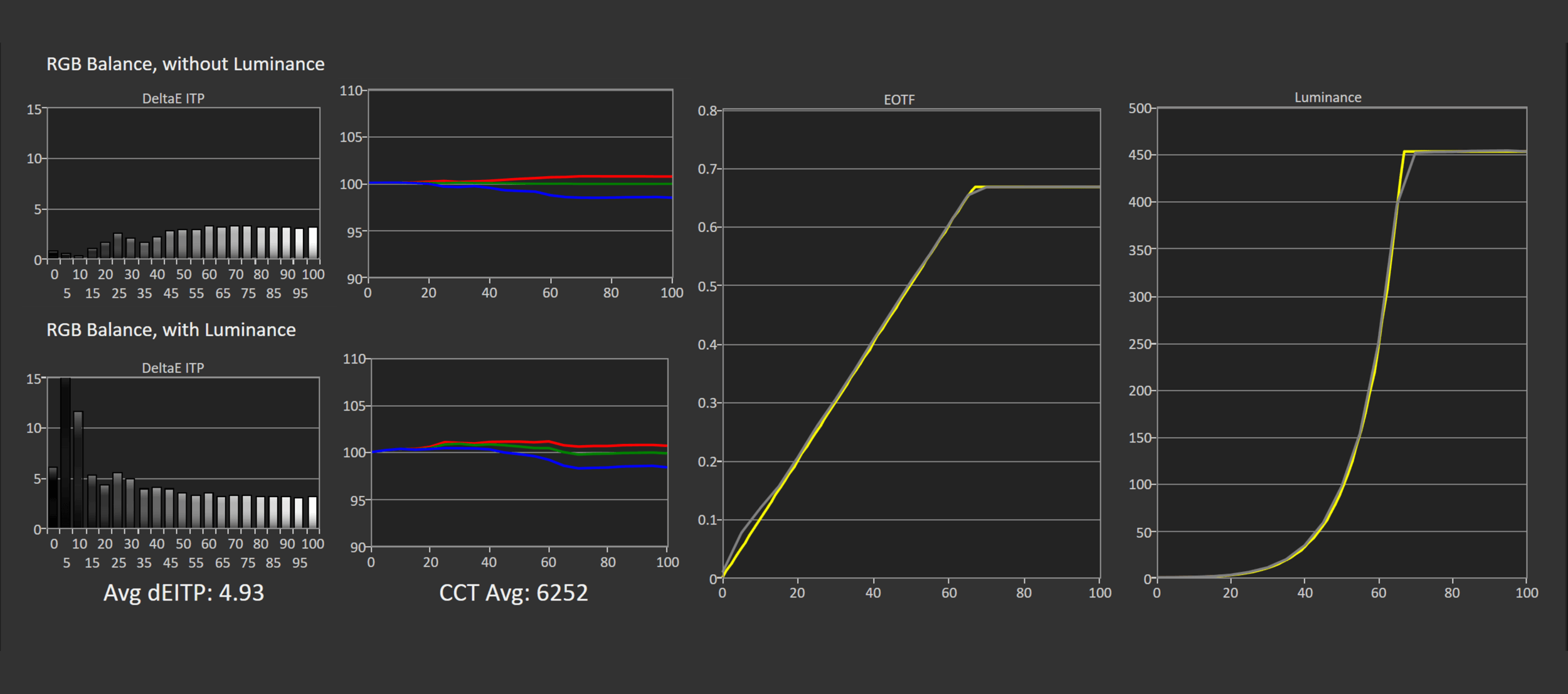
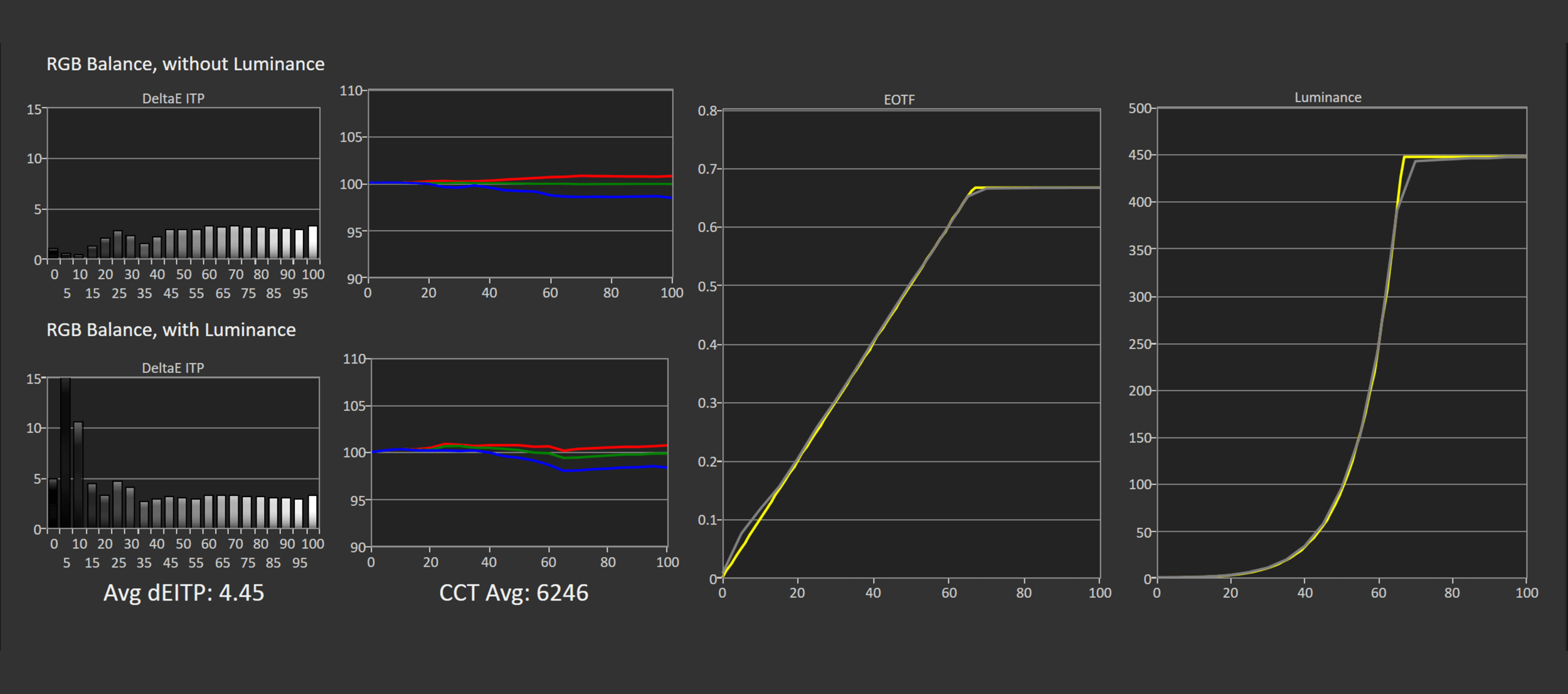
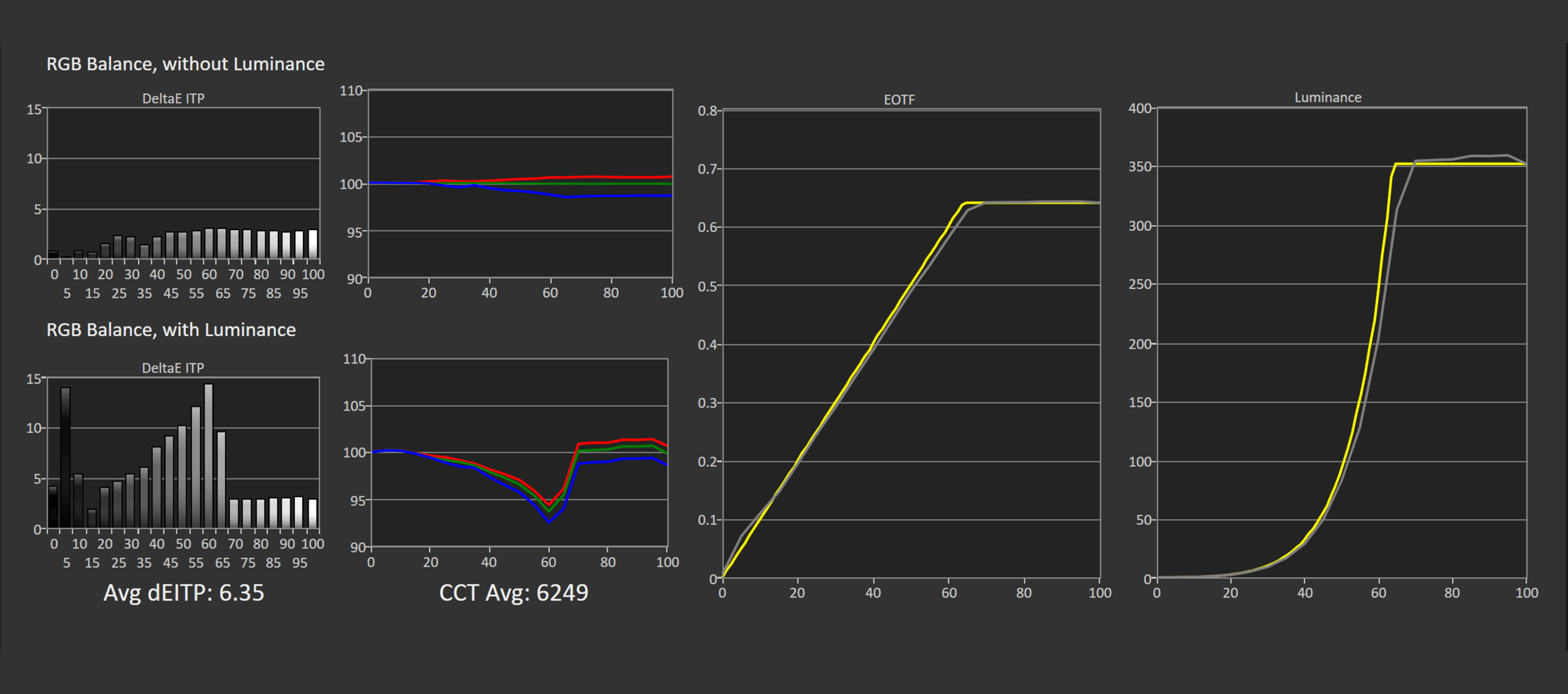
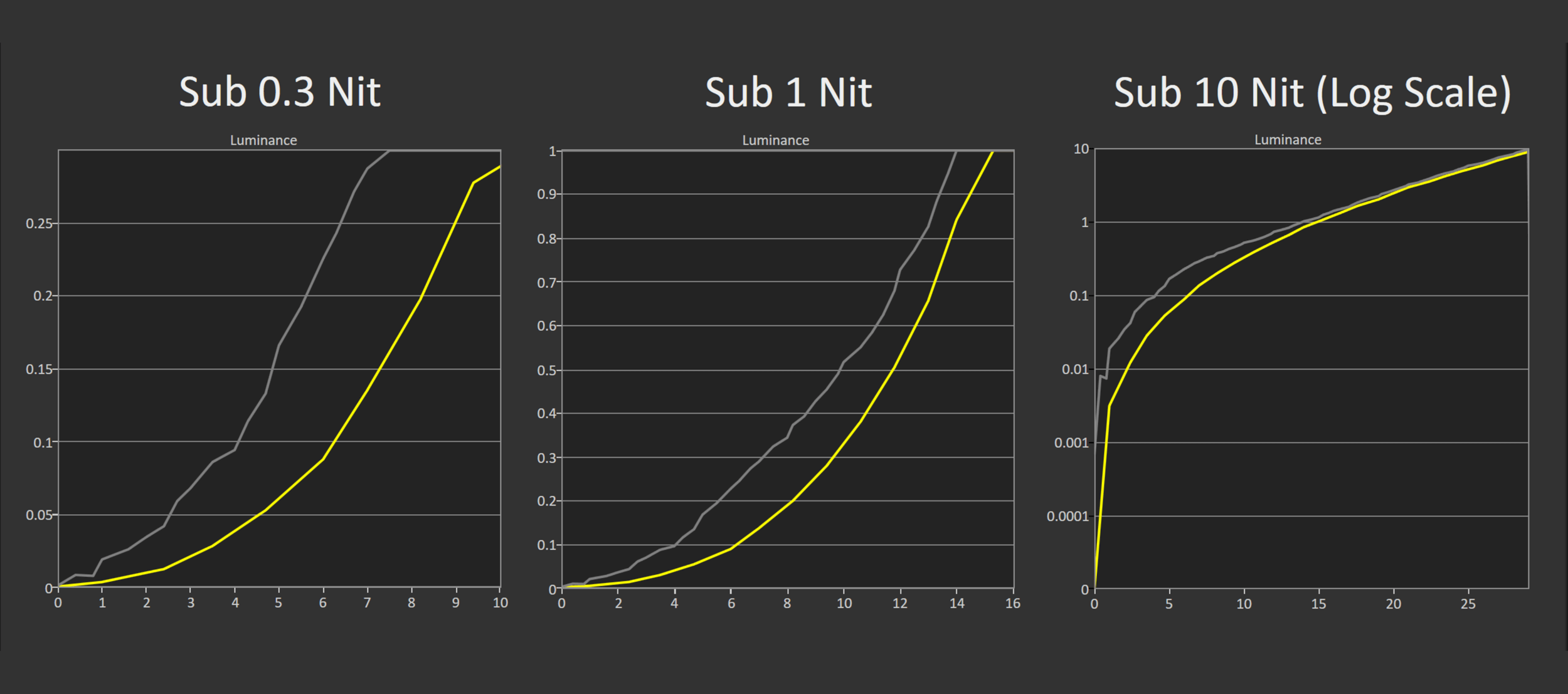
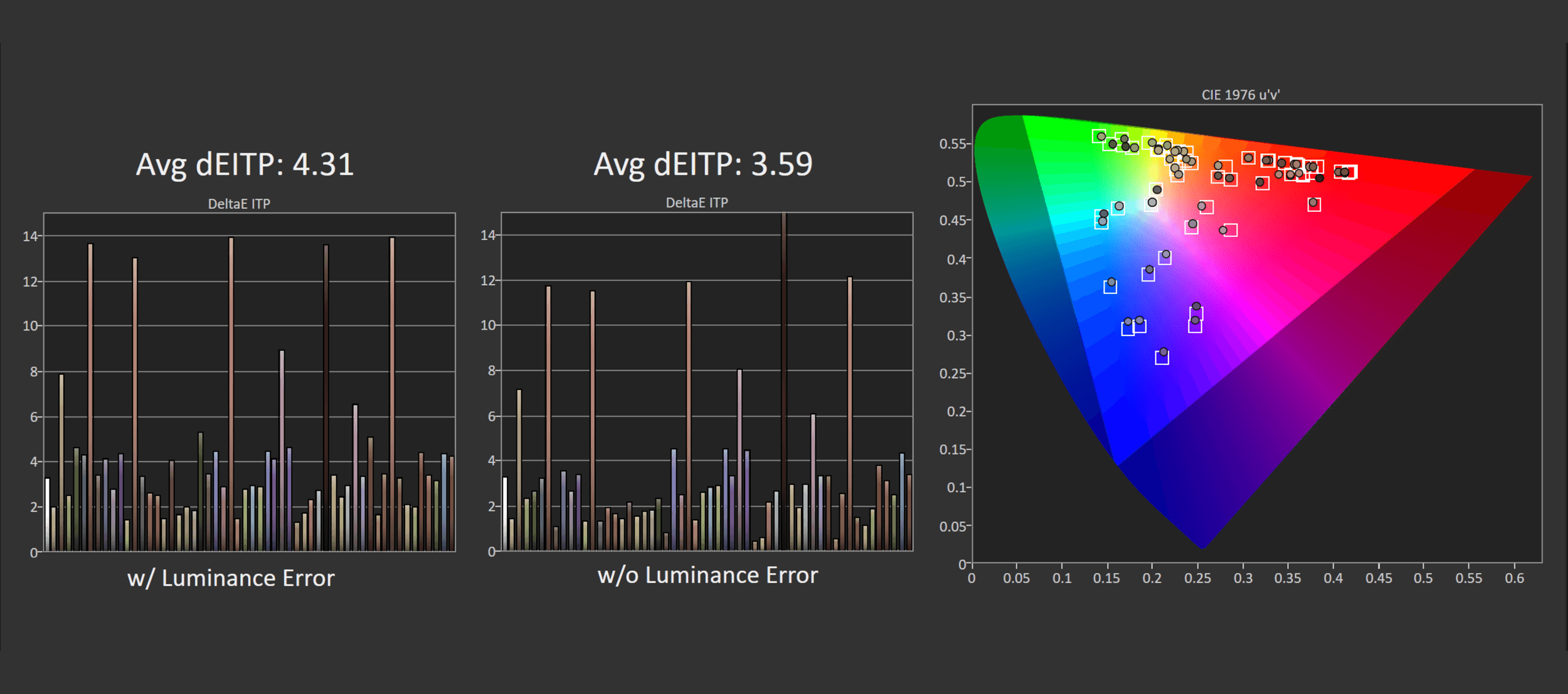
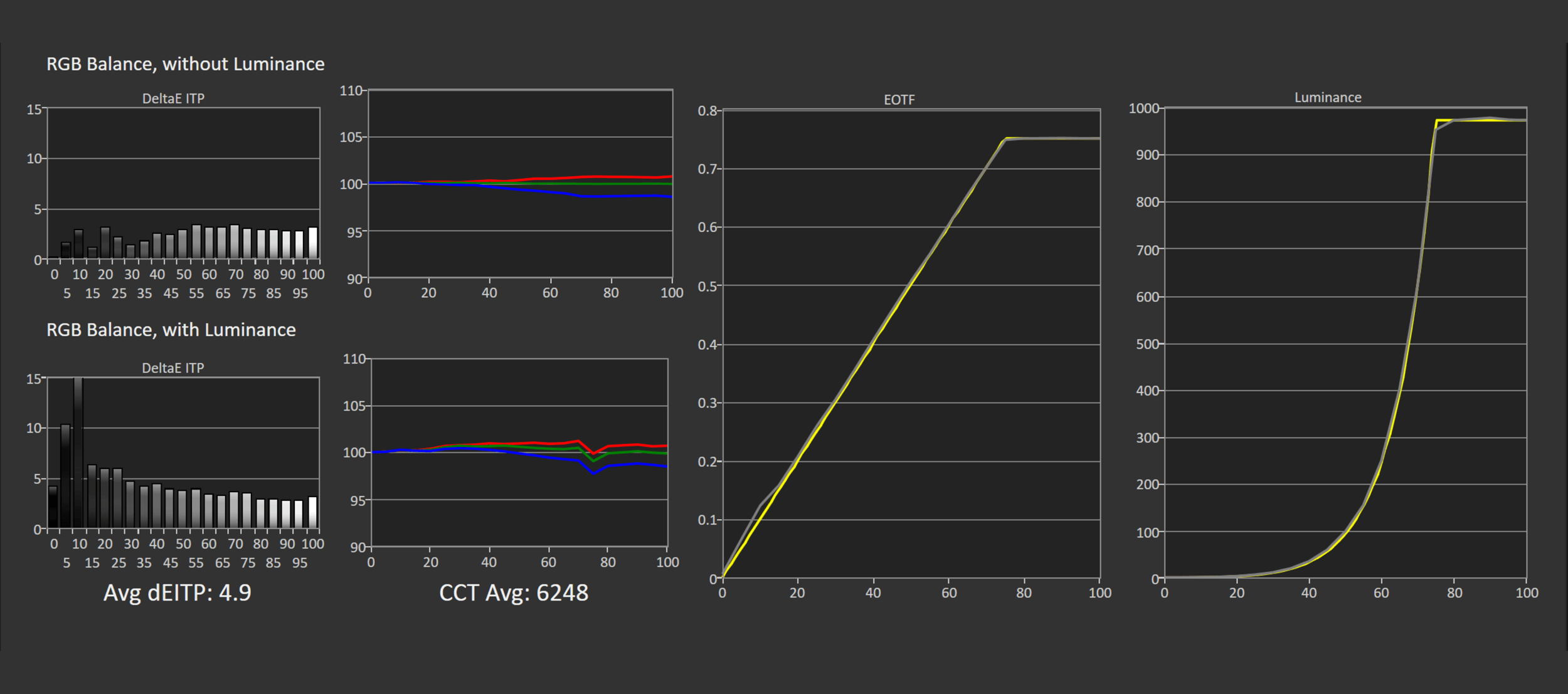
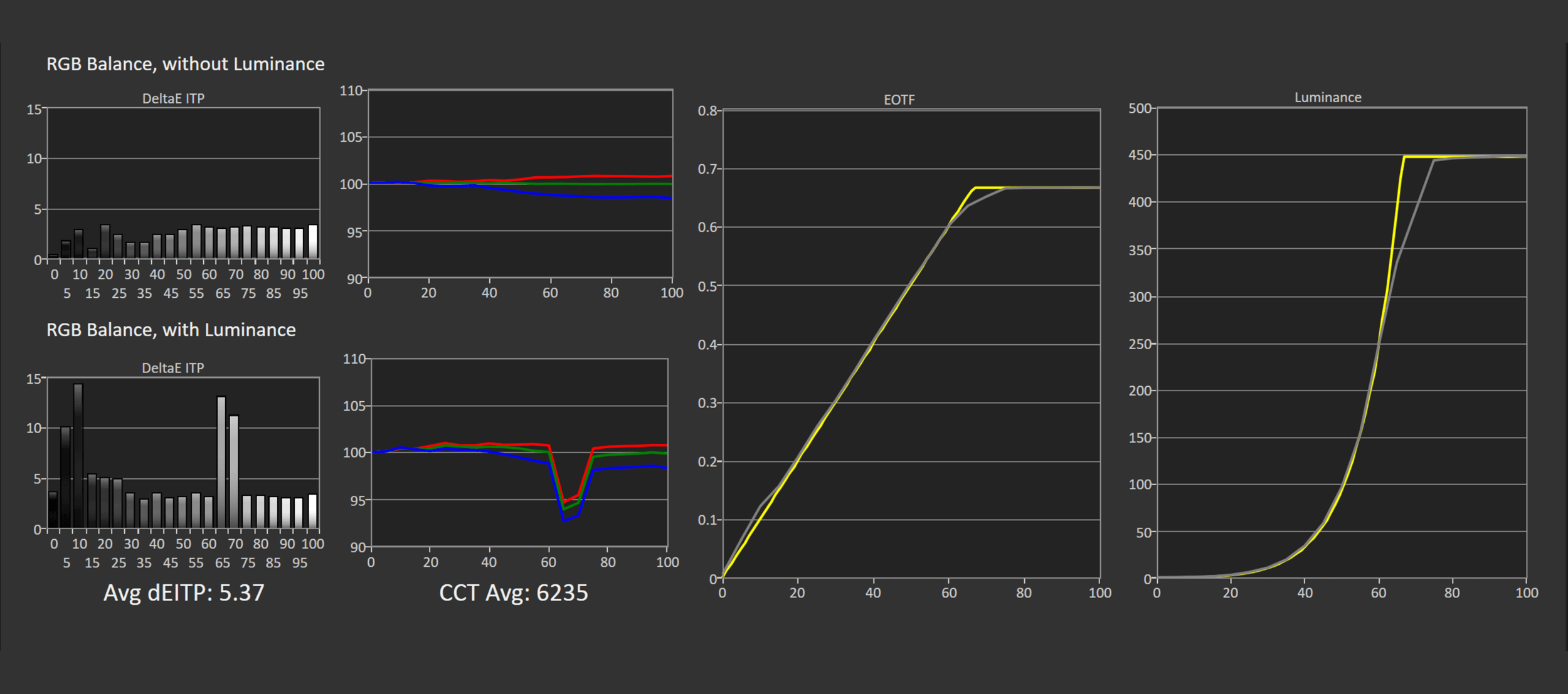
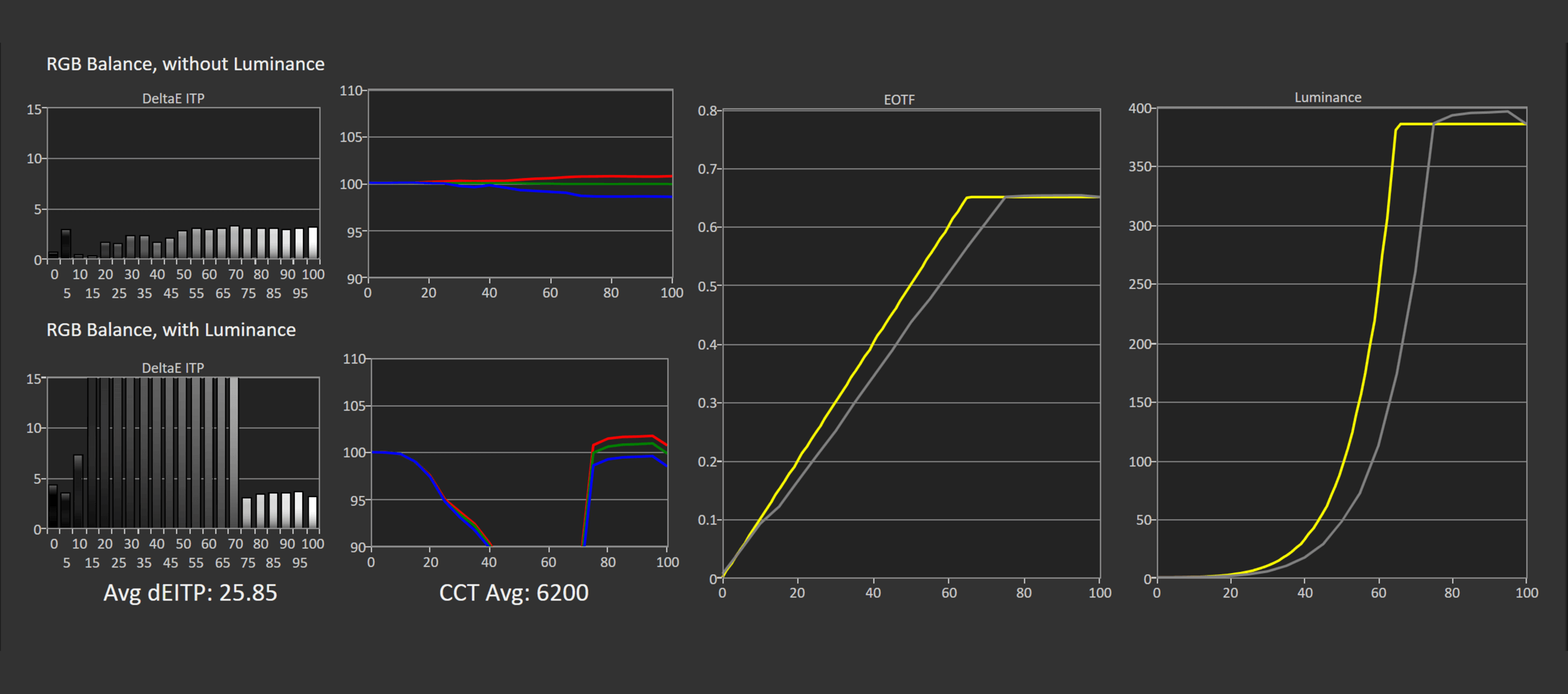
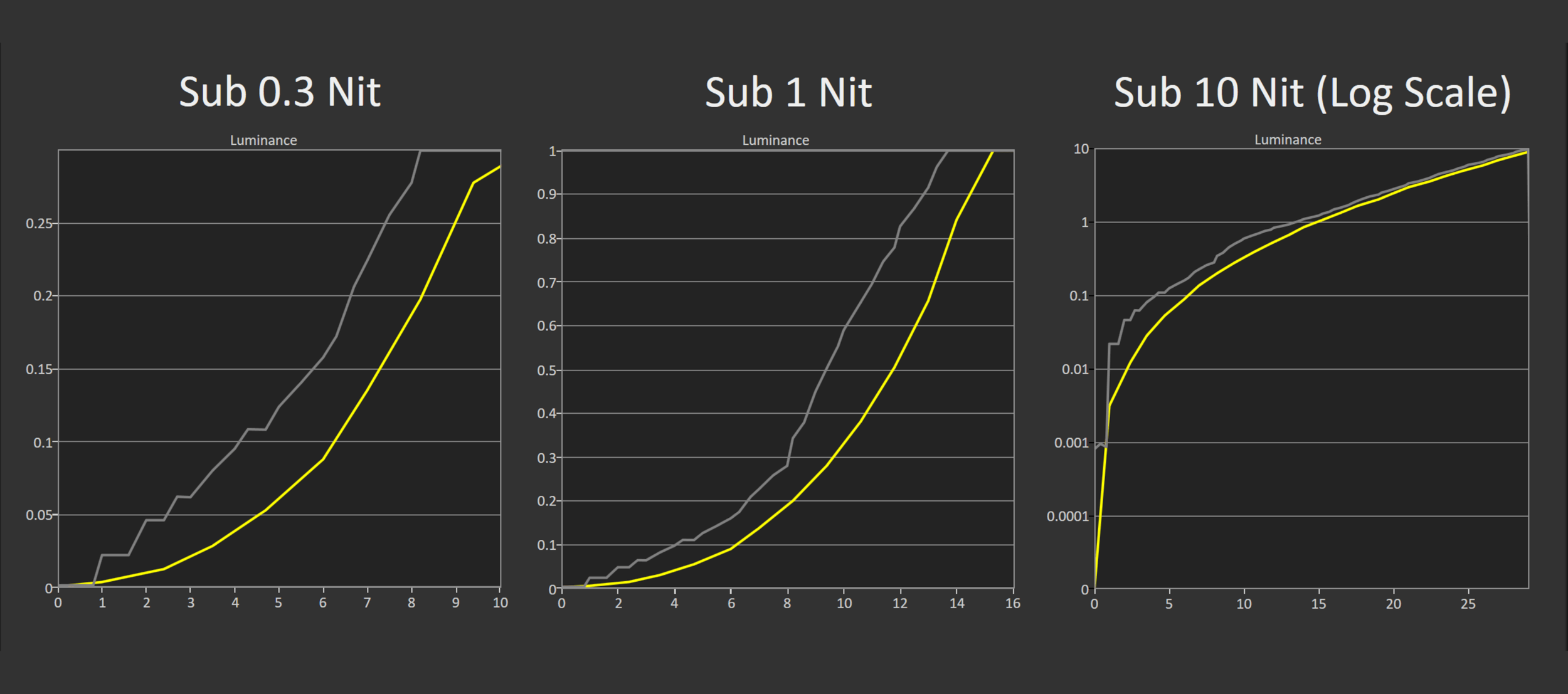
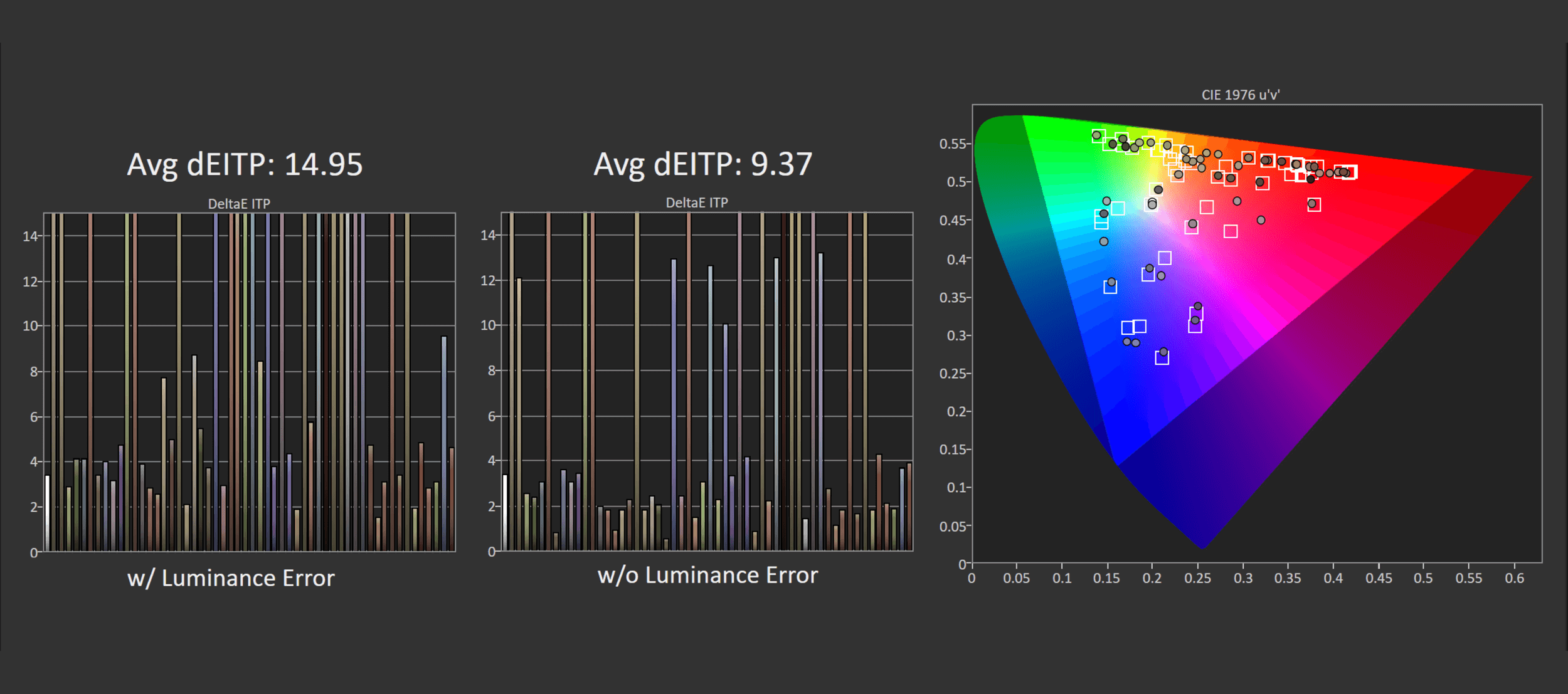
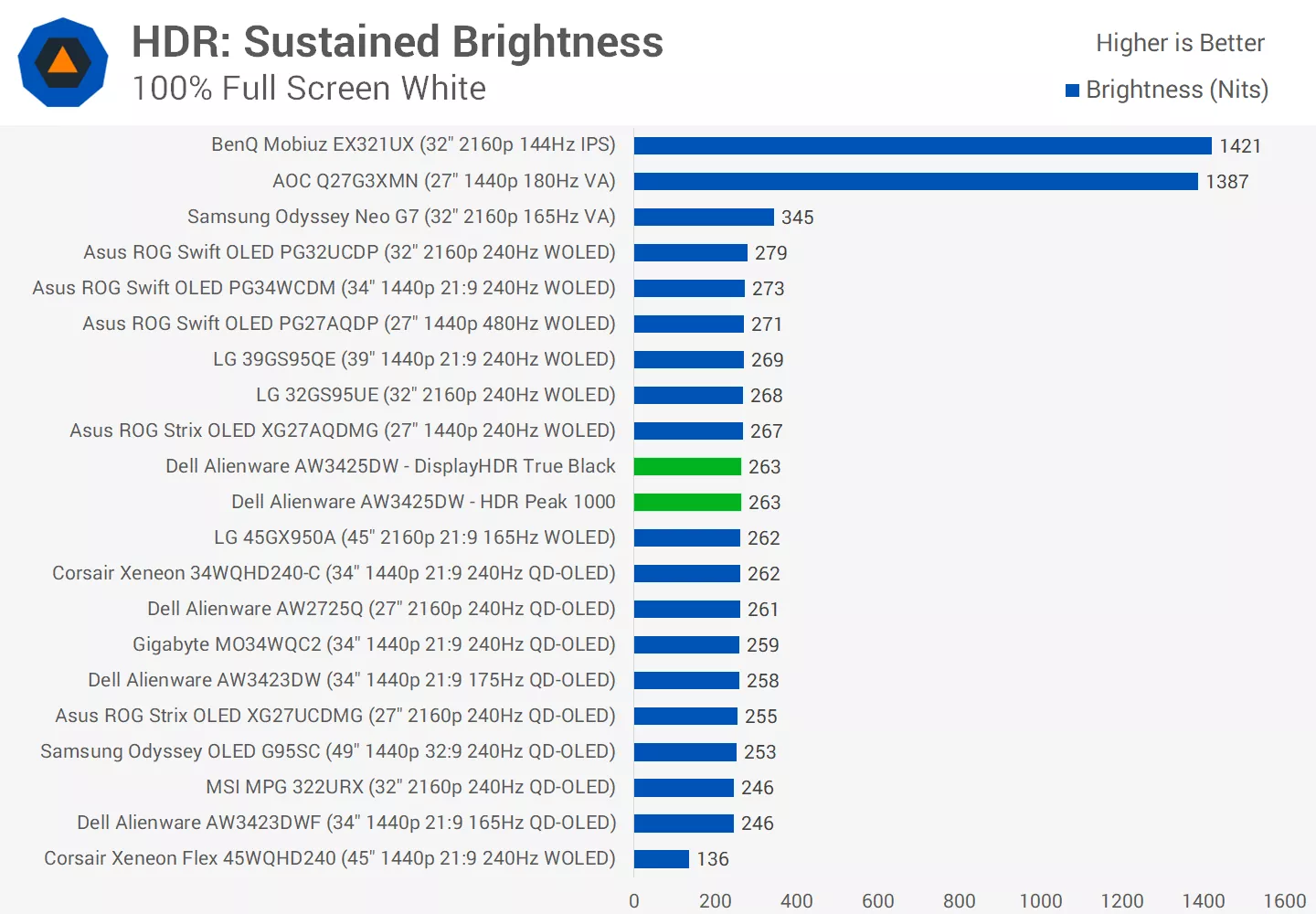
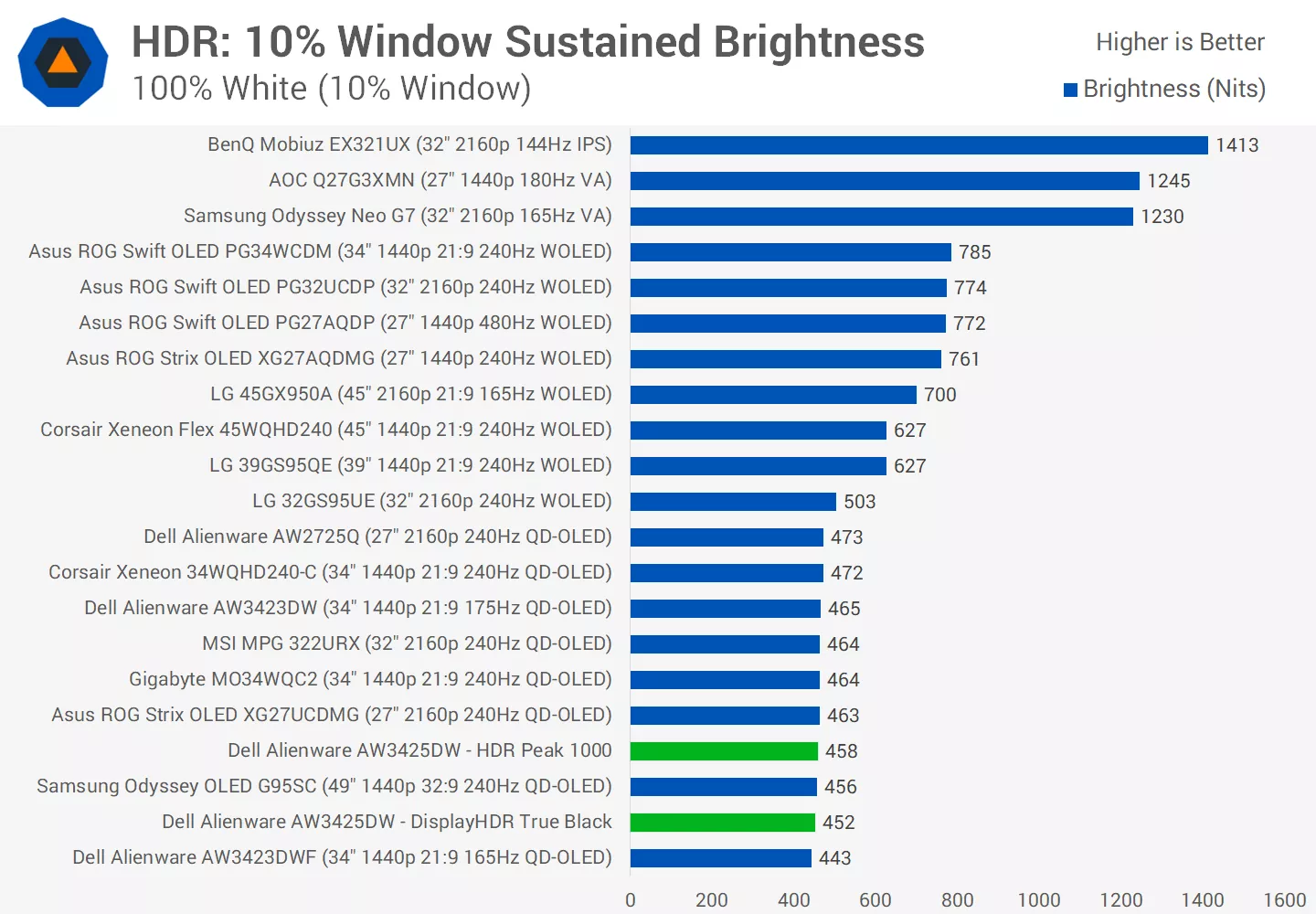
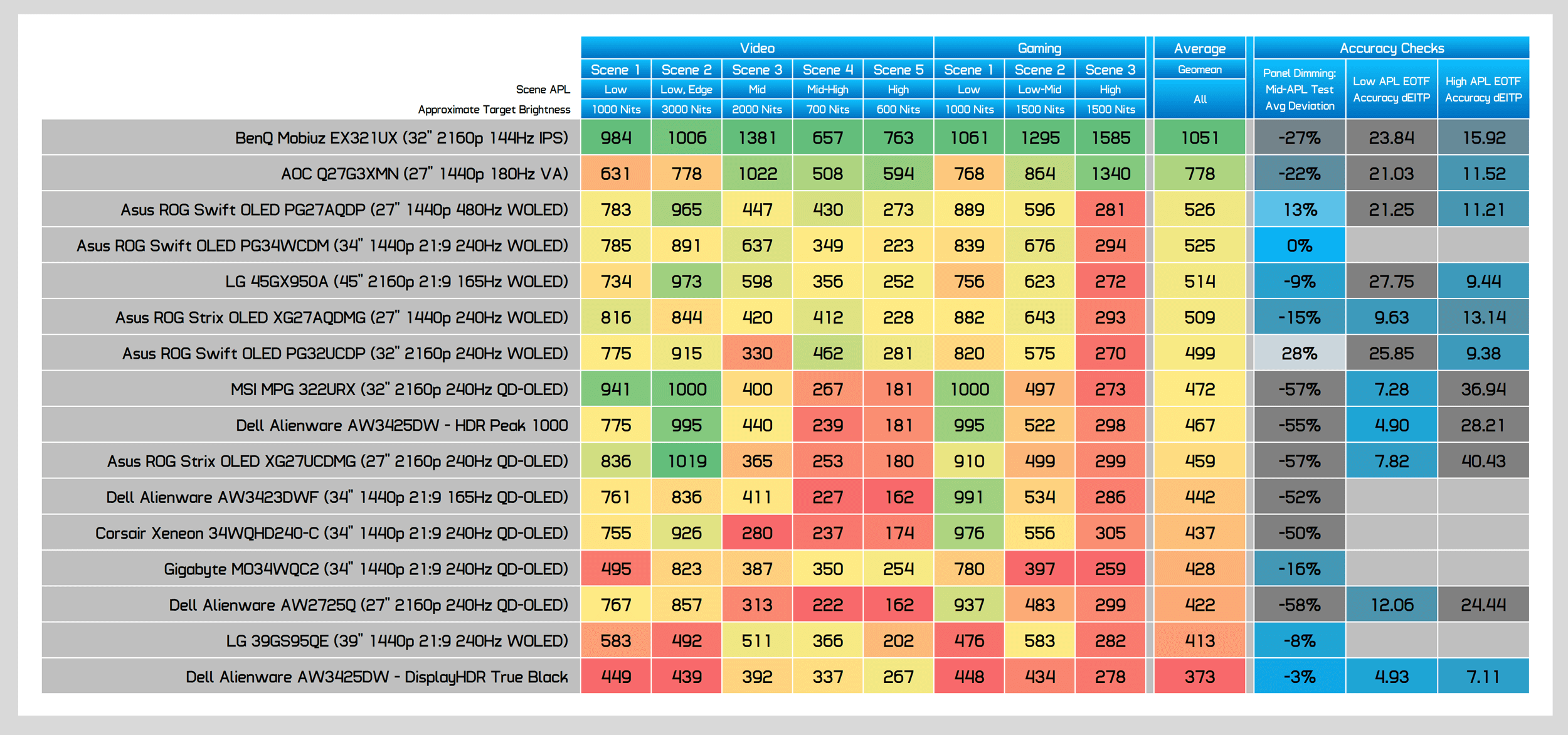
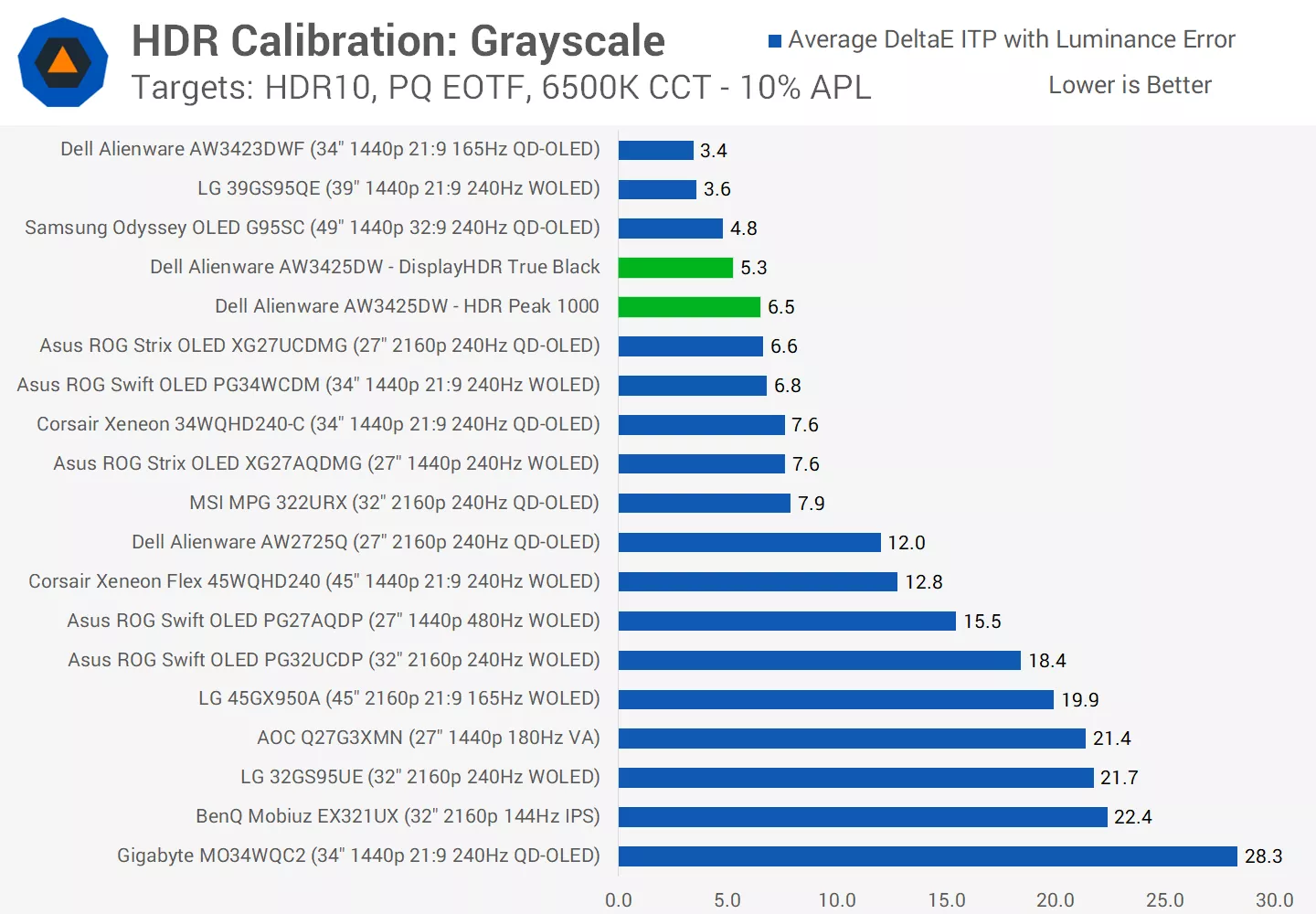

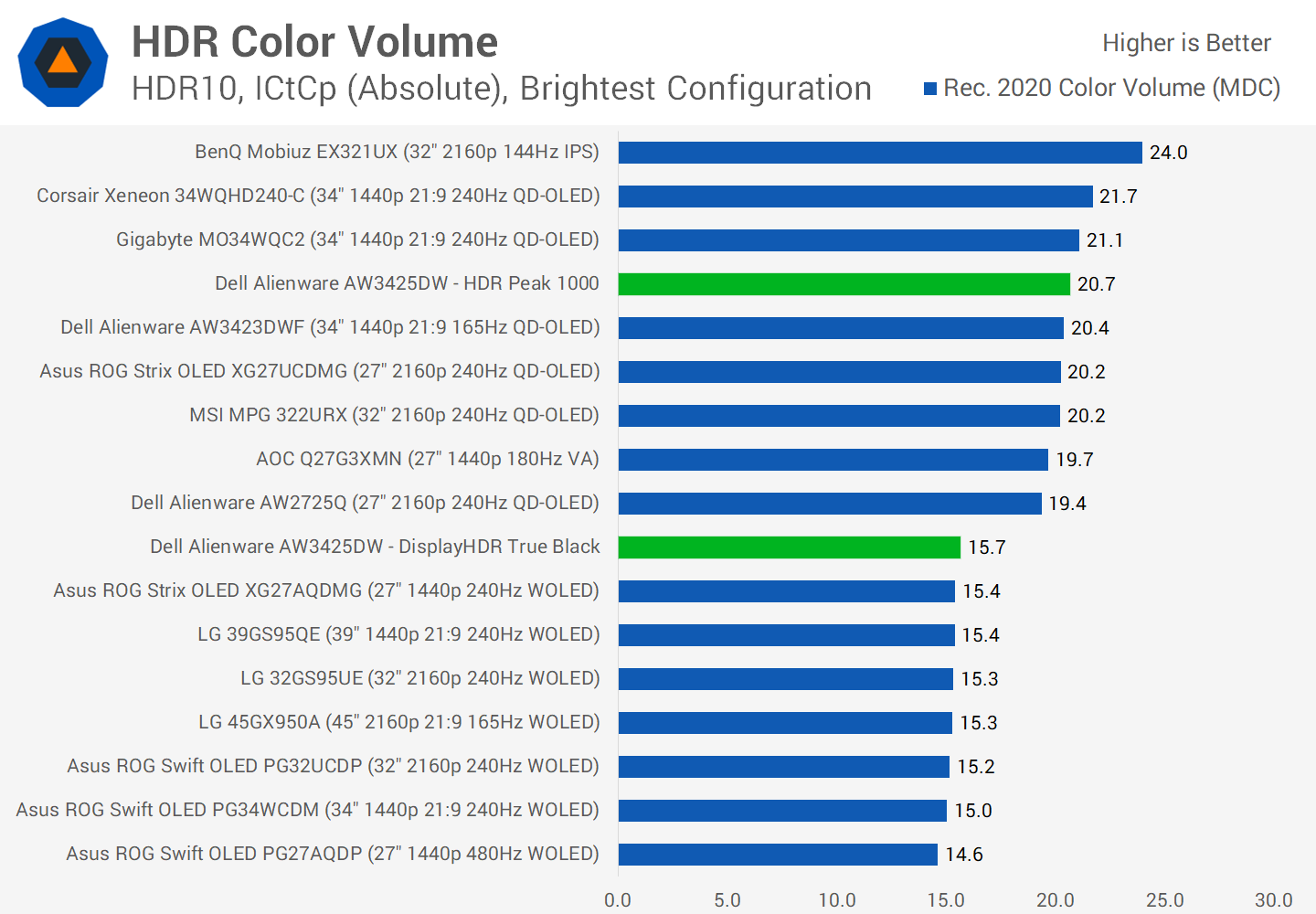
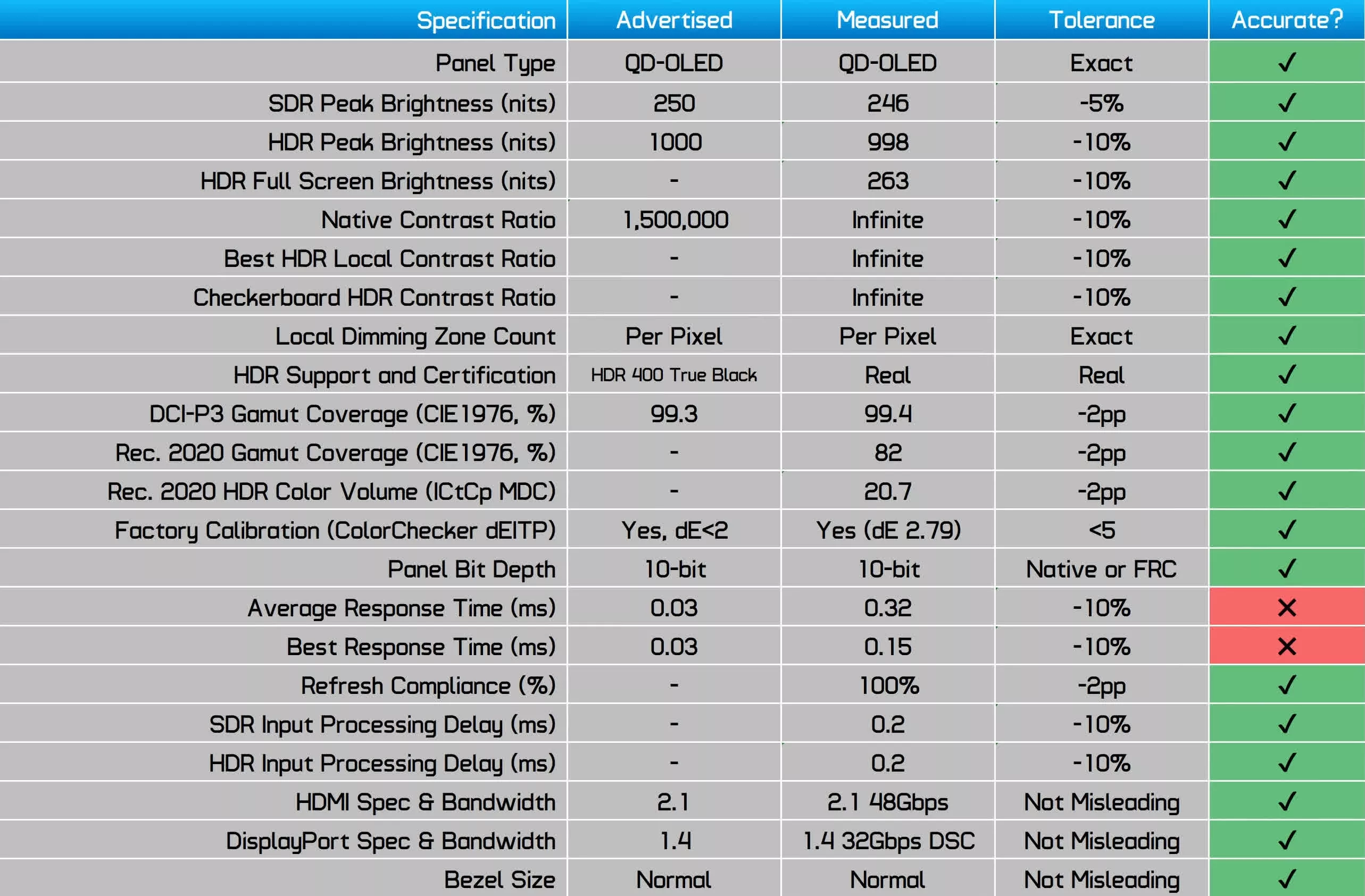
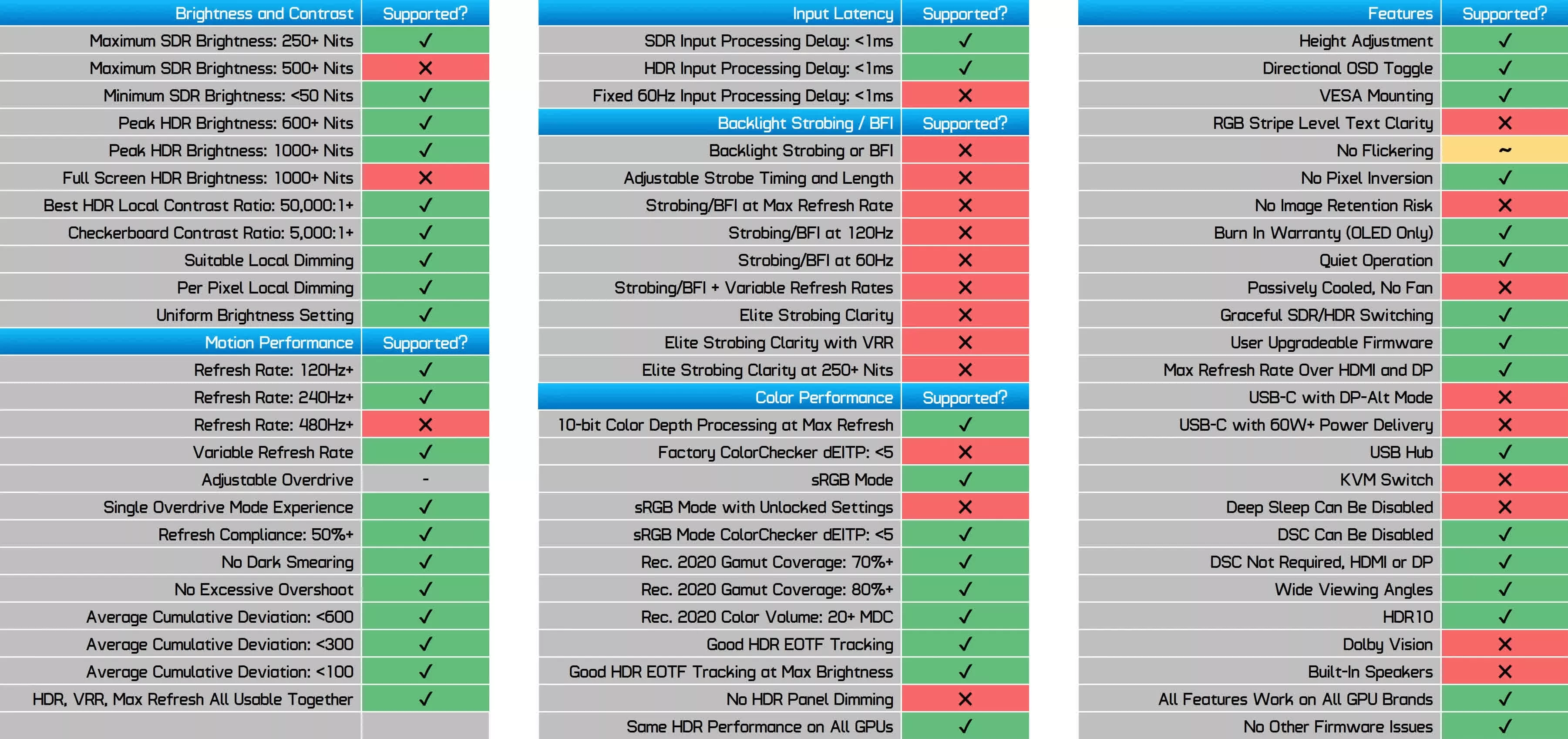





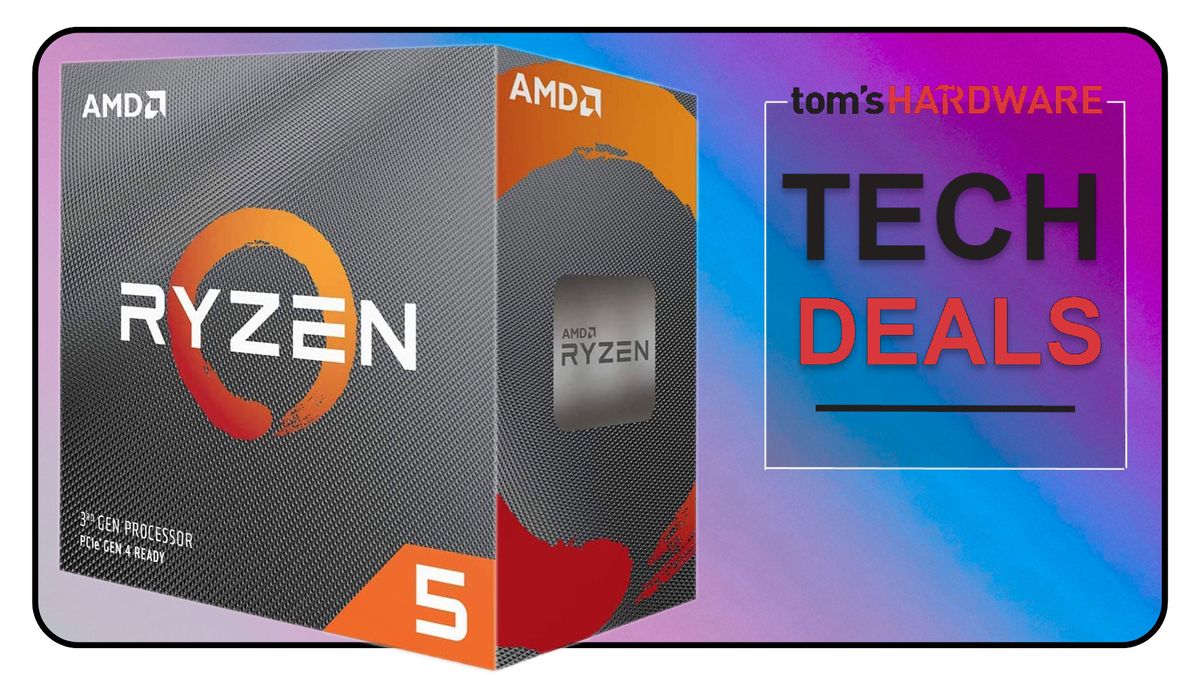






 English (US) ·
English (US) ·