I’ve yet to make the leap to Windows 11; I’ve got an IT request form to file, and I’ll probably need a weekend to migrate all of my files. I’m probably best known for being a Linux and Raspberry Pi advocate, so why should I want to move to Windows 11? Well, firstly, I have to for my work. However, I also edit videos using DaVinci Resolve, and yes, you can install it on Linux, but I’ve yet to be successful.
Recently, we covered a story on NTDEV’s latest project to shrink the Windows 11 installation ISO image. The project, Nano11 Builder, aims to create the smallest ISO possible, but it is “an extreme experimental script designed for creating a quick and dirty development testbed,” according to the pseudonymous developer.
Creating the smallest Windows 11 ISOs possible
Swipe to scroll horizontally
Direct from Microsoft | 5,695,402 (5.69GB) | Row 0 - Cell 2 |
Tiny | 2,812,798 (2.81GB) | 50.6% Smaller |
Nano | 2,145,104 (2.14GB) | 62.30% |
Using the Nano and Tiny scripts to tweak the official ISO image was easy. I just followed the instructions and waited. No, seriously, I waited a long time for the scripts to complete, around 90 minutes on my Lenovo X390 with an eighth-generation Intel Core i5.
The base ISO is direct from Microsoft, and it weighs in at 5,695,402KB (5.69GB), which isn’t huge by today's standards, but it is bulging with applications and tools that some users may not want or need. The Tiny version of the ISO is half the size of the base ISO, and the nano is nearly two-thirds the size of the base image. A smaller ISO means that plenty of apps and features have been removed, leaving us with a core Windows 11 installation.
With that in mind, how small is the final installation for each of the ISOs? There is only one way to find out, and it is going to take a little more time.
Installing Windows 11 Three Times…for Science?
Swipe to scroll horizontally
Direct from Microsoft | 26,445,119,488 (24.6GB) | Row 0 - Cell 2 |
Tiny | 10,865,098,752 (10.1GB) | 59.1% Smaller |
Nano | 8,984,236,032 (8.36GB) | 66.2% Smaller |
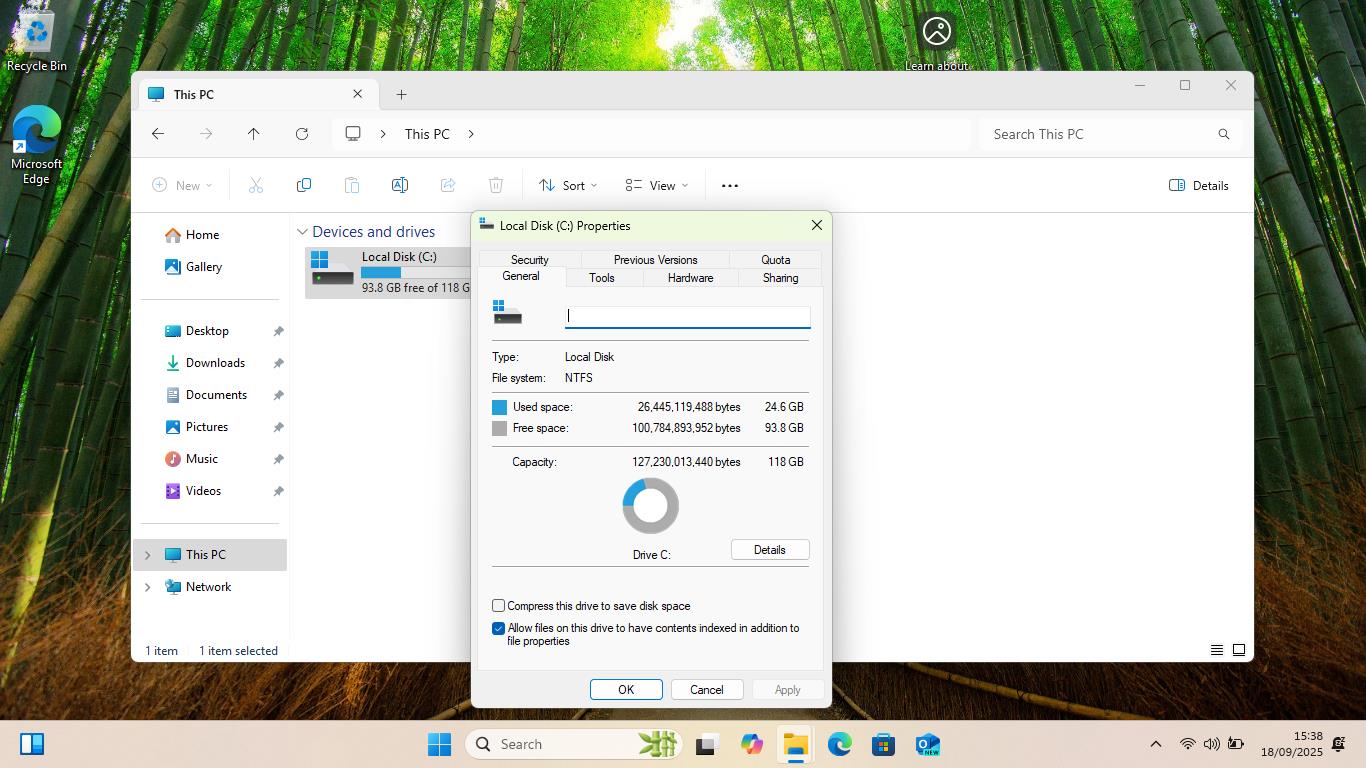
For the Nano and Tiny installs, I used a VirtualBox virtual machine with 8GB of RAM, four cores, and a 40GB virtual hard drive. For the full Windows 11 installation, I used a Lenovo X220, a machine that is clearly not intended to run Windows 11. I did need to use Rufus to write the ISO images to a USB flash drive, including a quick hack to bypass RAM, TPM, and Secure Boot requirements.
Why the difference? Because after successfully installing Windows 11 Nano and Tiny ISOs in the VM, the full Windows 11 ISO would not install in the VM, despite meeting the requirements. As the focus is on the installation size, the tests are valid.
Installing Nano started off simple. A few steps were skipped (no reg key and no choice of Windows 11 version), and the installation started. I got to 75% and then the installer crashed with an error, and the laptop rebooted. I tried again. Same issue. How did I bypass it? Well, it took raising a GitHub issue, receiving a suggestion to try the older setup process, and yes, it worked!
Installation was slow on my VM, and at times I had to reboot, but I got there in the end. I had to follow our guide to bypass the Windows sign-in and use a local account. Hat tip to our old Editor in Chief for writing that guide.
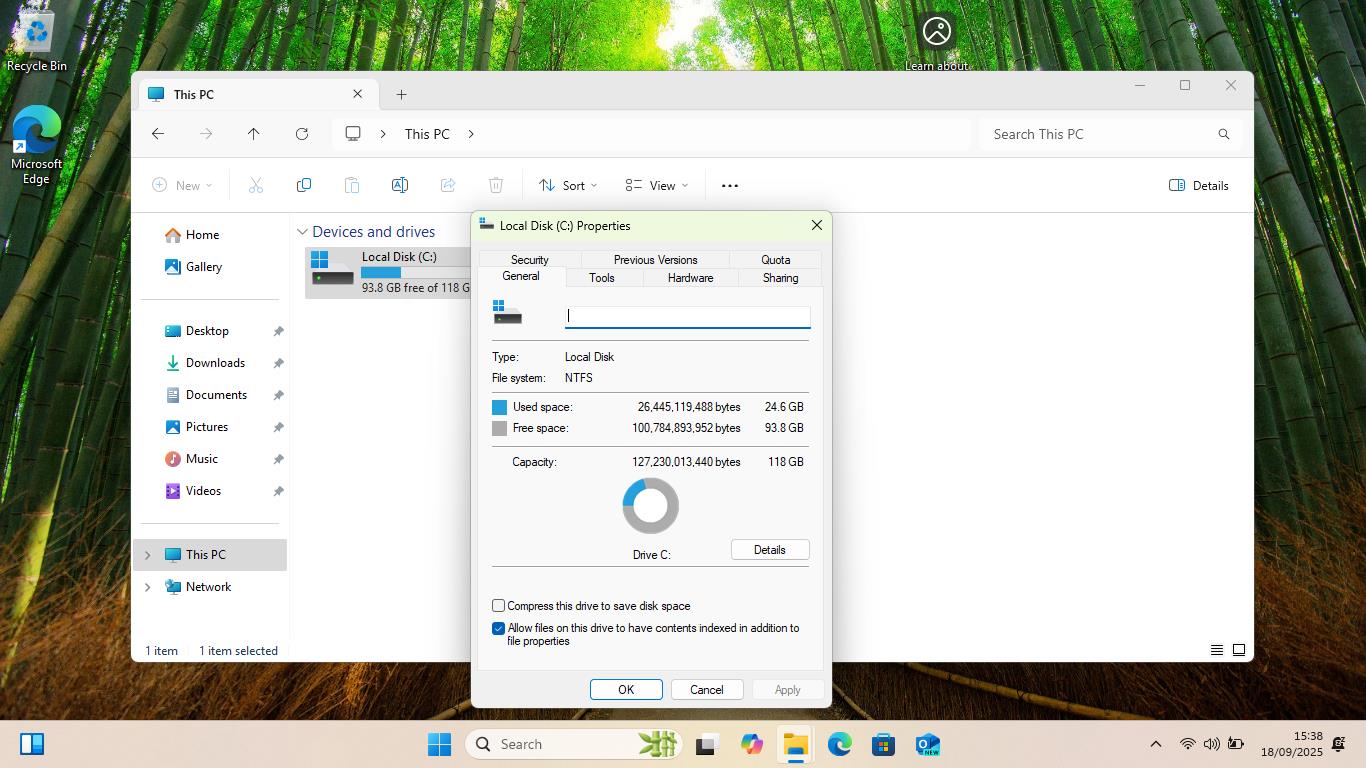
After installation and setup, the nano-sized Windows 11 took up 8.36GB of my virtual hard disk, which is two-thirds smaller than a typical Windows 11 installation.
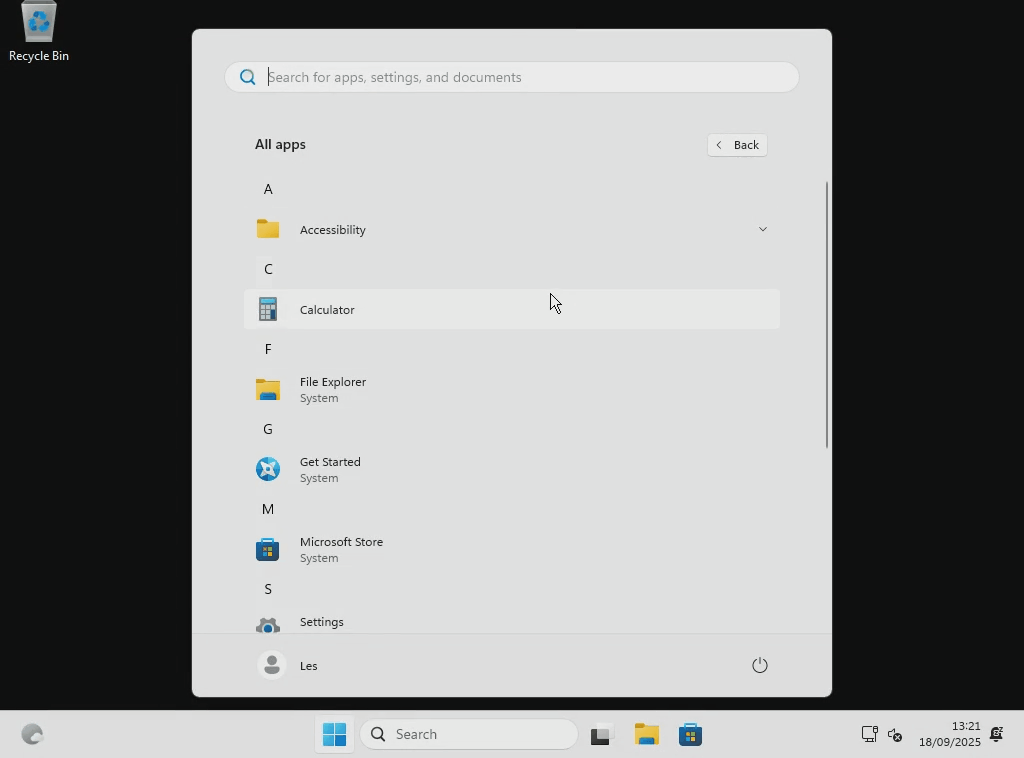
The OS was intentionally light. Not even a web browser. Sure I had the Microsoft Store, but if I didn’t want to use that, then the only way to get apps would be downloading the executables on another machine and copying them across via USB.
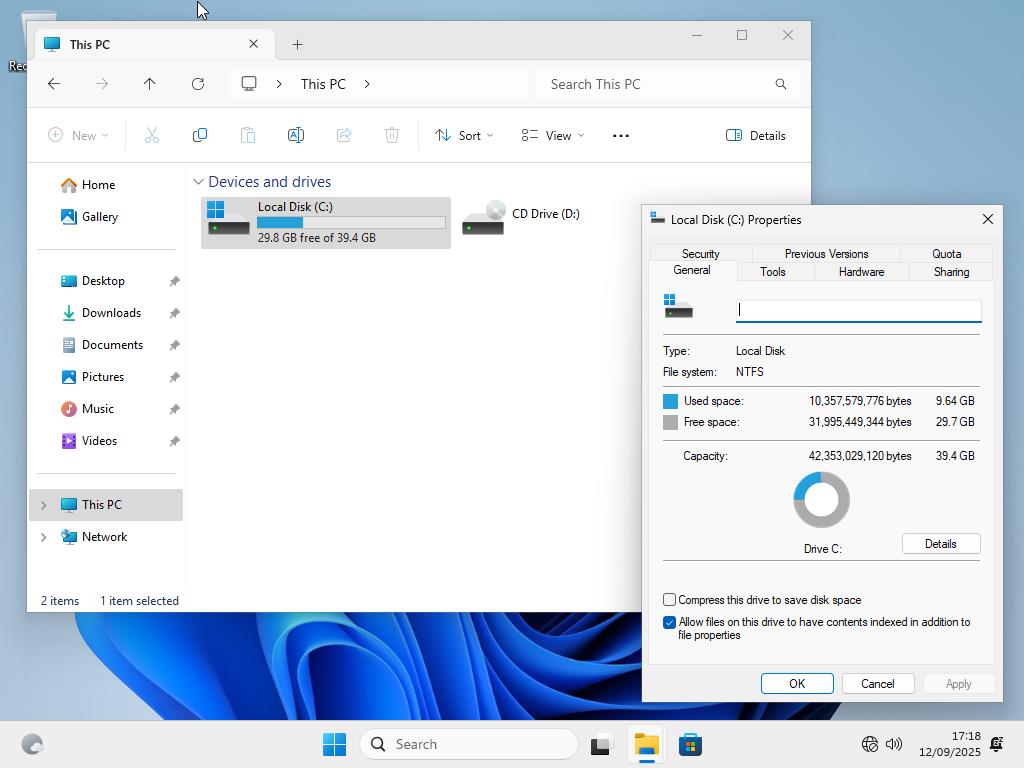
I also test installed the previous smallest Windows 11 installation, a “Tiny” version from the same developer. The installation process followed the exact same steps as nano, falling down at the same issues. Luckily the older setup process got me through the install, but I was able to go out and get lunch while it did its thing. Installation complete and it claims 10.1GB of my hard drive, 1.5GB more than the Nano install. The lack of apps was the same as Nano, so it looks like Nano has a lot more cut from behind the scenes.
So what can I do with the nano-sized Windows 11?
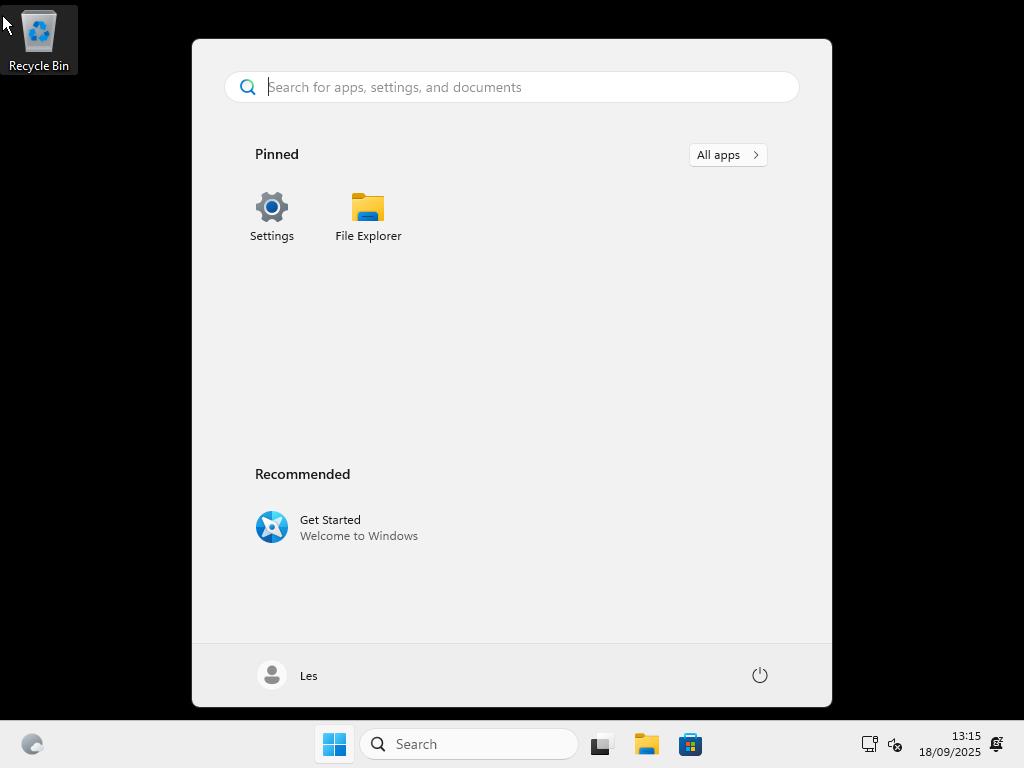
What can I do with the nano-sized Windows 11? Well, not much, unless I install apps, but I could use this as a base to build appliances (machines with a limited purpose) that I have to use Windows for. The small install base means that performance, even on constrained hardware, should be adequate. That said, my VM had four cores and 8GB of RAM; it felt “OK,” but not great.
Personally, I would install an emulation system like LaunchBox onto an older gaming rig. Say something around Intel eighth to tenth-generation (AMD Ryzen 3000 series too) and using an older GPU, like an Nvidia RTX 2000 series, to give me the grunt that I need to emulate Nintendo Gamecube, Sony PlayStation 2, and OG XBOX era machines. Throw all of this into a DIY arcade cabinet build and never update it, or connect it to the Internet, and you’ve got yourself a great gaming setup from recycled kit.
Now, I need to send that form to IT before October 14…

 3 months ago
53
3 months ago
53
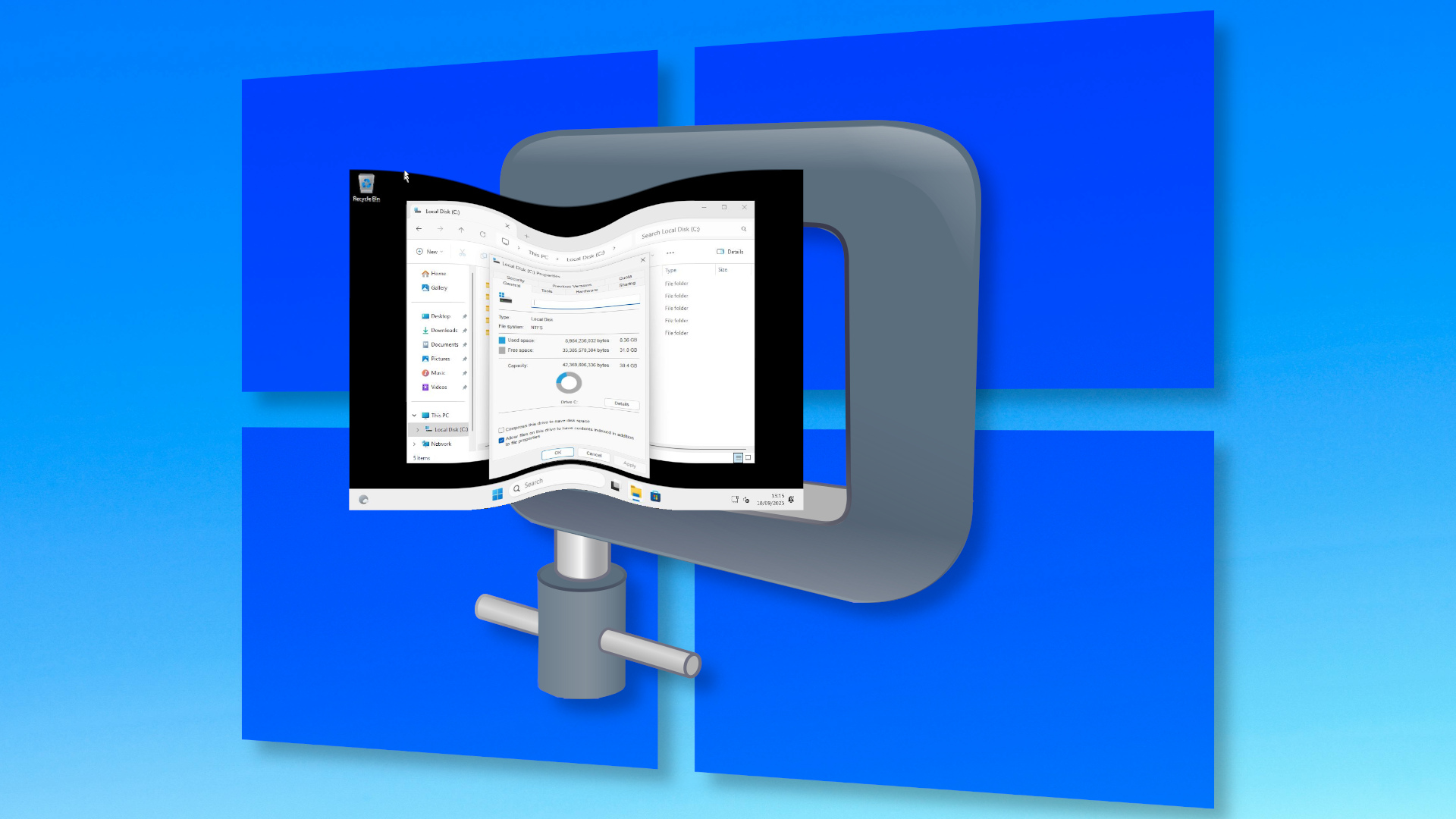

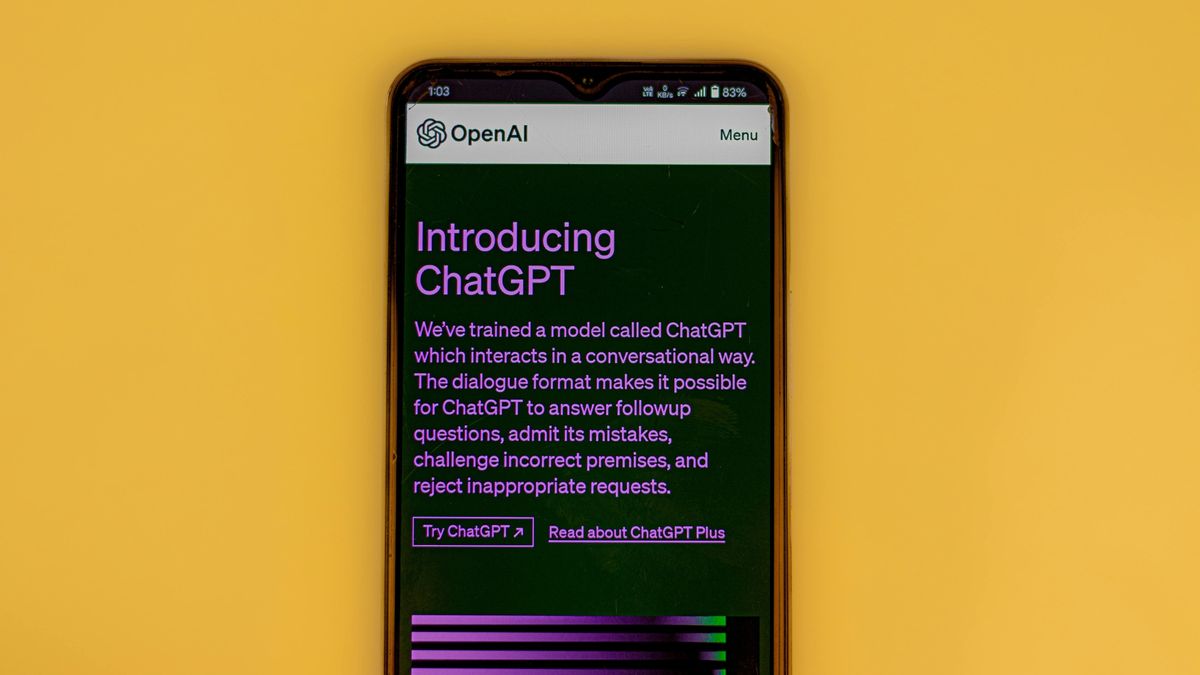







 English (US) ·
English (US) ·