I depend on virtual machines. With them, I can easily use and review any Linux distribution on the market. I can also deploy various services on my network. For example, I have an instance of InvoicePlane that runs as a virtual machine (and I use daily to bill clients). I've used virtual machines for all sorts of things, and they have made my life considerably better.
One of the tools I use to run virtual machines is VirtualBox. This application makes it possible to run guest operating systems, such as Linux, MacOS, and Windows, which gives me endless flexibility.
Also: Your old MacBook's days are numbered, as Apple confirms end of support
VirtualBox is one of the easiest virtual machine managers I've ever used, and it's also free.
For a long time on MacOS, VirtualBox was limited to Intel-only devices. However, it's now possible to use VirtualBox on your M1/M2/M3/M4 Macs. Initial support for Apple Silicon was introduced in late 2024, and it's now usable and stable.
This is a big change because running VirtualBox on MacOS devices has always been a tricky proposition. Some attempted to run VirtualBox with Rosetta 2, but that was a failed experiment.
Now you don't have to worry about such things, as there's an installer available specific to M-series MacBooks and iMacs. Because of that, anyone with an Apple Silicon-powered Mac can enjoy virtual machine technology without the headache of complex software. Once you start using virtual machines, you'll wonder how you managed without them.
But how do you pull off this feat? It's much easier than you think.
How to download the right installer
What you'll need: The only things you'll need are an Apple Silicon Mac device and an Internet connection. It's also important that your Mac have plenty of available storage space for the virtual machines. Because MacBooks can contain limited space, chances are good that you'll be able to run and save only a single virtual machine at a time. For instance, on my System76 Thelio desktop, I currently have 20 virtual machines at my disposal. Every so often, I have to delete some to make room for more. Because of this, you'll want to pay close attention to storage space on your Mac.
The first thing to do is open your default browser and point it to the VirtualBox download site. On that page, you'll see a listing for MacOS/Apple Silicon hosts. Click that link to download the proper .dmg installer.
After the installation is completed, double-click the downloaded file and then double-click the VirtualBox.pkg file to run the installer. This will open the installation wizard, where you'll need to do the following:
- Select the installation destination (install for all users or just you)
- Select the installation type (where you want the installation to be housed)
- Install (requires your password or biometric authentication)
Also: How to install MacOS 26 on your MacBook (and which models support it)
The installation should take less than a minute. When it completes, click Close, and you're done.
The VirtualBox installer is very easy to use.
How to use VirtualBox
Before you actually create your first virtual machine, open VirtualBox and make sure to click Basic Mode, because this is the mode that is easiest to use and offers a much cleaner, simpler interface.
Also: The best Linux distributions for beginners: Expert tested and reviewed
Once you've selected Basic Mode, using VirtualBox is the same on M-series Macs as it is on any guest OS. I've demonstrated the process in the article "The easiest way to try out Ubuntu Linux." The process is identical on Apple Silicon-based macOS devices and on any other operating system:
- Click New
- Give the guest a name
- Select the folder that will house the VM
- Select the ISO image to use
- If the type, subtype, and version aren't automatically filled in, select them manually
- Configure the base memory and number of CPU cores
- Configure the size of the virtual hard disk
- Click Finish
Also: How MacOS Tahoe's killer new feature could make Docker feel obsolete
You can then click Start, and you will be prompted to allow access to the keyboard. When the System Settings window opens, make sure to click the On/Off slider for VirtualBox until it's in the On position. You will then be prompted to quit and reopen VirtualBox so the changes take effect. Finally, you'll be prompted to enable accessibility features.
You must enable this, otherwise, VirtualBox won't run properly.
After that, it should be smooth sailing, and you'll be running virtual machines on your Apple Silicon Mac like a pro.
Also: New to MacOS? 8 beginner tips and tricks to try first - and why
One thing to keep in mind is that not every OS will run on the M-series chips. If you find an OS that doesn't work properly, try another. Hopefully, as development continues on the VirtualBox M-series version, more and more Linux distributions and Windows will find support and work as expected.
Get the morning's top stories in your inbox each day with our Tech Today newsletter.

 5 months ago
13
5 months ago
13
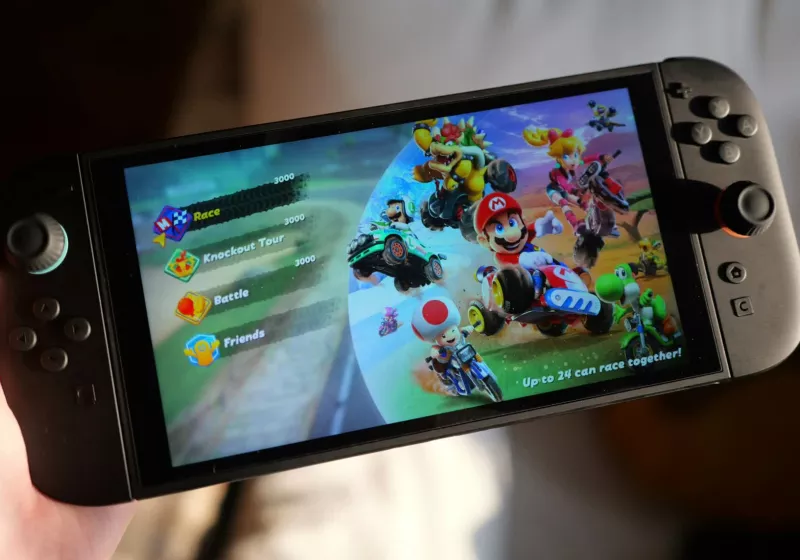






 English (US) ·
English (US) ·