M3 iPad Air running iPadOS 26 Developer Beta.
My biggest takeaway from WWDC 2025 is that I can finally use my iPad Air to its full potential.
For the longest time, the iPad has been a product that I've wanted to add to my workflow but couldn't due to its rigid operating system -- one that doesn't necessarily complement the iPad's flexible hardware. But iPadOS 26 is finally bridging the gap between the Apple tablet and a computer.
Also: Your iPad is getting 4 big upgrades for free. Here are the top features in iPadOS 26
I recently installed the first developer beta on my 13-inch M3 iPad Air to see if I could use it for my usual productivity workflow. The new multitasking system, better support for mouse or trackpad, an improved file management system, and subtle additions to the UI tell me yes. And within hours of usage, I could sense that iPadOS 26 is the update I've waited years for.
(Note: Since I'm testing on the developer beta of iPadOS, this is more of a first-hand demonstration of its latest features, and not a review or testimonial. The experience using the software will likely undergo several more changes before it's ready for the public.)
Multitasking on the iPad gets a meaningful boost
iPadOS 26 Developer Beta 1 Multitasking & Gestures setting screenshot
The new Windowed multitasking system is close to what you'd expect from any Windows or MacOS computer. It is easier to manage and, unlike Stage Manager, it utilizes the full screen. Once you open an app, you can resize it from the little curve at the bottom right corner or use the mouse pointer to hold and drag from the sides.
An app can be resized to any dimension you want, as long as the developer supports it. You can also grab the top of an in-use app and toss it to either side to automatically fill half the screen. I'm still getting used to it, but I love this gesture.
However, when you open another app, in this case, it opens to full-screen view. I believe it'd be more useful if a new app automatically opened to fill the other half of the screen. That said, this is a developer beta, and things could change in the final build.
Also: Every iPad model that supports iPadOS 26 (and which ones won't be compatible)
Once resized, you can add multiple apps to your iPad's screen. I was running two windows of Chrome, Preview, Photos, Adobe Express, and the App Store (I'll call it an app group). While you can see multiple apps at once, iPadOS 26 allows you to actively interact with one. You can still hover the mouse pointer on an app in the background and scroll in it, but you need to tap on it to bring it forward, like on MacOS.
When running an app group, if you swipe up from the bottom of the screen, the group is divided into two halves and pushed to the two sides. Tap on a new app, and it comes to the forefront with all the other app group apps in the background. If you go to another app from the App Manager (swipe up and hold), it opens in full screen. But if you resize it, it becomes part of the app group. Basically, there's a slew of new gestures that will require some familiarizing, but they're all fairly intuitive.
Background App Running with multiple resized apps in a group on iPadOS 26 Developer Beta 1
Notably, you can't create multiple app groups in the Windowed Apps layout. But it is possible to do so in Stage Manager, which is finally more intuitive and useful than before. It lets you arrange active app windows across multiple groups while utilizing the full screen.
For example, I use my iPad primarily for photo editing and writing/research. It's nice to be able to club Lightroom, Express, and Preview in one group, Chrome, Acrobat Reader, and Files in another, and Slack, Asana, and WhatsApp in a third.
Also: Every iPad model that supports iPadOS 26 (and which ones won't be compatible)
While the new fluid resizing system plays a big part in smoother multitasking, Apple has also borrowed some macOS elements to deliver a computer-like experience. Now, apps have a stoplight menu with Close, Minimize, and Expand buttons on the top-left corner.
There's a new menu bar on top, which shows settings and options based on the app you're using. And the Magic Keyboard (or a Bluetooth keyboard + mouse combo) works better, thanks to a new pointer and CMD-Tab app-switch capabilities while multitasking.
You can go to Settings > Multitasking & Gestures to switch between Full-Screen Apps, Windowed Apps, and the Stage Manager.
Is the iPad finally a MacBook replacement?
iPadOS 26 Developer Beta on the M3 iPad Air.
The answer depends on what you do on your iPad. It might not be a true MacBook replacement if your work involves running desktop apps, but it gets damn close. The mobile app situation is a different story, but Mac-like multitasking capabilities give it a new life.
Also: Apple just gave me a compelling reason to ditch my MacBook for an iPad. Here's why
After 24 hours of using the iPadOS 26 developer beta, I can confidently say that my iPad Air is a more reliable travel companion now. Its operating system no longer feels rigid and lets me do what I want without pushing back. That friction in multitasking is gone. The Magic Keyboard feels like a more capable accessory -- one that I'd be comfortable spending $300 on.
With iPadOS 26, my iPad Air finally feels ready to be a true 2-in-1 computer. Here's to hoping the public beta and eventual final version are just as, if not more, promising than the developer beta.

 6 months ago
12
6 months ago
12

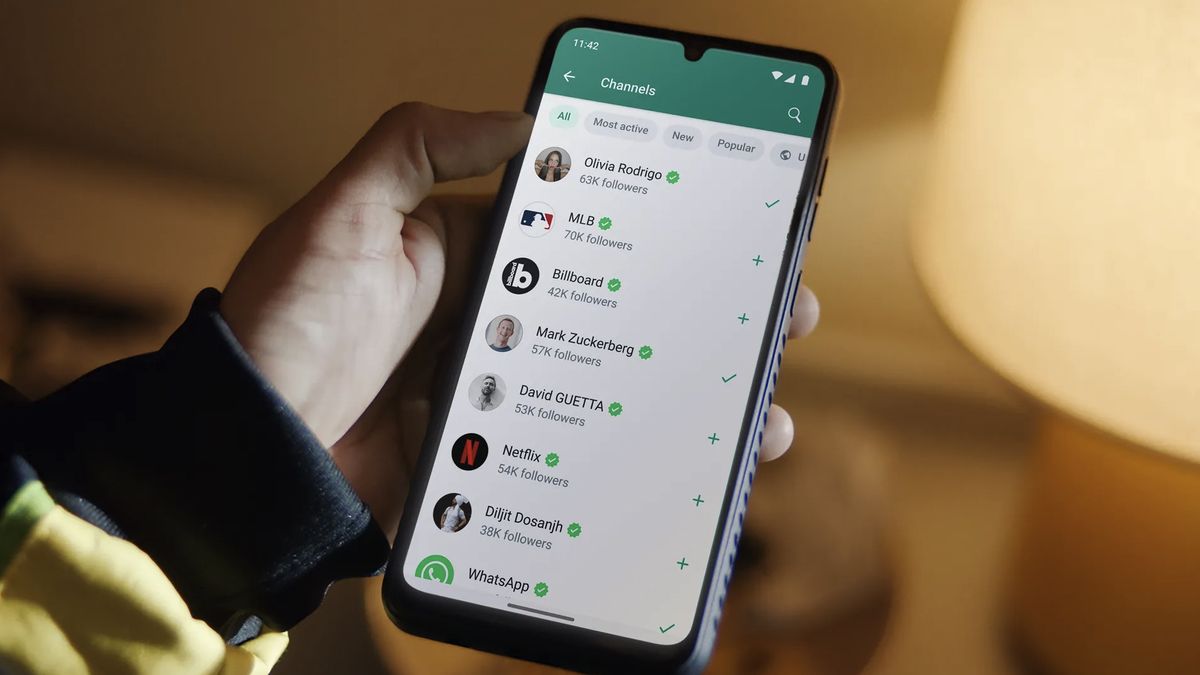
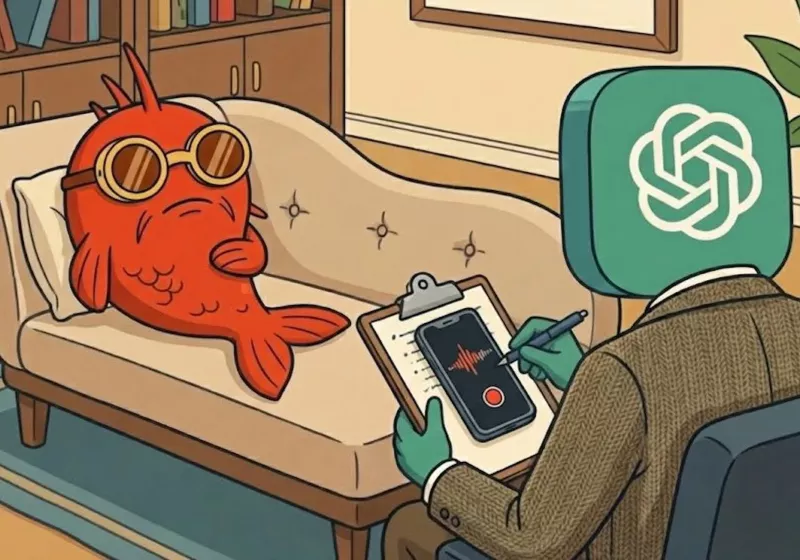







 English (US) ·
English (US) ·