Here’s an evergreen take: There has never been a better time to get off social media.
Social services have evolved even further into becoming sticky traps for doomscrolling and AI-generated slop, and are hitherto unprecedented frontiers for rage bait. Bummed out about all the misinformation and being part of a profit machine that funds one increasingly unhinged billionaire or another? Well, there’s a way out.
Unfortunately, social media companies don’t always make it very easy to rescind their grips on your attention. They bury deletion and deactivation options deep in their sidebars and menus and do everything in their power to keep you engaged and scrolling.
It’s not always easy, but if you’re eager to exorcise the demons of social media from your life, here’s how to carry out those cleansing rituals.
Delete Your Social Media Accounts
Meta’s Accounts Center
Meta always seems to be in the midst of one controversy or another. Whether it be the company’s history of a wanton approach to user privacy, criticism over its addictive nature, or its tendency to foster misinformation, you’ve got your pick of reasons to feel sketchy about having Meta plugged into your life.
Before its rebrand from Facebook to Meta, the different sites in the Zuckerberg empire were siloed, and if you wanted to leave one network, you had to cancel your account from within that app or website. Now, your accounts on Facebook, Instagram, and Meta’s AI app can be deleted from a central hub, called Meta Accounts Center.
Tap that link. Log in, then you should see all your Meta profiles tied to that account. To actually start deleting things, look at the Account Settings sidebar and select Personal Details. Then pick Account ownership and control. You’ll see a pop-up window that gives you options for Memorialization or Deactivation or deletion. Select the Deactivation or deletion option. From there, you will get the option to choose which service to deactivate or delete. Pick the account and hit Delete account and then Continue.
If you’re quitting Meta’s ecosystem entirely, you’ll have to do this process again for every service. Deleting Facebook won’t also delete Instagram at the same time, you’ll have to go back and do each service separately.
To get to your Accounts Center directly from Facebook, click your profile picture in the corner on desktop, or tap into your profile on mobile. Select Settings & Privacy. Then Settings. In the sidebar to the left, look for Accounts Center then click See more in Accounts Center. On the next page, look for that Personal Details tab in the sidebar.
Go into Account ownership and control and then Deactivation or deletion.
You’ll then have to click through several pages of Continue prompts in which Meta tries to beg you to please not leave its service and to leave feedback about why you’re leaving. Ignore that guilt trip and finally you'll be asked to verify your account password and continue on to the actual confirmation of deleting. Do that, and you’re free. Sort of.
For now your account is just deactivated—no one can see it, and you can’t interact with it, but the actual deletion of all your data and information can take longer to complete. Yes, you read that right—the above steps just initiate a request to leave. Facebook delays the deletion process for 30 days after you submit your request, and it will cancel your request if you log in to your account during that time. You know, just in case you change your mind. Facebook even says that time might take as long as 90 days. It's crucial that you don't visit Facebook during this waiting period. Delete the app from your phone.
If you want to delete your account but don't want to lose all your account information, download all your crucial data first. The information you can download includes everything from the photos and statuses you post to the ads you’ve clicked and the IP addresses you’ve used. The list of what’s included is extensive, but you can view it in its entirety here. Also, due to the nature of this data, you’ll want to keep it in a safe place.
To download your account, go into Settings > Your Facebook Information > Download Your Information. When your download is ready, Facebook will send you an email with a link to download. For added security, this link will expire after a few days, so download it quickly.
It used to be that you could not actually delete an Instagram account from the app itself, but those days are gone thanks to Meta’s Account Center.
To start leaving Instagram, tap your profile pic at the bottom of the screen. Then hit the three-line hamburger menu at the top-right corner of your profile page. The first thing you should see is the Account Center. Go into that, then look for Account Settings and tap Personal details. Tap Account ownership and control. Then Deactivation or deletion. Select your account. On the next page, select Delete Account and hit Continue.
If you have a Threads account, you’ll get a warning that deleting your Instagram account will also delete your Threads account. The two services are tied together, and you cannot get rid of Instagram while keeping Threads. If you’re cool with that, press Continue. A few more pages will pop up trying to entice you to stay on the platform, but hit Continue to carry on. Finally, you’ll reach a final page asking for your password for confirmation. Put that in, hit Continue, and live your life outside the feed.
Like Facebook, Instagram actually takes 30 days—potentially up to 90 days—to fully delete your account.
If you want to make sure to save all your photos before leaving the platform, go into Accounts Center and select Your information and permissions. There is an option to Download your information. Select that, then Download or transfer information. Select your account, hit Next and choose either All available information or Some of your information. Next it will ask what you want to do with the information. You can transfer the files to a Cloud service like Google Drive or Dropbox, or download them directly to your device. Choose an option and on the next page you can choose which images to move, what format they’ll come in, and what quality—choose High if you want the best photo quality and don’t mind the extra download time. Then select Create files.
Threads
Threads, Meta’s Twitter alternative that has become a haven for influencer platitudes, brand accounts, and rage bait, is inexorably linked with Instagram, meaning you need an Instagram account to have a Threads account in the first place. That said, you can still extract yourself from Threads without also ditching your Insta.
In the Threads app, go into your profile and tap the hamburger menu in the top-right corner. Go to Account and then Deactivate or delete profile. You’ll see a warning about the differences between deactivating (temporary) or deleting (permanent) your account. Select Delete Profile. You’ll have to enter your password to confirm that you want to permanently delete your Threads profile.
Like Meta’s other services, Threads has a 30-day grace period where logging back in will reset your account. Also, after the 30-day window, you will not be able to reopen your Threads account that is tied to your same Instagram account until 90 days after deleting the service.
Meta AI
Meta AI is the recently rebranded hub for all of Meta’s AI efforts and extended reality products, from video- and image-generating chatbots to the services that keep track of its Quest VR headset and RayBan Meta smart glasses like Meta Horizon.
Once again, the place to dip out of Meta’s AI app is in the Meta Accounts Center. To get there from the Meta AI app, go into your profile at the top-right corner. Scroll down to Accounts Center. Go to Personal Details, then Account ownership and control. Go to Deactivation or deletion and select your Meta account. Pick Delete account.
After that, you’ll be warned about which accounts and devices will be affected. If you have RayBan Meta glasses or a Quest headset, those devices will be disconnected from your account. If you delete the account, you’ll lose access to any Quest apps or purchases you’ve made in game on the platform. You won’t be able to return any previously made app purchases and will lose any store credit.
You’ll have one last chance to download your information from the service. After that, you’ll need to enter your password to confirm and hit Continue to finish closing your account.
If you do choose to stay on the platform, for the love of god, make sure your conversations with your chatbot aren’t public.
WhatsApp, another Meta joint, is one of the most widely used messaging apps on the planet. While the service has end-to-end encryption that makes it good for messaging, it is also become inundated with more social features like brand channels, festering disinformation, and Meta’s AI chatbot. (You can remove that chatbot right quick with this guide.)
If you’ve finally convinced all your friends to move to Signal and want to give up WhatsApp, here’s how to untangle yourself from the service.
In some regions, you may be able to access WhatsApp in your Meta Accounts Center along with everything else. (See above for that process.) But if you’re in the US or another location where WhatsApp doesn’t show up in the Accounts Center, you can kill your account right in the app.
Tap the menu that looks like three dots in the upper right corner of the app and then select Settings. Go into Account. At the bottom, tap Delete Account. You’ll have to enter your phone number and tap Delete Account again at the bottom. Poof, bye-bye WhatsApp.
Note that doing this will delete all your WhatsApp data and message history, and it will remove you from any groups and delete any channels you’ve created.
TikTok
OK, we’re finally out of the Zuck zone.
If you want to get ahead of the flailing efforts by US congressmembers to someday, maybe ban the Chinese app from US phones, here’s how to get off TikTok.
Just open the app, click on your Profile section on the bottom right. From there, click the three lines at the top right, then Settings and Privacy, followed by Account. At the bottom there is Deactivate or delete account. A few onscreen messages will allow you to download your TikTok data and finally confirm your choice.
After deactivating or deleting an account, your profile won’t show up and people can’t see your videos. Some DMs may not delete entirely, and users have reported still being able to find accounts and videos through search services outside of TikTok.
Even though your account is now deactivated, your data is not fully deleted for 30 days, and logging in again might reactivate the account. If you really want to leave, delete the app from your phone and stay away for at least 30 days.
If you want to download your data before nuking your profile, go into your profile and tap the three-line hamburger menu. Go into Settings and privacy, then Account, then Download your data (it’s right above the delete option.) From there you can choose what you want and then hit Request Data. Once your data is ready, it will be available for you to download for four days, so snap it up quick.
X
Since Elon Musk bought Twitter, gutted its workforce, and renamed the site to X, users have made a grand exodus to other social sites. Despite the steep drop in user numbers, millions remain on the platform as it has become a gleeful stomping ground for Musk and his sexy and antisemetic AI bots. (Yes, really.)
If X no longer marks the spot, you can deactivate your account in a matter of clicks.
From the Home page on the desktop, tap into the More option. On mobile, tap your profile picture. Then go to Settings and Privacy. There you’ll find the option to Deactivate your account. Just above that, there is a Download an archive of your data option, which will let you save a copy of all your tweets (Posts? X’s?) before you deactivate. Both downloading and deactivation will require your password and a final confirmation to do the deed. If you want to salt the Earth after your emigration, you can also delete all your old Tweets using third party apps like TweetDelete. (Some of these services are free, some offer free and paid tiers.)
Your data isn’t actually deleted for at least another 30 days once you deactivated your account. This window gives you the opportunity to revive your account within that period if you choose. Once the reactivation period is up, X will begin deleting your account. According to the company's current Privacy Policy, this could take a few weeks and certain information is still preserved even after your deletion. The company says it will retain communications like emails with the company, cookies it collects, and information shared by ads or business partners for anywhere between 12 and 18 months.
Bluesky
Maybe the professional posters on Bluesky just aren’t funny enough for you. Maybe it doesn’t quite hit the same when you aren’t inundated by crypto bros and chatbots all day.
If you want to delete your Bluesky account there are a couple quick steps. In a desktop browser, look for Settings in the sidebar to the left of your feed. On mobile, from the home page, go to the hamburger menu at the top left and tap that. Go to Settings. Go to Account. There, in bright red text, will be options for Deactivate account and Delete account.
If you just want to take a break but keep your account, choose Deactivate account then Yes, deactivate. Now your account is just stagnant, your posts hidden from view until you log in again and reopen the account.
If you’re fully fed up with Bluesky and you want to wipe your presence from the platform, choose Delete account. Bluesky will then send a confirmation email to the address you used to sign up for the account. Open that email (check your spam folder if you can’t find it) and copy the code within. Finally, go back to Bluesky and enter the confirmation code and your password, then hit Delete Account. There you go. Your posts will be gone, and you can go back to the safety of your group chats now.
Are LinkedIn’s games just not doing it for you these days? Maybe cutting the cord on LinkedIn might be what actually makes you more productive at work.
To put in your notice for leaving LinkedIn, click on your profile in the top menu bar and select Settings and Privacy. Then scroll all the way down to Close Account and follow the steps therein.
You can also quickly close your account by clicking the Close Account button in LinkedIn’s Account help page.
Snapchat
Whether you’re fed up with the location-sharing features or you’ve just outgrown the platform, it’s easy to delete your Snapchat account. Here’s how.
Outside of the mobile app, visit the company’s Accounts Portal using a web browser and type in the username and password of the account you want to delete. It will be deactivated for 30 days, then permanently deleted after that.
If you want to save your posts beforehand, go into your Accounts Portal and find Settings. Select My Data and choose a date range of posts you’d like to download. Enter an email address and wait for the message to reach you there, or access them at this link by clicking See Exports and then Download.
If you’re keen on calling it quits on Truth Social, you’ll be relieved to learn that getting off the platform is pretty easy.
Go into your settings and preferences in the menu bar. Select Delete Account. The app will prompt you to enter your password to confirm, and then click the red Delete Account button to make it final.
Like some other services, deactivating your Truth Social account comes with a grace period of 30 days. If you login before then, your account will be reinstated. Regardless, your posts will remain visible on the platform unless you delete them individually.
According to Truth Social’s privacy policy, the company does not sell personal data but can collect, retain, and share it with third parties or legal entities for up to 90 days or longer.
The Rest
While there are a lot of social media sites, few are as sticky as the ones mentioned above. If you are looking to delete any of your numerous accounts, the best places to start are in your user settings or on the company’s support and FAQ pages. From there you’ll be able to find the necessary path to deleting your account. Shortcuts for these web forms can be found here for Reddit and Pinterest.
Numerous WIRED reporters have contributed to this article over the years, but it was substantially updated and largely rewritten in July 2025 by Boone Ashworth.

 2 weeks ago
4
2 weeks ago
4
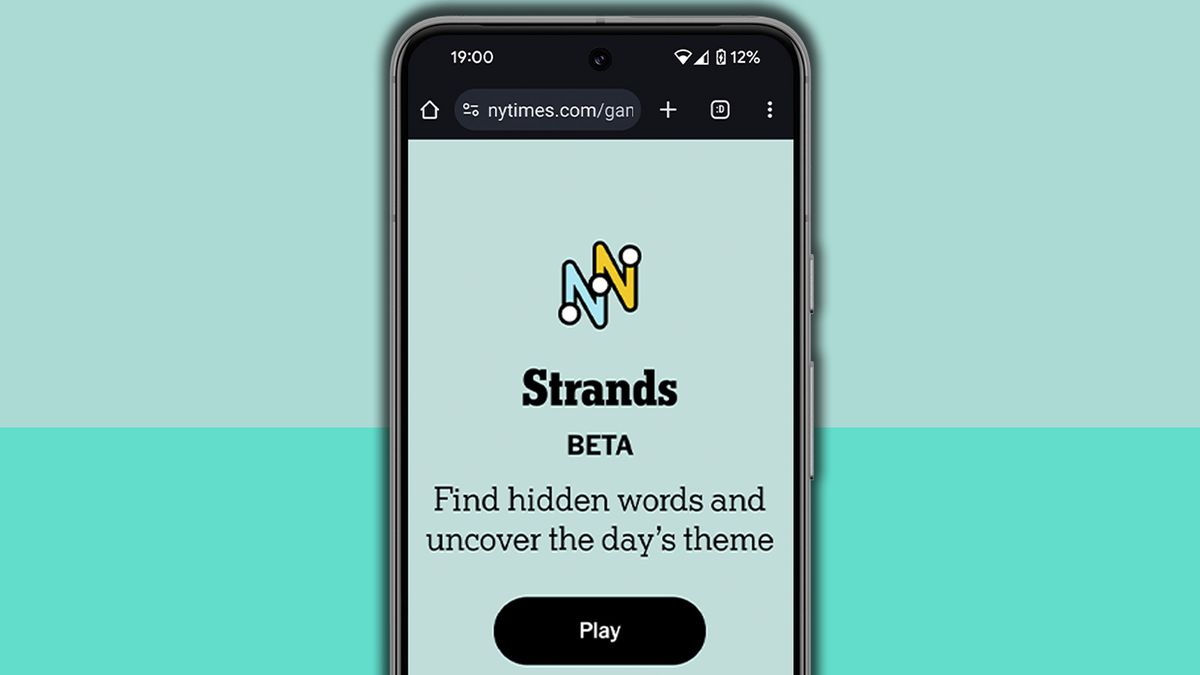
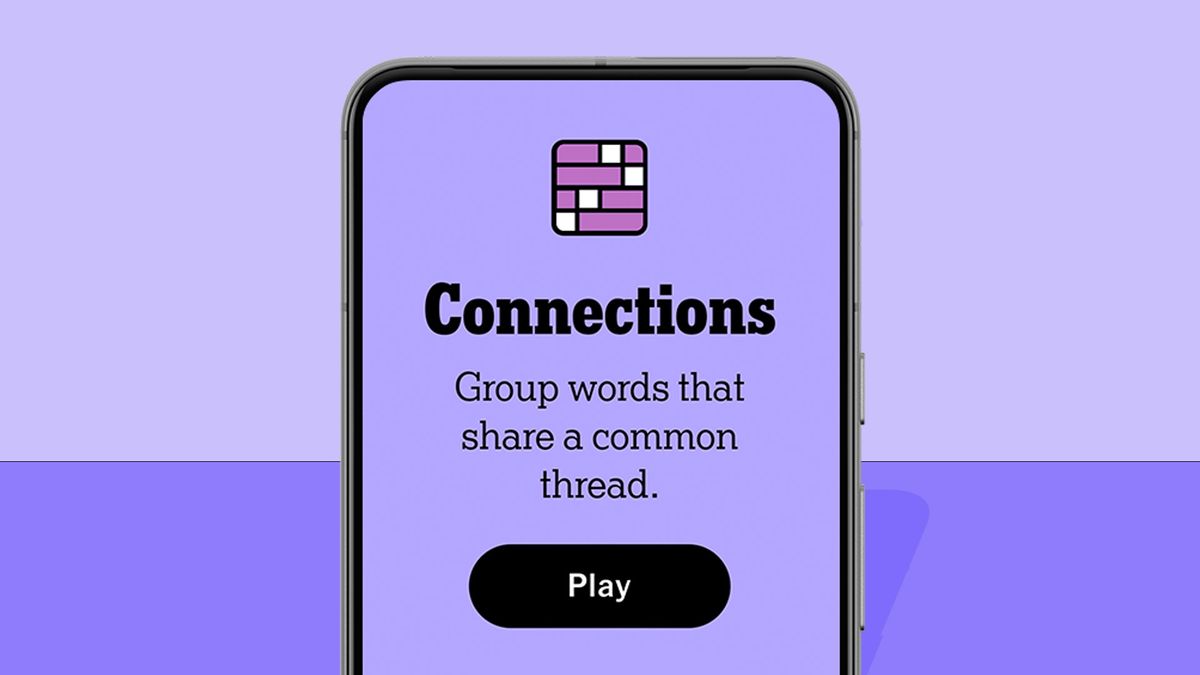
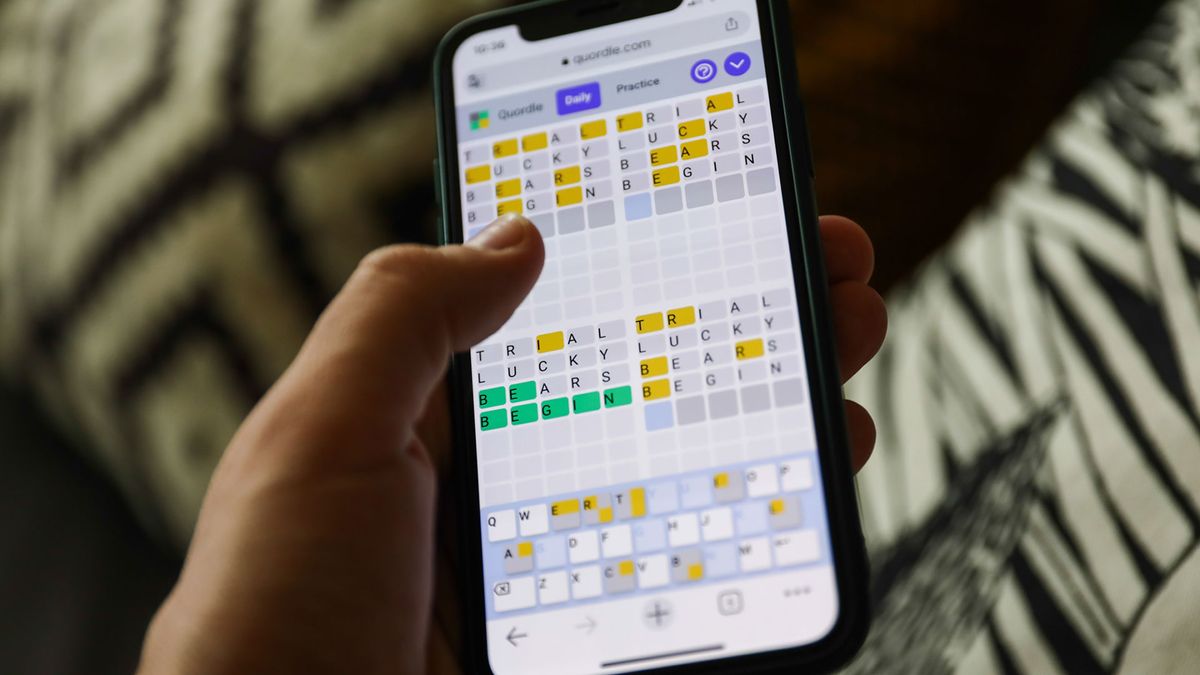





 English (US) ·
English (US) ·