Which Macs are compatible with MacOS 26?
You'll need a Mac with Apple Silicon (not Intel) running MacOS 15, which is generally from after 2020. Here's the complete list of compatible models:
- MacBook Air with Apple silicon (2020 and later)
- MacBook Pro with Apple silicon (2020 and later)
- MacBook Pro (16‑inch, 2019)
- MacBook Pro (13‑inch, 2020, Four Thunderbolt 3 ports)
- iMac (2020 and later)
- Mac mini (2020 and later)
- Mac Studio (2022 and later)
- Mac Pro (2019 and later)
My Mac isn't on that list, but I'm running Sequoia. Is it compatible?
Unfortunately, some Macs from 2020 or before that are compatible with Sequoia won't work with MacOS 26. The following models fall into that category:
- MacBook Air (Retina, 13-inch, 2020)
- MacBook Pro (13-inch, 2018, Four Thunderbolt 3 ports)
- MacBook Pro (15-inch, 2018)
- MacBook Pro (13-inch, 2019, Four Thunderbolt 3 ports)
- MacBook Pro (15-inch, 2019)
- MacBook Pro (13-inch, 2019, Two Thunderbolt 3 ports)
- MacBook Pro (13-inch, 2020, Two Thunderbolt 3 ports)
- iMac (Retina 5K, 27-inch, 2019)
- iMac (Retina 4K, 21.5-inch, 2019)
- iMac Pro (2017)
- Mac mini (2018)
When will MacOS 26 be released?
Apple is releasing the MacOS 26 developer beta during WWDC 2025, and the public beta version will likely be released in July. If past years are any indication, the general release of MacOS 26 will take place in September.
What should I do before installing the MacOS 26 developer beta?
You can always join the Apple Beta program to get the latest beta versions of MacOS. Before you download a beta version of an operating system, keep these housekeeping items in mind:
Also: 4 new MacOS 26 features Windows PC users have been enjoying for years
- Back up your device and personal information.
- Don't download beta software, which will likely have bugs and glitches, on your everyday Mac.
- Beta versions are released so you can test new features and share feedback to improve MacOS.
How do I install the MacOS 26 public beta version?
When the public beta releases in July, you'll need a Mac that falls into the same categories as above, and you'll need to download the public beta version.
- Go to your Mac's Settings and select General.
- Go to Software Update in Settings.
- Enable Beta Updates. To enable Beta Updates, go to Beta Updates and select the MacOS version you'd like to access. This setting is turned off by default.
- Select MacOS 26 Public Beta. Then you'll begin receiving automatic software updates to the latest beta version of MacOS 26. By the time the public beta is released, Apple will have two beta versions: MacOS 26 public beta and MacOS 26 developer beta. Once you do this, return to the previous page. If an update is available now, your Mac will prompt you to download and install it.
Get the morning's top stories in your inbox each day with our Tech Today newsletter.

 2 months ago
5
2 months ago
5

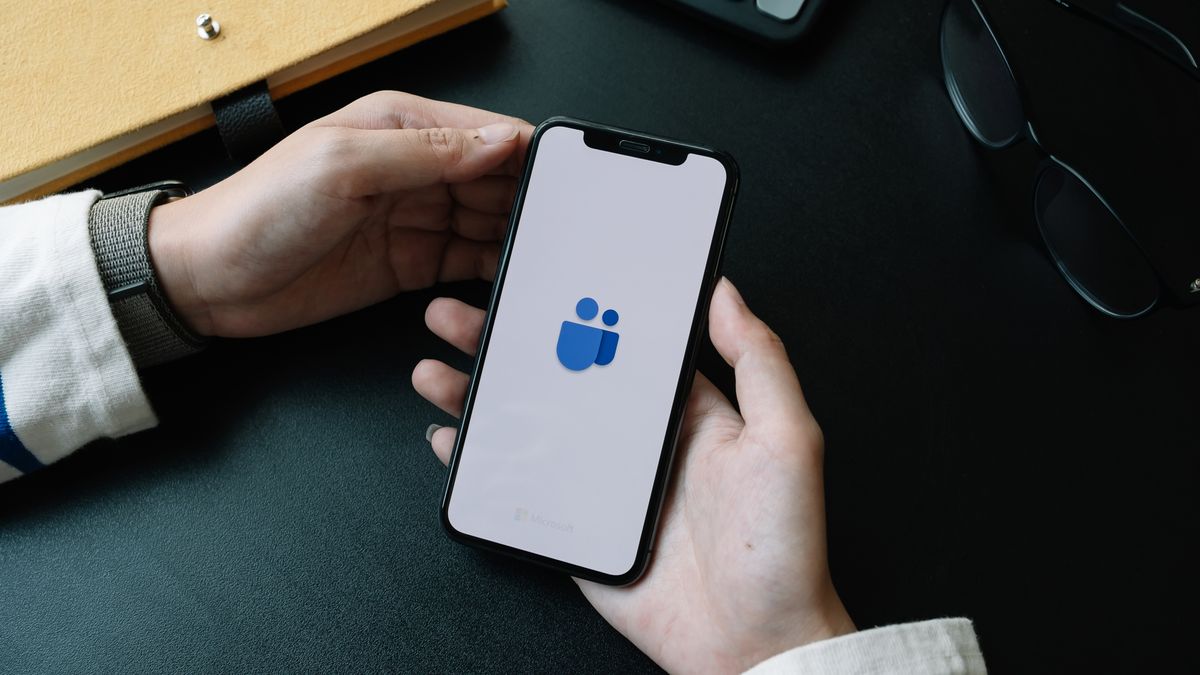







 English (US) ·
English (US) ·