![]()
Barbara Krasnoff is a reviews editor who manages how-tos and various projects. She’s worked as an editor and writer (and occasional sci-fi author) for more years than she cares to admit to. She can be found on Threads as @barbarask.
The most recent presentation of Apple’s WWDC event has come and gone, during which Apple introduced the developer beta of the newly renamed iOS 26 — which is accessible to everyone, non-developers included, for free. If you want to try out an early version of the new OS, we’ve got directions on how to install it on your iPhone or iPad.
Before we get started, a word of warning: beta software — especially early developer beta — is inherently unfinished and may contain bugs. Think carefully before installing either on any device you depend on. They also may not include all of the features that will be in the final release. Your experience may differ from others depending on the apps you use. And finally, if you do decide to install it, we suggest backing up your device’s data in case things go badly.
What features come with the new OS?
Besides a new naming scheme — each update will now be named for the year it will be used — the new operating systems have a number of interesting new features, not the least of which is Liquid Glass, a shiny new (and transparent) look for the OS that may take some getting used to. There are also new windowing features for iPadOS, some new Messages updates, a new Games app, and an easier way to access the AI assistant.
Which devices support iOS 26 and iPadOS 26?
According to Apple, iOS 26 / iPadOS 26 will work on the following devices.
- iPhone 16e
- iPhone 16
- iPhone 16 Plus
- iPhone 16 Pro
- iPhone 16 Pro Max
- iPhone 15
- iPhone 15 Plus
- iPhone 15 Pro
- iPhone 15 Pro Max
- iPhone 14
- iPhone 14 Plus
- iPhone 14 Pro
- iPhone 14 Pro Max
- iPhone 13
- iPhone 13 Mini
- iPhone 13 Pro
- iPhone 13 Pro Max
- iPhone 12
- iPhone 12 Mini
- iPhone 12 Pro
- iPhone 12 Pro Max
- iPhone 11
- iPhone 11 Pro
- iPhone 11 Pro Max
- iPhone SE (second-gen or later)
- iPad Pro (M4)
- iPad Pro 12.9-inch (third-gen and later)
- iPad Pro 11-inch (first-gen and later)
- iPad Air (M3)
- iPad Air (M2)
- iPad Air (third-gen and later)
- iPad (A16)
- iPad (eighth-gen and later)
- iPad Mini (A17 Pro)
- iPad Mini (fifth-gen and later)
How to install the iOS 26 developer beta
Apple has made it easier than ever to install beta releases of iOS and iPadOS. Here’s what you do. (These instructions are for iOS, but iPadOS is pretty much the same.)
- First, make sure that your iPhone is running iOS 16.4 or later (by running Settings > General > About).
- If you’re not signed up yet for the developer beta, you can sign up here by scrolling down to Start Your Enrollment.
- Once you’ve signed up, enable Developer Mode in Settings > Privacy & Security. If you don’t see the Developer Mode toggle, you may need to first connect it to a Mac running Xcode. (Instructions from Apple are here.)
- Now go back to Settings > General > Software Update. You should see a Beta Updates option right under Automatic Updates. Select Beta Updates and check to make sure the correct Apple ID is at the bottom of the screen. If not, tap on the ID and select Use a different Apple ID.
- Select iOS 26 Developer Beta (or iPadOS 26 Developer Beta) under Beta Updates.
- Once that is done, go back one screen to Settings > General > Software Update. You should see your beta update there; select Download and Install and follow the instructions from there.

 1 month ago
6
1 month ago
6



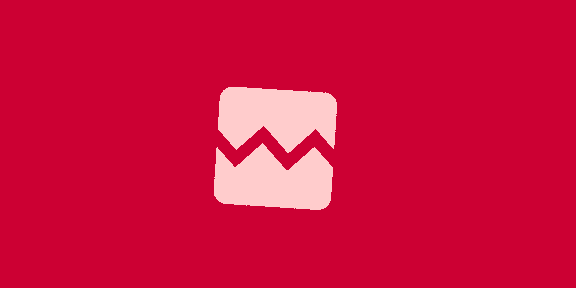







 English (US) ·
English (US) ·