Nearly everything you do on your desktop, laptop, phone, and tablet begins with a Domain Name System (DNS) query. Essentially, DNS turns domain names (such as ZDNET.com) into an IP address so web browsers and apps know where to get the information you want.
Also: How to enable earthquake alerts on your Android phone (including these Samsung models)
Without DNS, you'd have to type 34.149.132.124 every time you wanted to go to ZDNET.com or 74.125.21.102 to go to Google.com. Even by simply running a Google search, DNS is at work. The problem is that standard DNS isn't encrypted, meaning all your queries are sent over the network as plain text.
Why is non-encrypted DNS a problem?
Let's say you're on a public network -- like a coffee shop -- and you start searching for things on your Android device. Or maybe you have to access a CMS or another work tool, and you don't want the public to know the address you're typing. If someone else is on the same network and has the skills, they could intercept your non-encrypted search queries (or the URLs you visit) and know exactly what you're looking for.
That's where Private DNS Mode comes into play. Once you enable this feature, all of your DNS queries are encrypted, so bad actors won't be able to view them -- even if they capture those packets. In other words, Private DNS Mode should be an absolute must for anyone who values their privacy and security.
Also: I test dozens of Android phones every year: Here's how the best models stack up
But how do you enable Private DNS Mode on Android? It's actually pretty simple. Let me show you how.
How to enable Private DNS mode on Android version 11 or newer
If you're using Android version 11 or newer, the old method of Private DNS no longer works. Instead of handling this process manually, you have to install an application created by Cloudflare, called 1.1.1.1 + WARP. Once you've installed that app, it will open, and you'll see a slider marked Disconnected. Tap that slider, and it will enable the service.
The Cloudflare WARP app makes it easy to enable Private DNS on Android, starting with version 11.
There's a caveat to using the app. If it is disabled and you need to re-enable Private DNS, you won't find the app in your app drawer. Instead, you'll have to search for it in the Google Play Store and tap Open from there. I'd like to think Cloudflare could fix this little annoyance, but until they do, you at least know how to access the app. If, on the other hand, the app is running, you'll see a notification entry that, when tapped, will open the app.
How to enable Private DNS mode on Android versions older than 11
What you'll need: An Android device running version 10 or older. I'm using a Pixel 9 Pro (which means I now have to use the new method), but pretty much every modern Android phone is capable of enabling Private DNS.
Open the Settings app (either from the notification shade or the app drawer) and then tap Network & Internet. If you're using a Samsung Galaxy device, you'll go to Settings > More Connection Settings.
The Network & Internet option should appear at the top of the Settings app.
You'll find the entry for Private DNS near the bottom of the Network & Internet window. On Galaxy devices, it will be located in the middle of the More Connection Settings list. If you don't find it, go back to the main Settings page and search for Private DNS.
The Private DNS entry is in the Network & Internet section of the Settings app.
This is where it can get a bit tricky. You need to have the address of a provider that offers Private DNS. Cloudflare is my provider of choice, so the address for their primary secure DNS is:
Also: How to clear your Android phone cache (and why you should do it before installing Android 16)
Some other possible hostnames you can use:
- Google DNS: dns.google
- Quad9: dns.quad9.net
- Cleanbrowsing DNS: security-filter-dns.cleanbrowsing.org
- Open DNS: 208.67.222.222
- NextDNS: 45.90.28.0
- Comodo Secure: 8.26.56.26
- OpenNIC: 192.95.54.3
Note: Although the above free DNS services are all worth trying, I recommend going with Cloudflare (1dot1dot1dot1.cloudflare-dns.com). I find it the fastest and the most secure of the bunch. On top of the speed, Cloudflare adds DNS filtering, which can help prevent email from being sent from malicious IP addresses.
Also: I upgraded my Pixel 9 Pro to Android 16 - here's what I love (and what's still missing)
When you tap Private DNS, a new pop-up will appear. Tap Private DNS Provider Hostname, and then type the hostname for the DNS provider of your choice.
Adding a Private DNS provider for Android.
You can also choose Automatic, which will automatically switch to Google's Private DNS when it's available. For those who aren't so quick to trust Google for such a feature, I recommend selecting Private DNS and then typing the address for your provider of choice. Tap Save to save the new setting and close the Settings app. You could find yourself in a location where Google's Private DNS servers aren't available, so using one like Cloudflare has advantages beyond speed.
Also: I changed 12 settings on my Android phone to significantly improve the battery life
You can then verify it's working by opening your default Android browser and pointing it to http://1.1.1.1/help. If you see "Using DNS over TLS (DoT)" set as "Yes," it's working.
And that's all there is to it. Once you've enabled Private DNS on Android, your DNS queries are encrypted. Enjoy that added privacy and security.
Get the morning's top stories in your inbox each day with our Tech Today newsletter.

 5 months ago
11
5 months ago
11

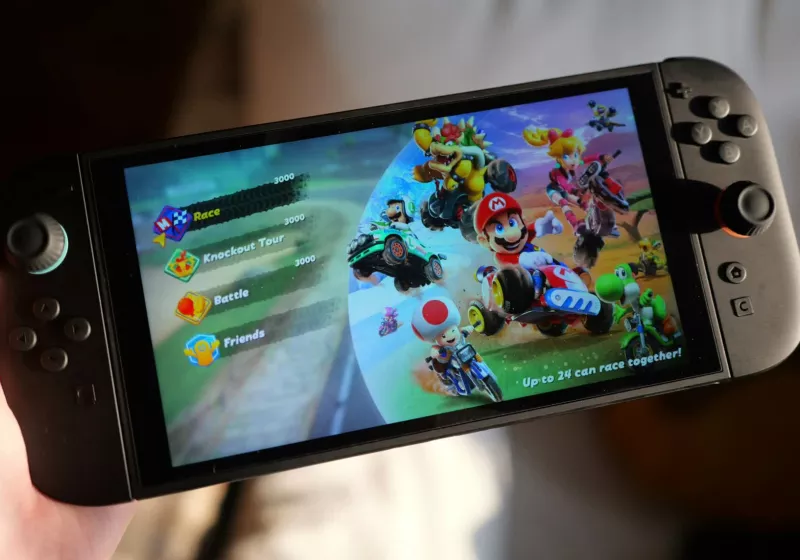






 English (US) ·
English (US) ·