AnduinOS is a custom Ubuntu-based Linux distro with one goal: to smoothly transition Windows users to Linux. It achieves this by mimicking the workflows and look of Windows 11.
I’ve recently been examining various Linux distributions that aim to provide a soft landing for those escaping Windows 11, but none have been so bold as to claim that as their sole intention. Ideally, AnduinOS is meant for developers moving from Windows to Linux, but the firm Ubuntu foundation makes it also viable for general consumers.
AnduinOS is the creation of Anduin Xue, a software engineer at Microsoft. Yes, the same Microsoft that makes Windows 11. Xue’s work on AnduinOS is completed in their spare time, and runs as a non-profit project funded by donations.
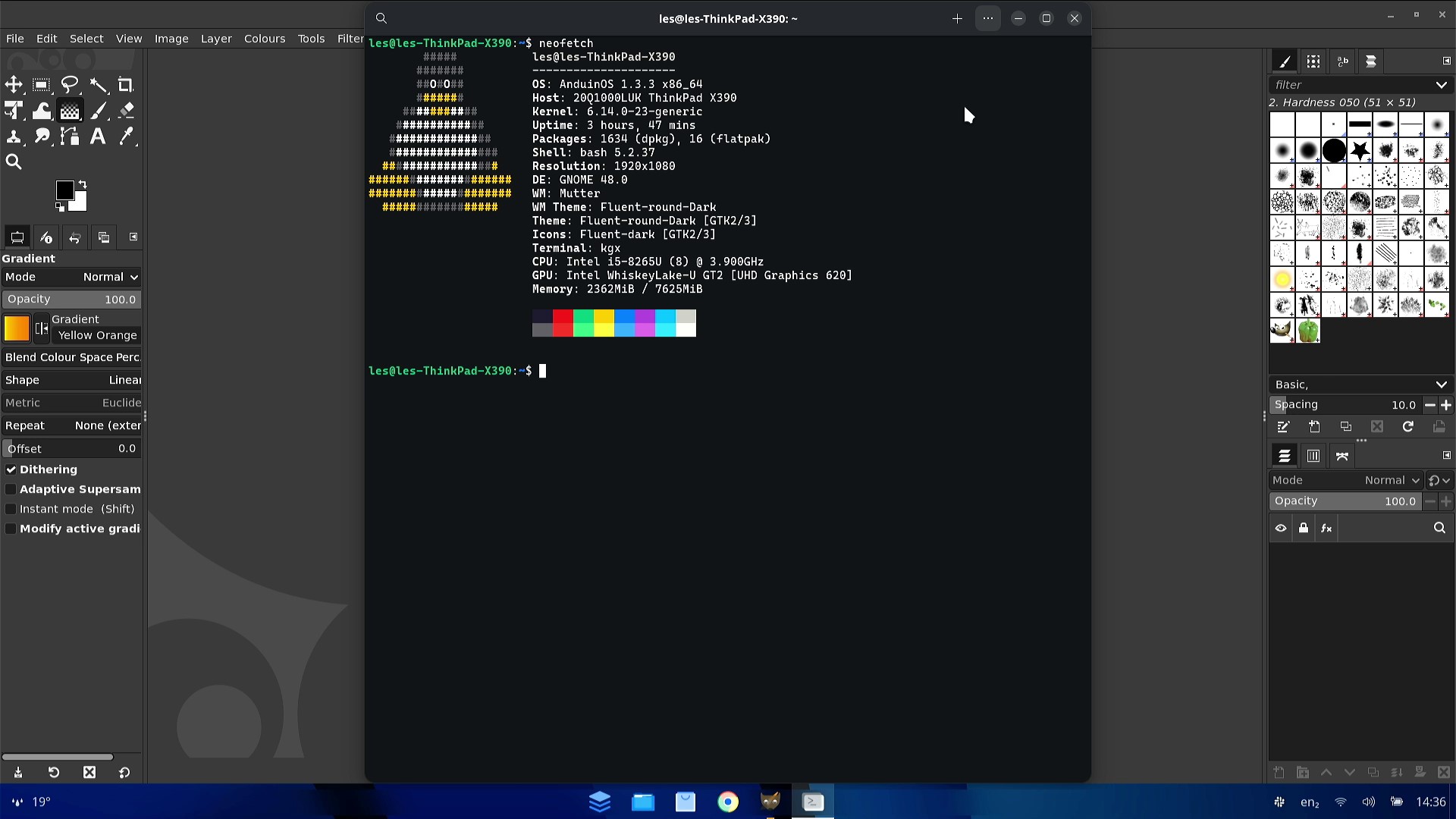
AnduinOS is relatively new to the scene, and I thought it would be interesting to take it for a test drive on my trusty Lenovo X390, equipped with an Intel Core i5-8265U and 8GB of LPDDR4 RAM. This is the exact same machine that I used to test three other Linux distros which offered an escape route from Windows.
AnduinOS is based on Ubuntu. The version I tested, v1.3, is based on Ubuntu 25.04 and will receive updates until January 2026. Should you need a long-term supported version, v1.1 is based on Ubuntu 24.04 and will be supported until April 2029.
How will I test AnduinOS?
I’m going to use the exact same criteria as my alternative Linux for Windows users live blog.
The criteria being
- Ease of installation
- Creating the USB stick.
- Installation process.
- Hardware compatibility
- Does Wi-Fi, Bluetooth, Webcam, and Sound work?
- Ease of use
- I don’t want to use the terminal; everything has to be in a GUI.
- Can I install these applications?
- Google Chrome.
- Slack.
- GIMP.
- Inkscape.
The ease of installation category refers to how easily I can write the ISO image to a USB flash drive. Most of the time it is pretty easy, but sometimes a Linux distro will take issue and refuse to write.
The remaining criteria are fairly self-explanatory. My focus is using AnduinOS, as if I have no knowledge of Linux (despite 25 years of experience). So no terminals, hacks, tricks, or tweaks. Everything has to be achieved using the provided GUI applications.
So let's get started!
Installing AnduinOS
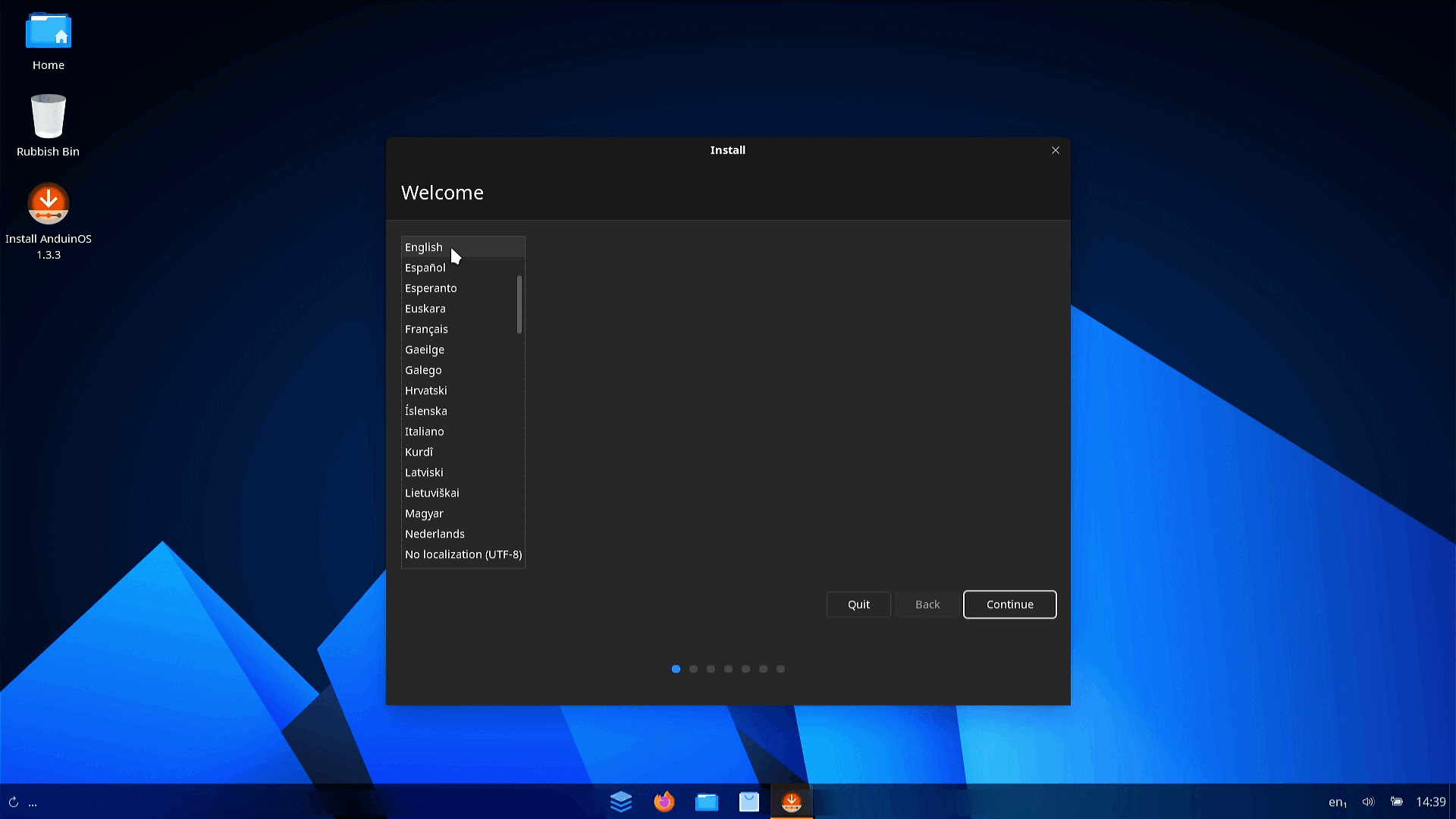
The installation process for AnduinOS is similar to that of Linux Mint or ZorinOS. To begin, download the ISO image, flash it to a USB drive using Rufus, and then power up the computer and boot from the USB drive.
Follow the onscreen instructions, answer the questions, and in 10 minutes you will have AndruinOS ready for use. I encountered one issue during the installation, and it seems to be just bad luck that I ran into it. The issue was that a remote server was not responding, and an optional part of the installation process failed to happen. I tried again the next day, and all was well.
The installation completed, and I was able to boot AnduinOS for the first time.
AnduinOS — First Impressions
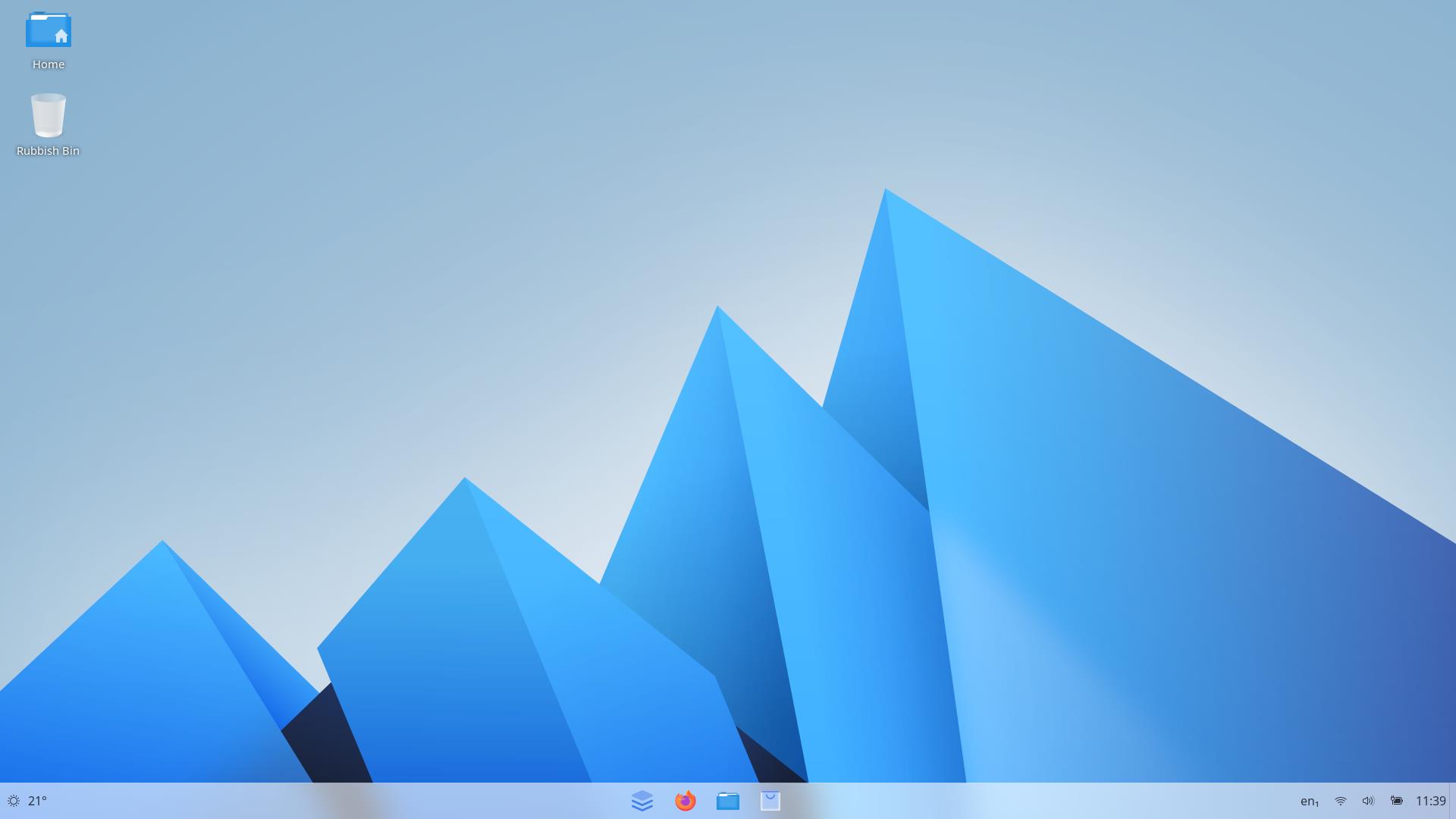
Yes, it does look like Windows 11! The “app” menu is located in the center, a weather app in the bottom left corner, and quick access to Wi-Fi, Bluetooth, and much more via the bottom right. If I were to change a few icons, you could fool someone into thinking this is Windows 11, albeit only briefly. I love the ease with which I can swap between light and dark themes. I’ll be honest, I prefer light mode. Feel free to tell me that I am wrong in the comments.
To press the point, it really does look like Windows 11, to the extent that I could put this in front of my parents / partner and they would happily use it. But looks are only part of AnduinOS; remember that AnduinOS also claims to mirror the workflows found in Windows. So let's put that to the test.
Ease of Use
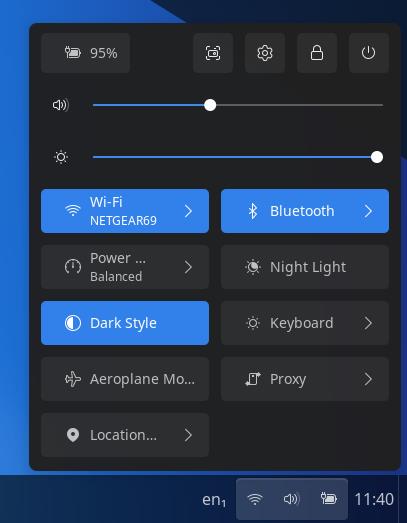
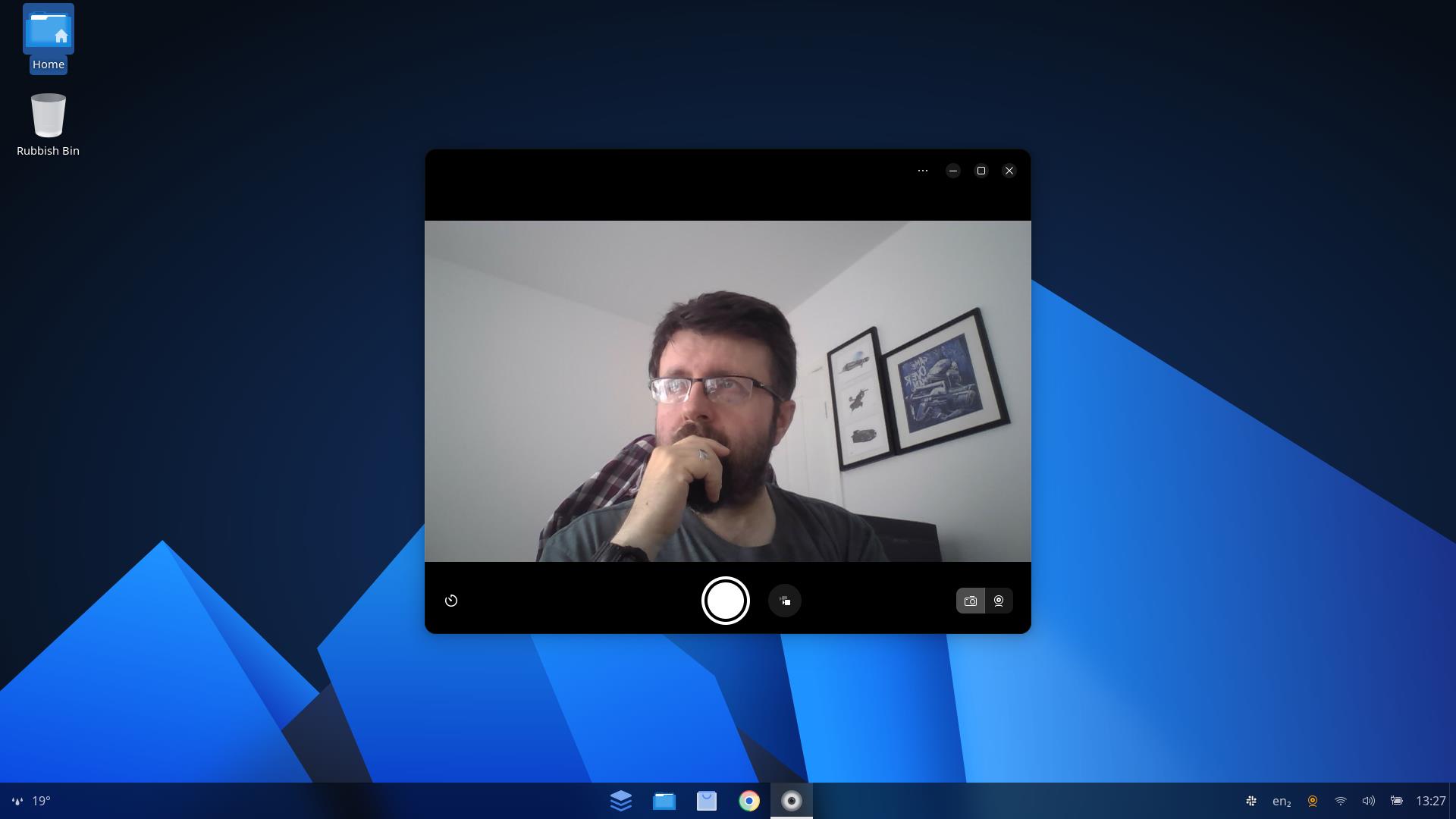
I am pleased to say that everything just worked: Wi-Fi, Bluetooth, webcam, and sound. No driver installations, no tweaking - it all just worked. Was I surprised to learn this? Not really. It is Ubuntu 25.04 under the hood, and for many years now, Ubuntu has enjoyed great hardware compatibility.
I threw a few more things at AnduinOS. My Lenovo USB-C dongle with Ethernet, SD card reader, USB 3.0, and HDMI. It all worked. Digging around, I found an obscure LogiLink USB-to-Ethernet adapter that also worked.
In the wild, there will be some edge cases where a device will not work, but these are becoming increasingly rare to see.
Ease of Use
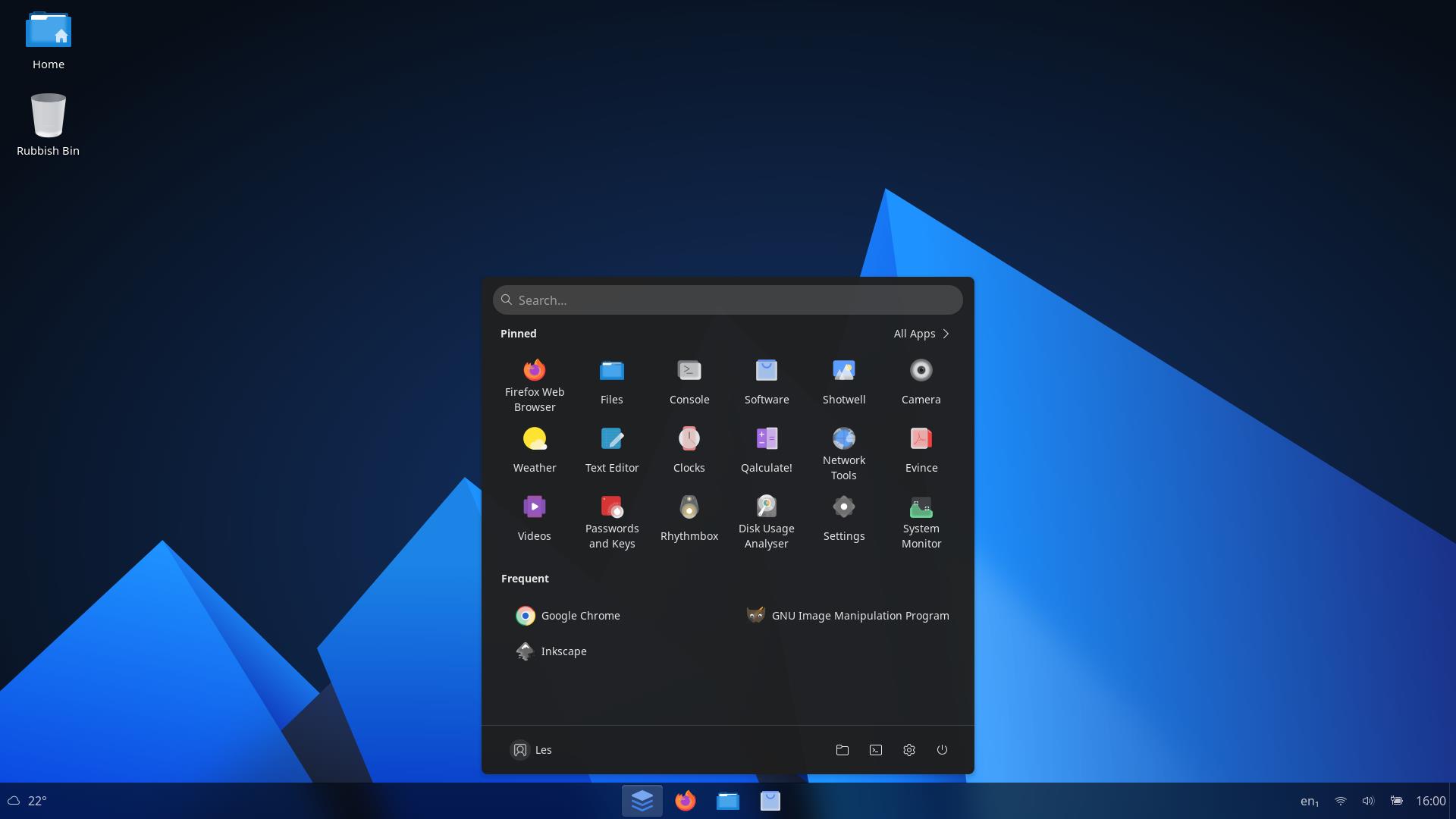
AnduinOS is very easy to use, and I reiterate, it feels just like Windows 11, but there are a few differences. The first is that there are no annoying notifications/adverts. Sure, the weather app is in the bottom left, but it doesn’t intrude on the interface.
Next are apps. The big names are there, but Photoshop is not, nor is Illustrator or DaVinci Resolve (there is a hack to get it working, though). We need to use alternatives, or web services, to replace these common apps. GIMP for Photoshop, Inkscape for Illustrator, and OpenShot / Kdenlive for DaVinci Resolve.
Where people will notice the biggest difference is the Linux filesystem. It is very different from the C:\ setup of Windows (and MS-DOS). That said, most of the time you will be in your home directory, rather than the underlying operating system. I’ve got a full guide to the Linux Filesystem, which covers what the many different directories are there for.
The most important thing to remember is that the user's home directory is where all of your work, downloads, music, videos, etc, are stored.
Aiding the ease of use is performance. That may sound weird, but a performant machine feels easier to use. I’ve used older machines with newer Linux distros and Windows; sometimes, they can crawl along, and leave you hanging. My Lenovo X390 has only 8GB of RAM and an Intel i5 8265U CPU. I can’t upgrade it, so I have to manage my expectations. Windows 11 will run on my X390, and yes, it just makes the grade for continued Windows 11 support, but it can be excruciatingly slow to use, forcing me to debloat Windows 11 so that I can get work done. Hence, the last five years have seen me use some version of Ubuntu residing on the 1TB NVMe SSD.
Installing Applications
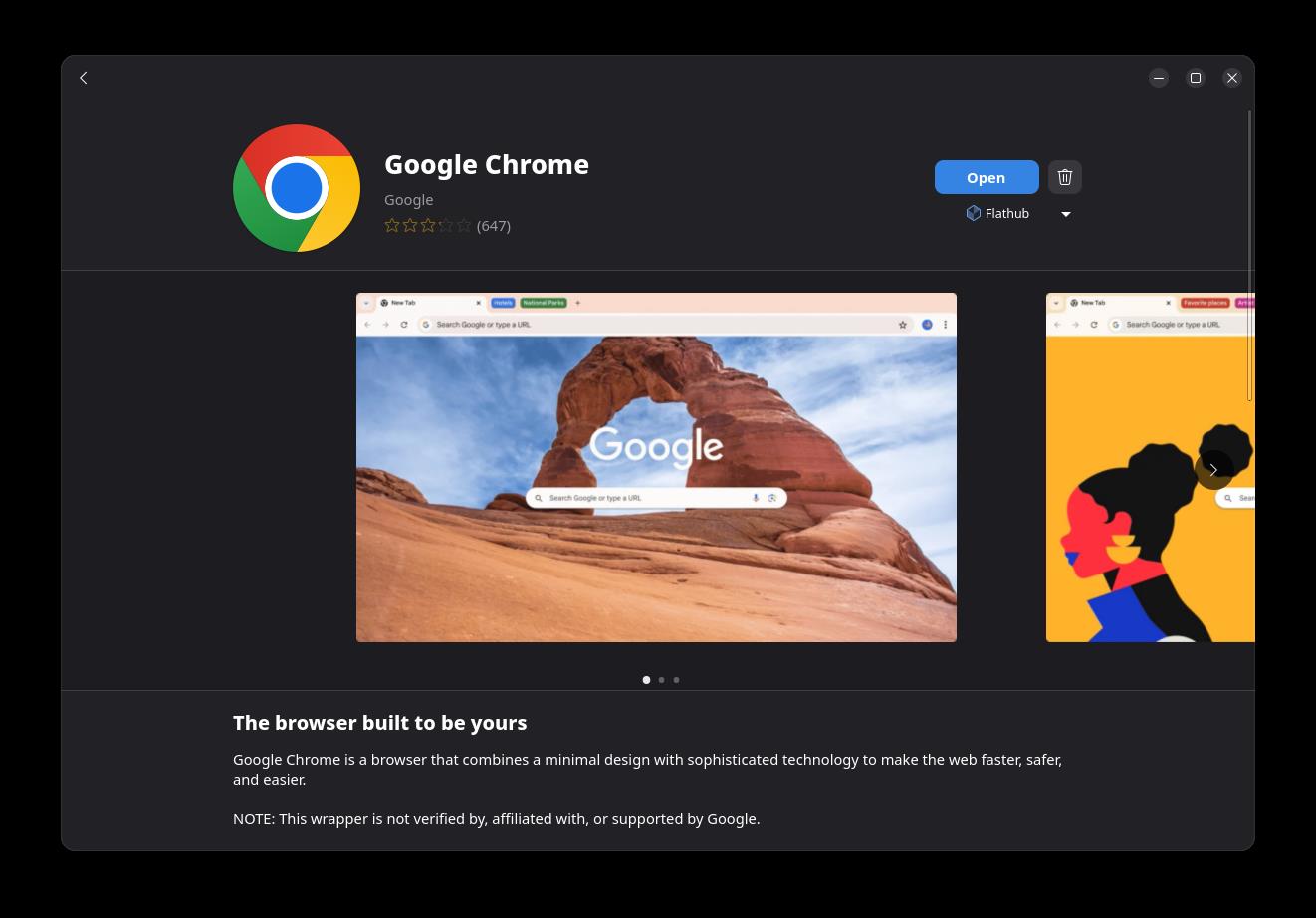
Being based on Ubuntu means that we have access to a plethora of applications from the official repositories, Snaps and Flatpaks (containerized applications that run in their own sandbox). Using the Software tool, I was able to update all of the installed software and install key applications for my workflow, chiefly Google Chrome, GIMP, Slack, and Inkscape.
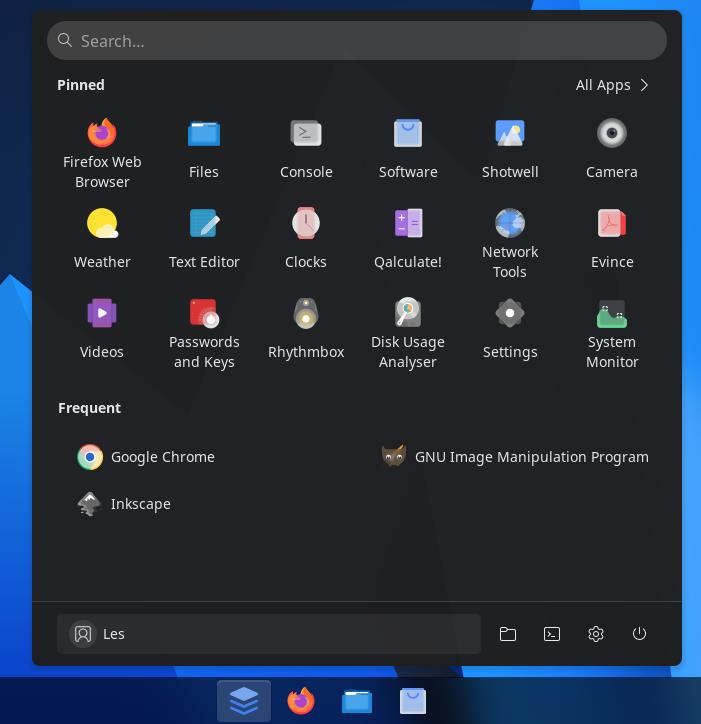
After the software was installed, the apps were placed in the main menu, but to see them, I needed to click on All Apps. By default, the Pinned apps are shown, but after finding my chosen apps, I was able to pin them to the pinned apps section. I was also able to unpin apps from here, tailoring the selection to meet my current needs.
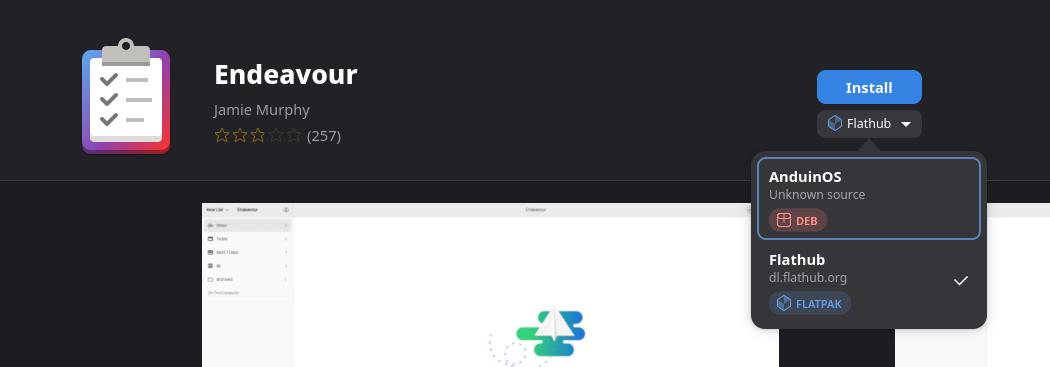
The software app seemed to favor Flatpak as the source of my three test applications. Checking the AnduinOS website and it seems that this is a choice made by the developers. Using Flatpak for the GUI applications means that they are sandboxed from the underlying OS. So they do not interact with the OS, unless I were to alter their permissions.
That said, I was able to change the software sources for two other applications, Endeavour and Evince, so that they favored the AnduinOS sources, which are essentially Ubuntu.
AnduinOS versus ZorinOS — Who would win?
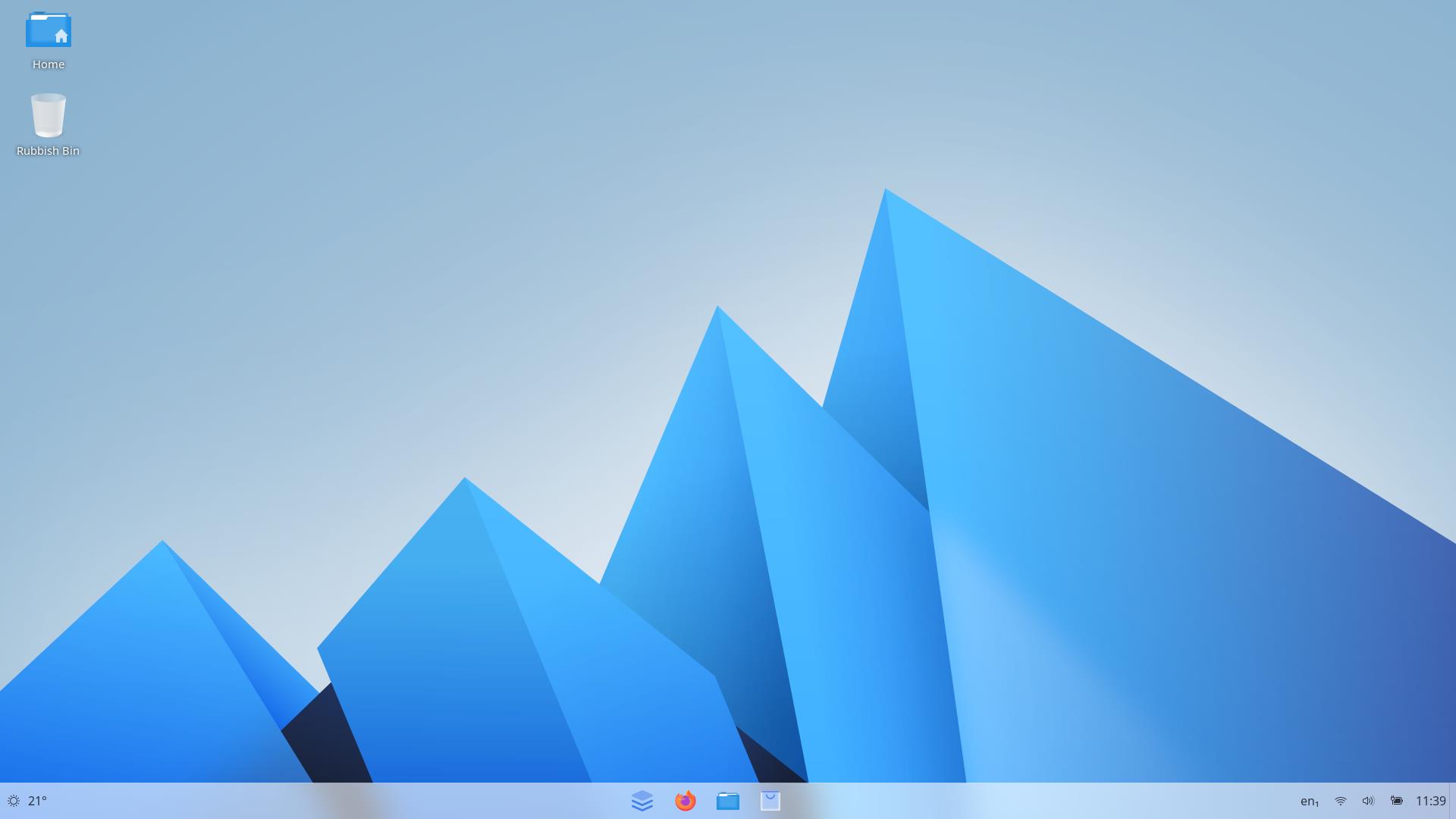
It has been just a week since I started using ZorinOS, another Linux distribution that aims to help those transitioning from Windows to Linux. I really like ZorinOS, and it has found a home in my spare laptop, but could AnduinOS claim its spot after a week?
For me personally, no. ZorinOS feels more performant on the same laptop, and it works in a similar fashion to AnduinOS. Sure, AnduinOS looks more “Windows 11”, but that can be a good and bad thing.
Overall, AnduinOS is great. It works, and there is no confusion for those of us moving from Windows. We can get the apps that we know and love (ok, maybe not all the apps) and get to work without being nagged by Windows to read another advert.
Give AnduinOS a try if your computer is no longer supported by Microsoft; heck, give it a try anyway. It runs much quicker than Windows 11 did on my six-year-old laptop.

 4 months ago
17
4 months ago
17

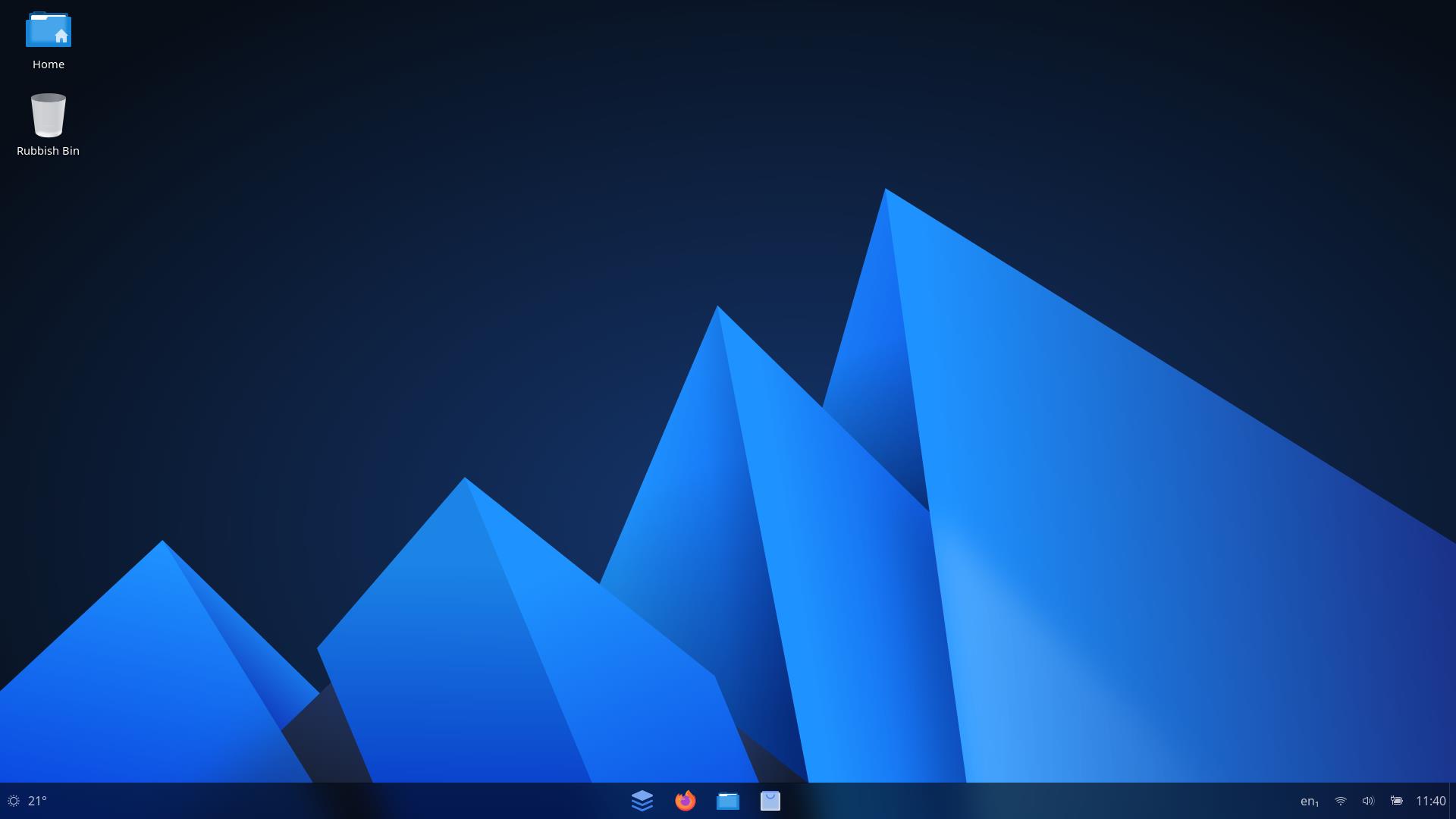
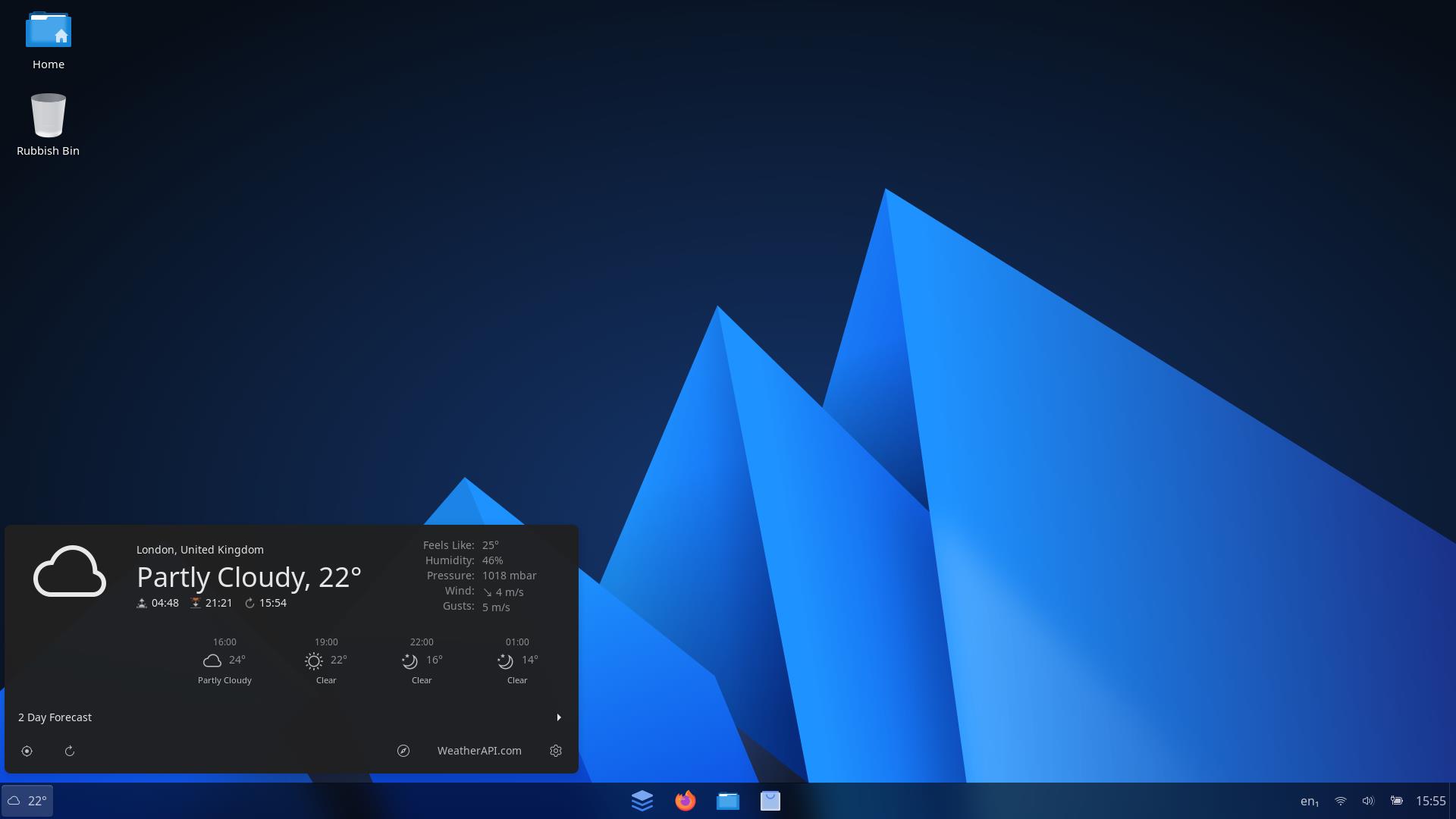
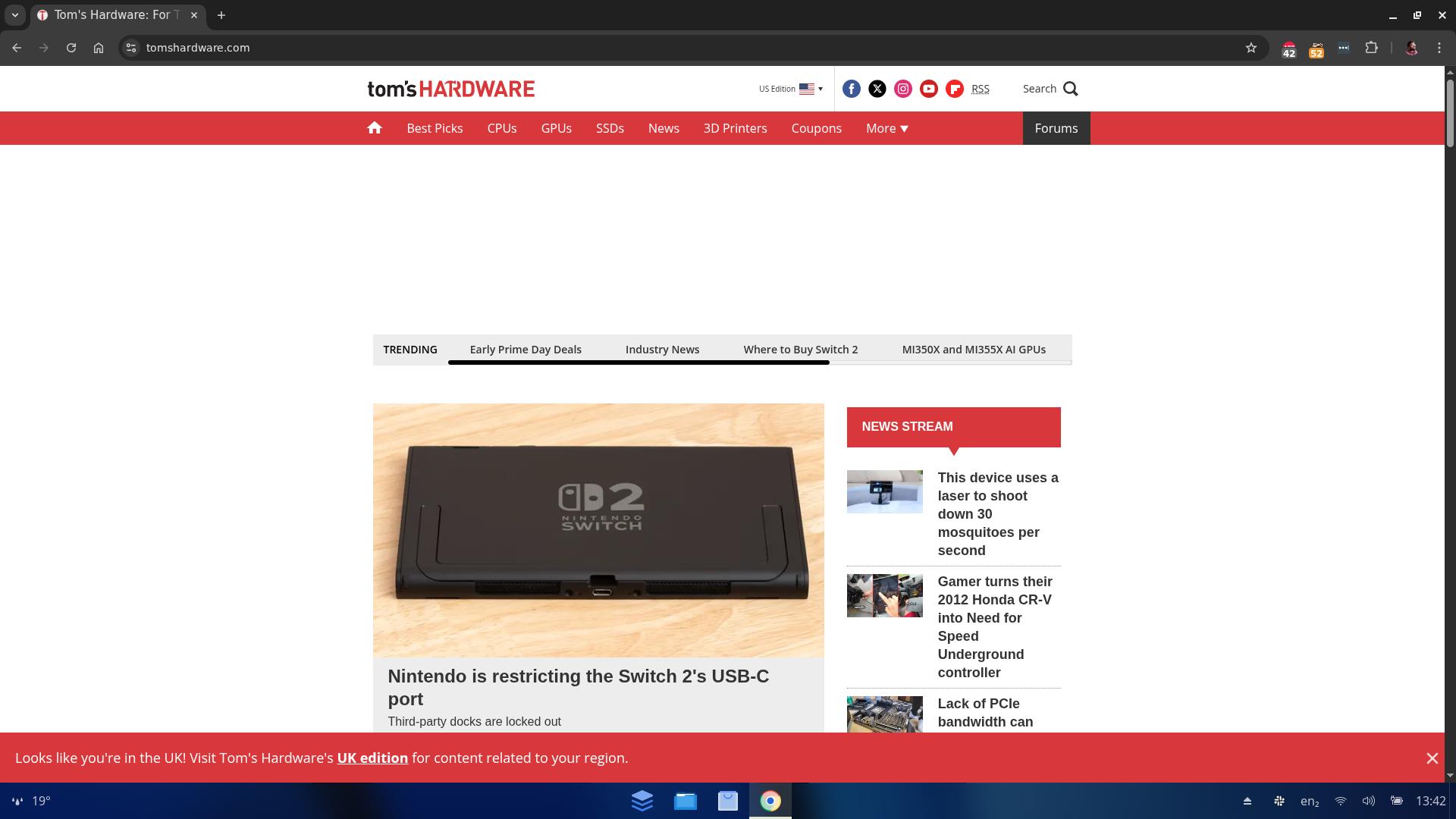
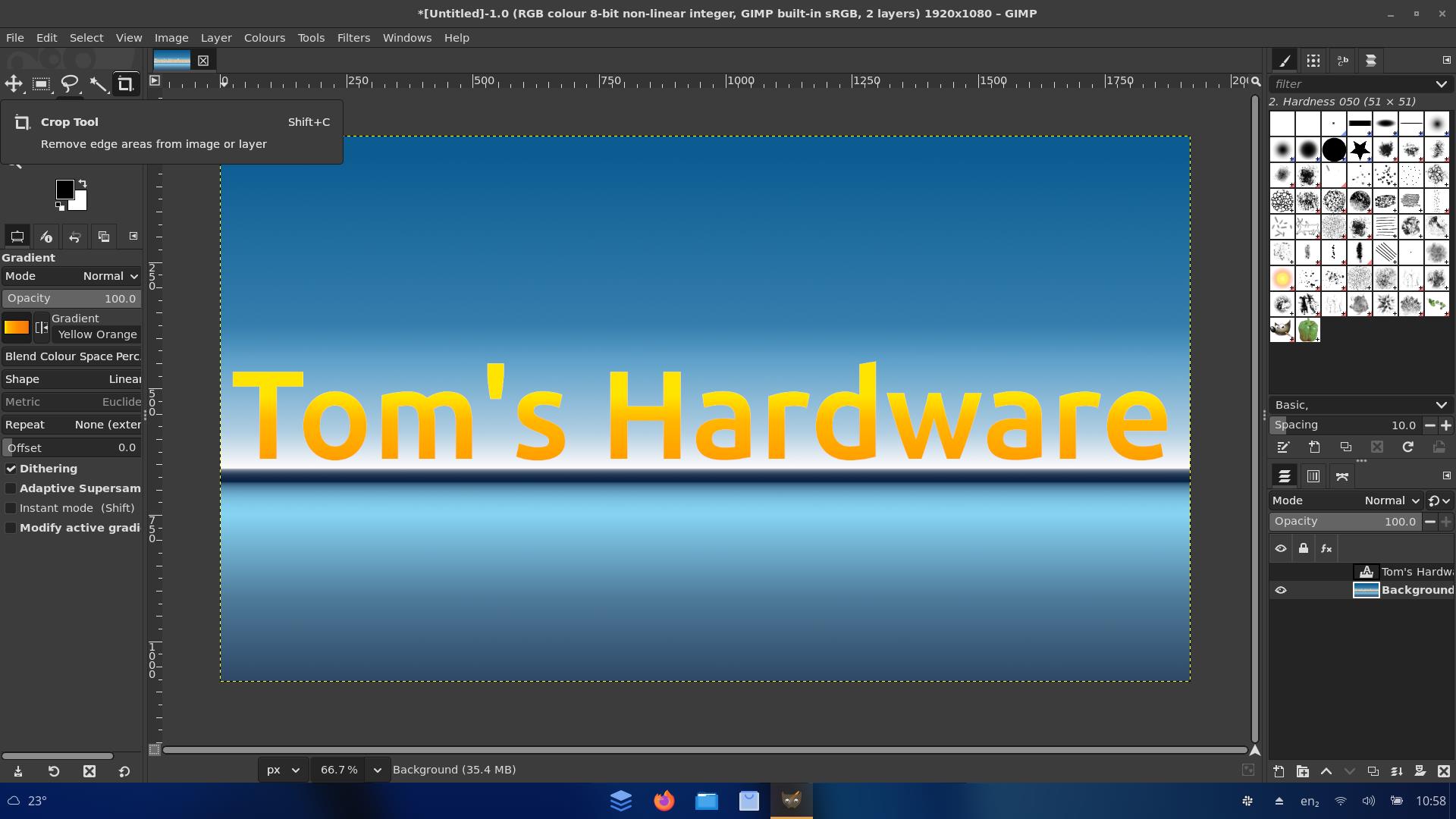
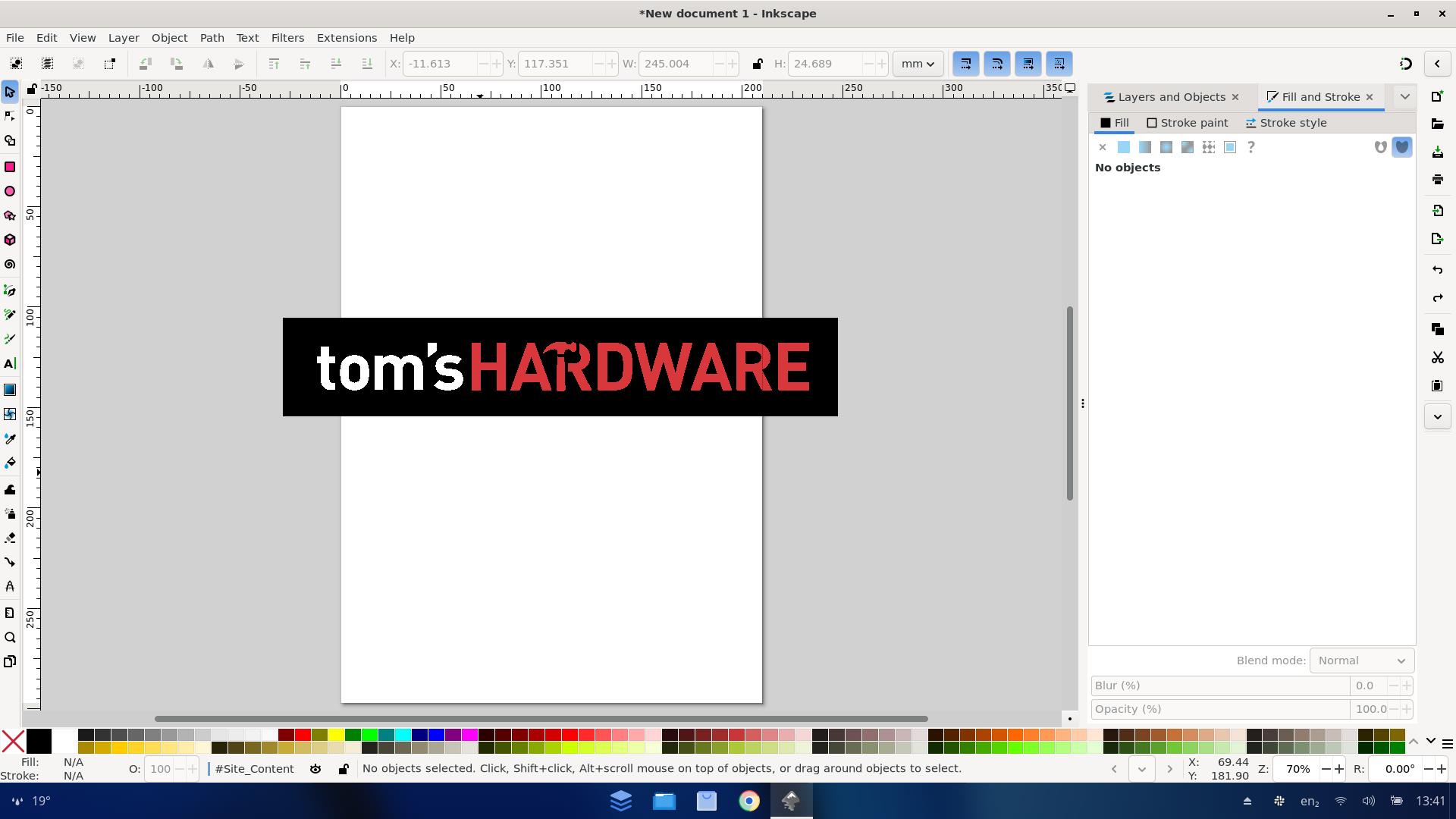
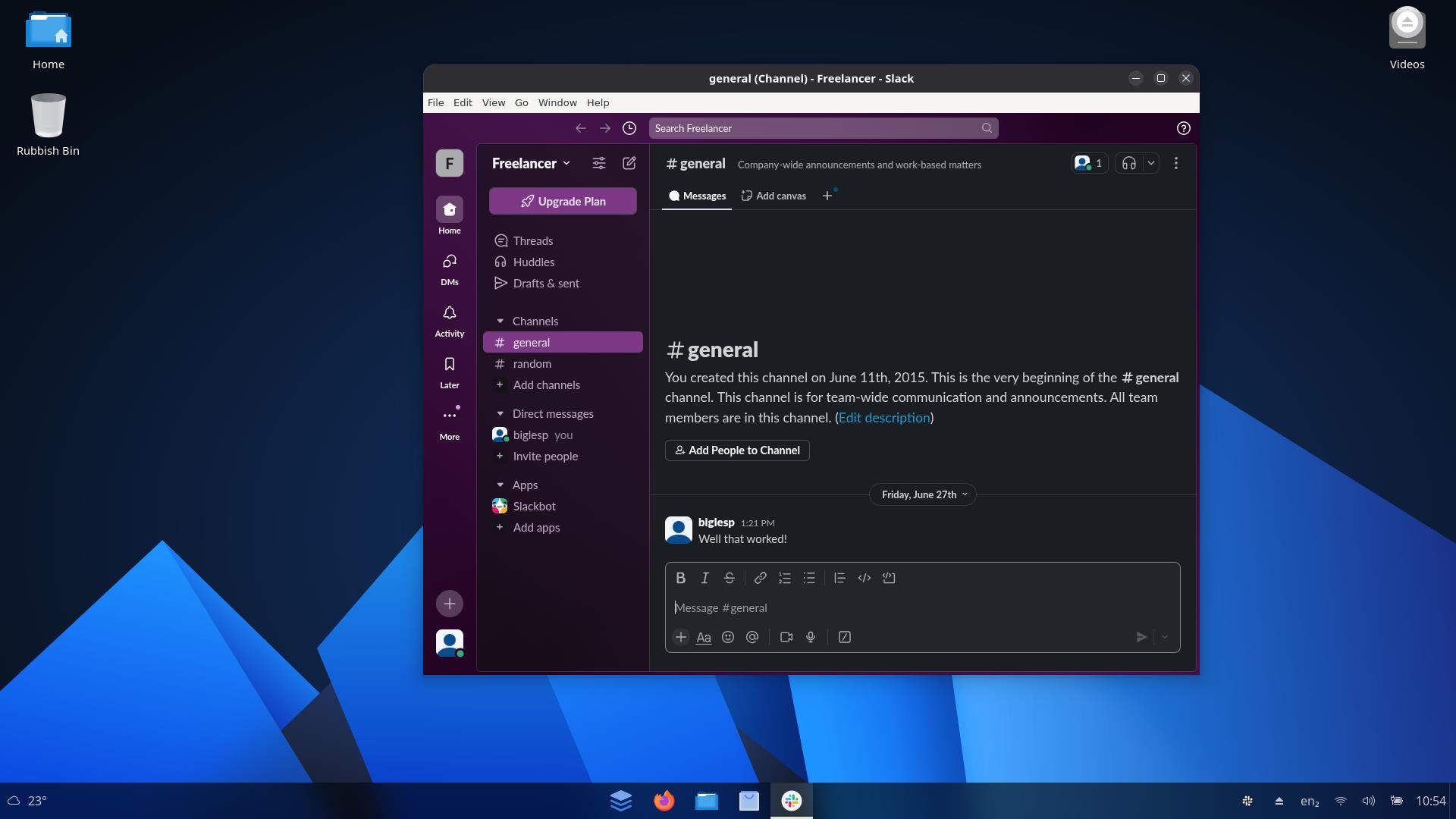
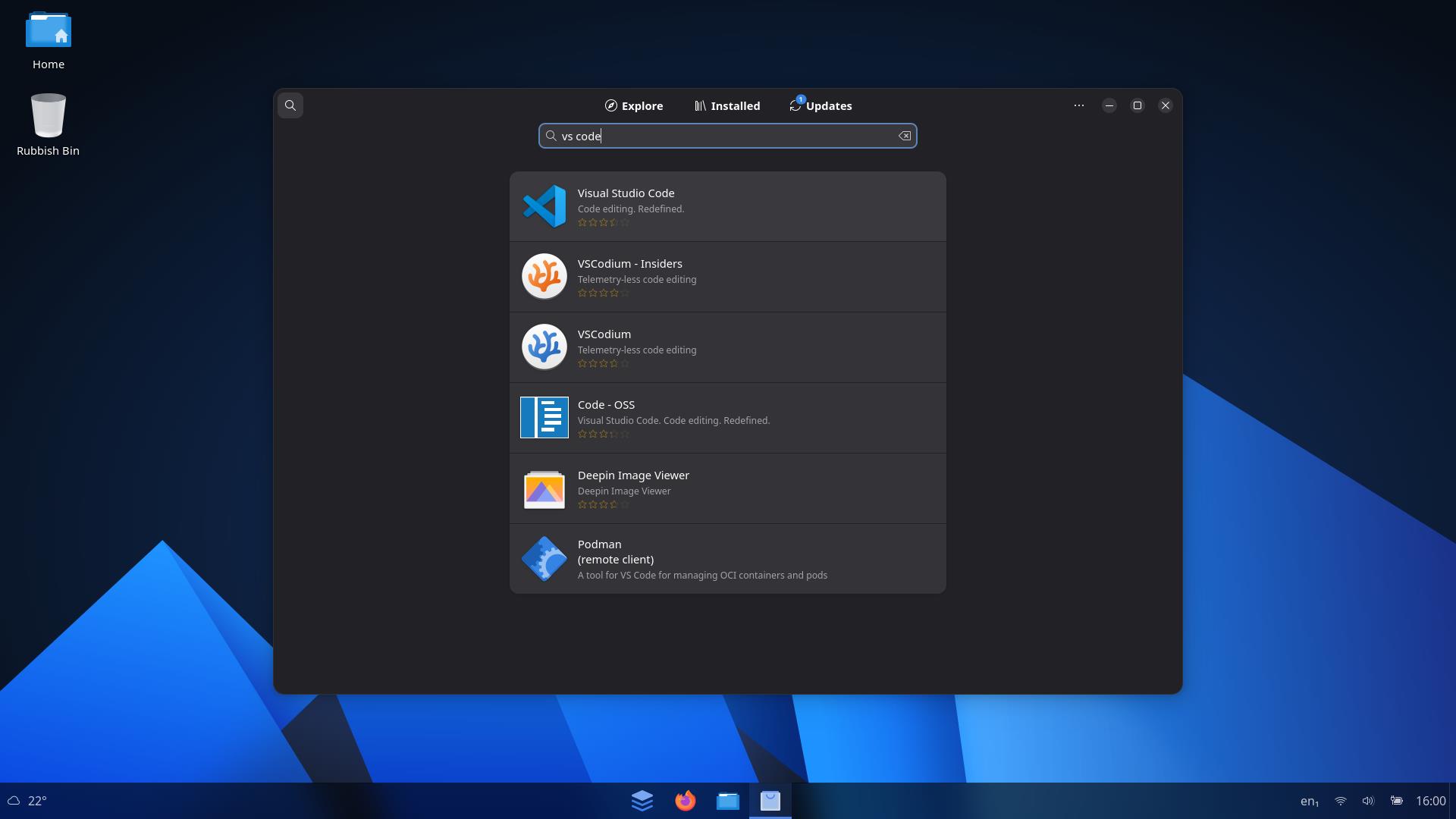
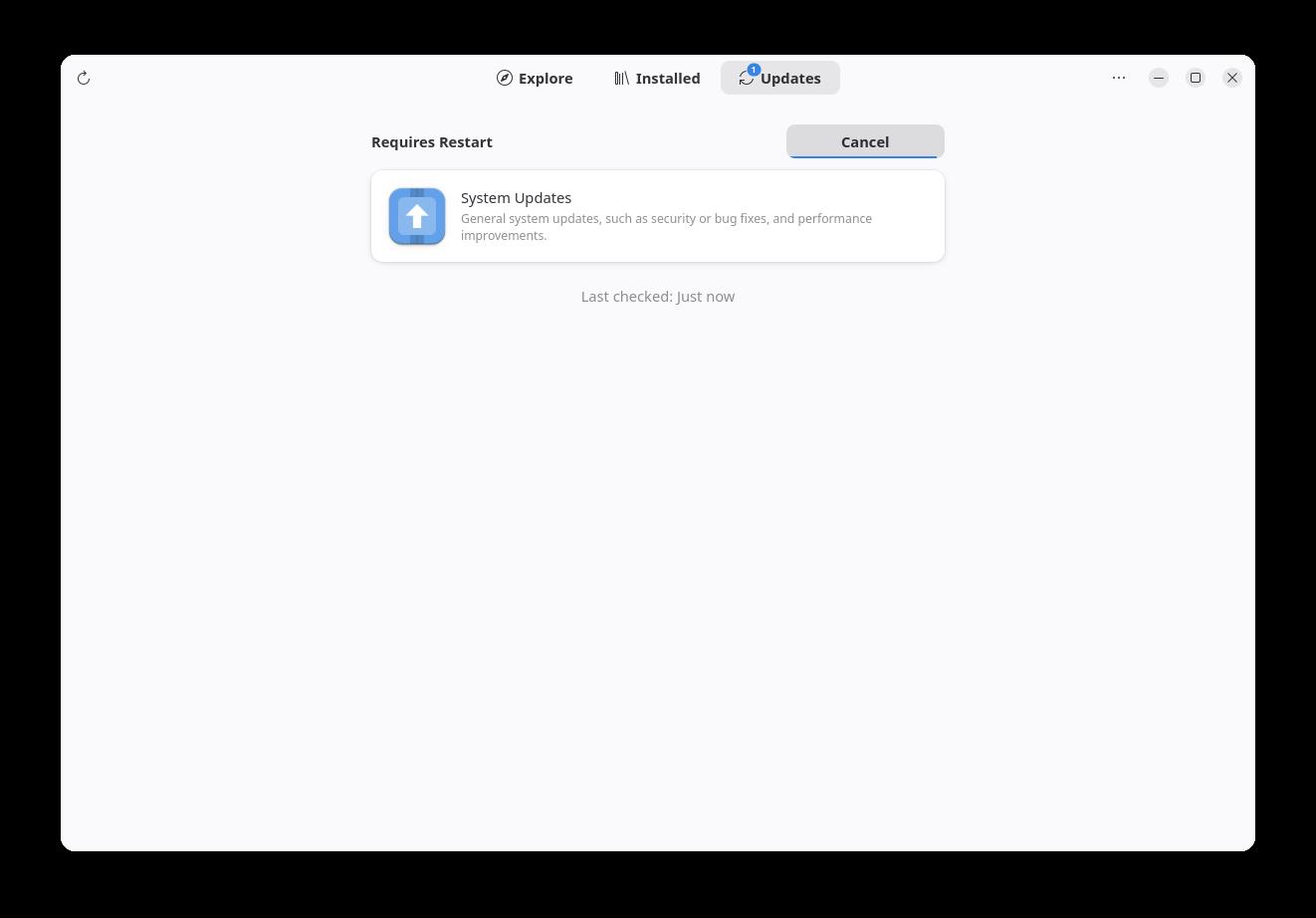
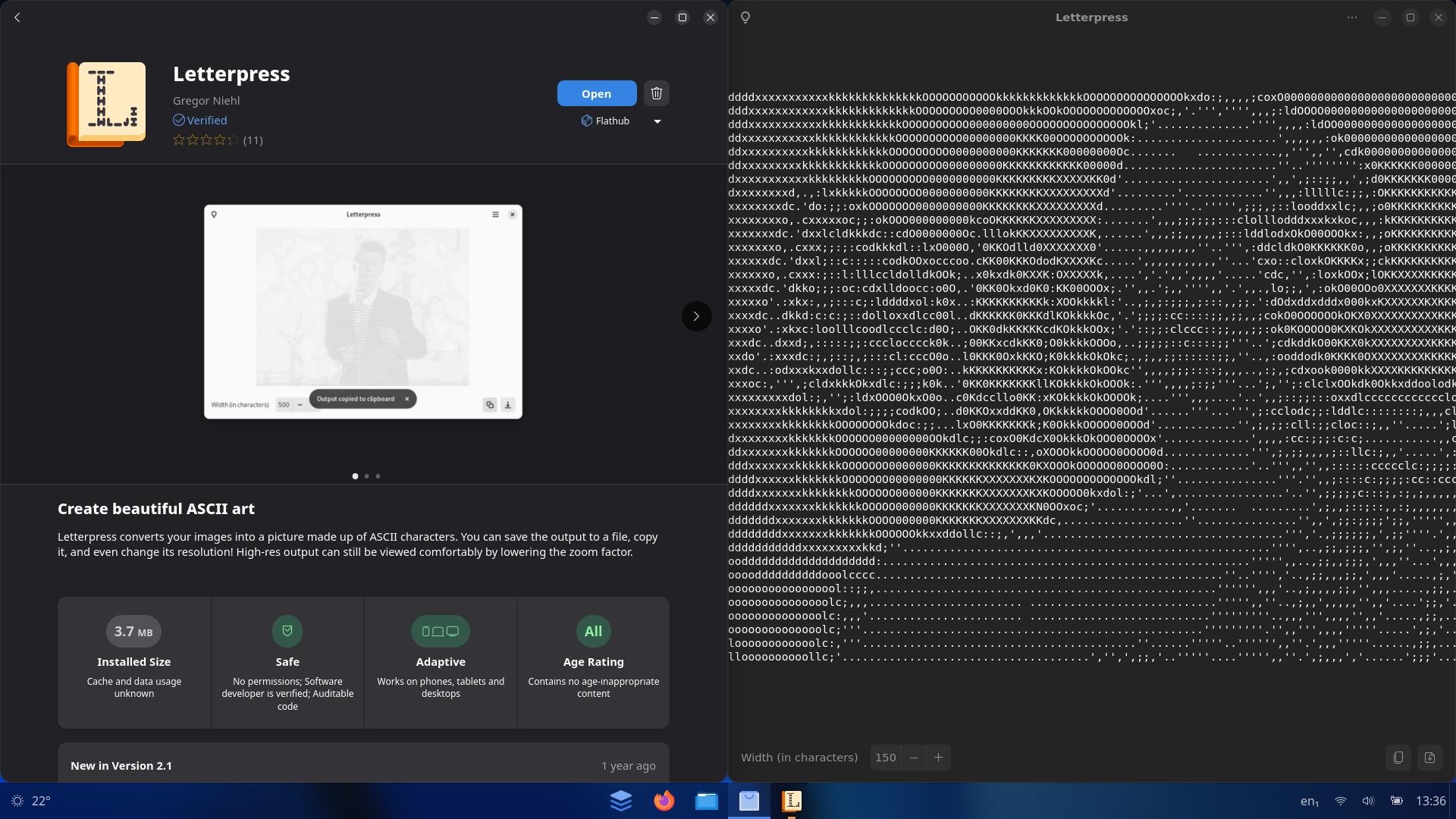
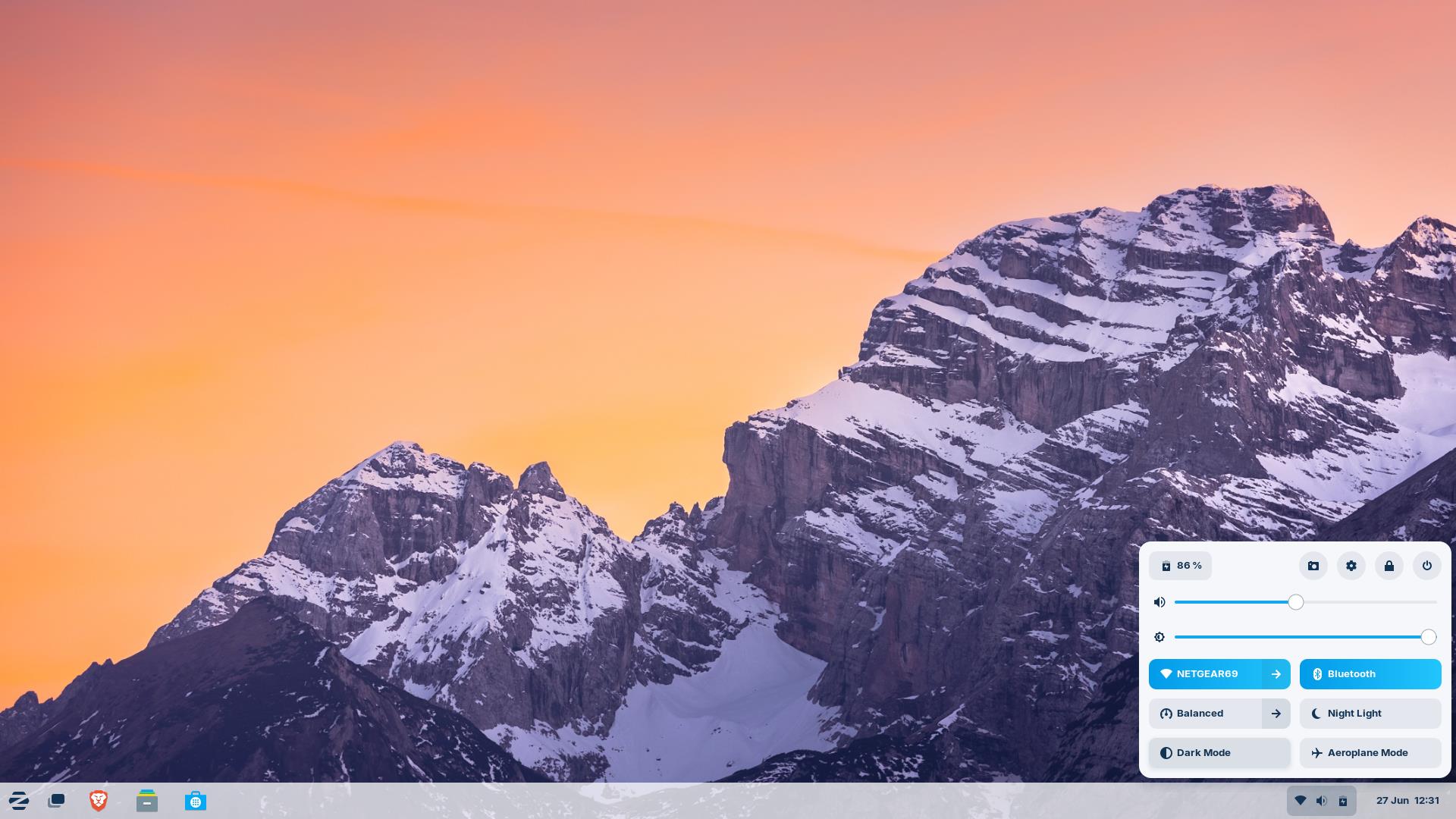
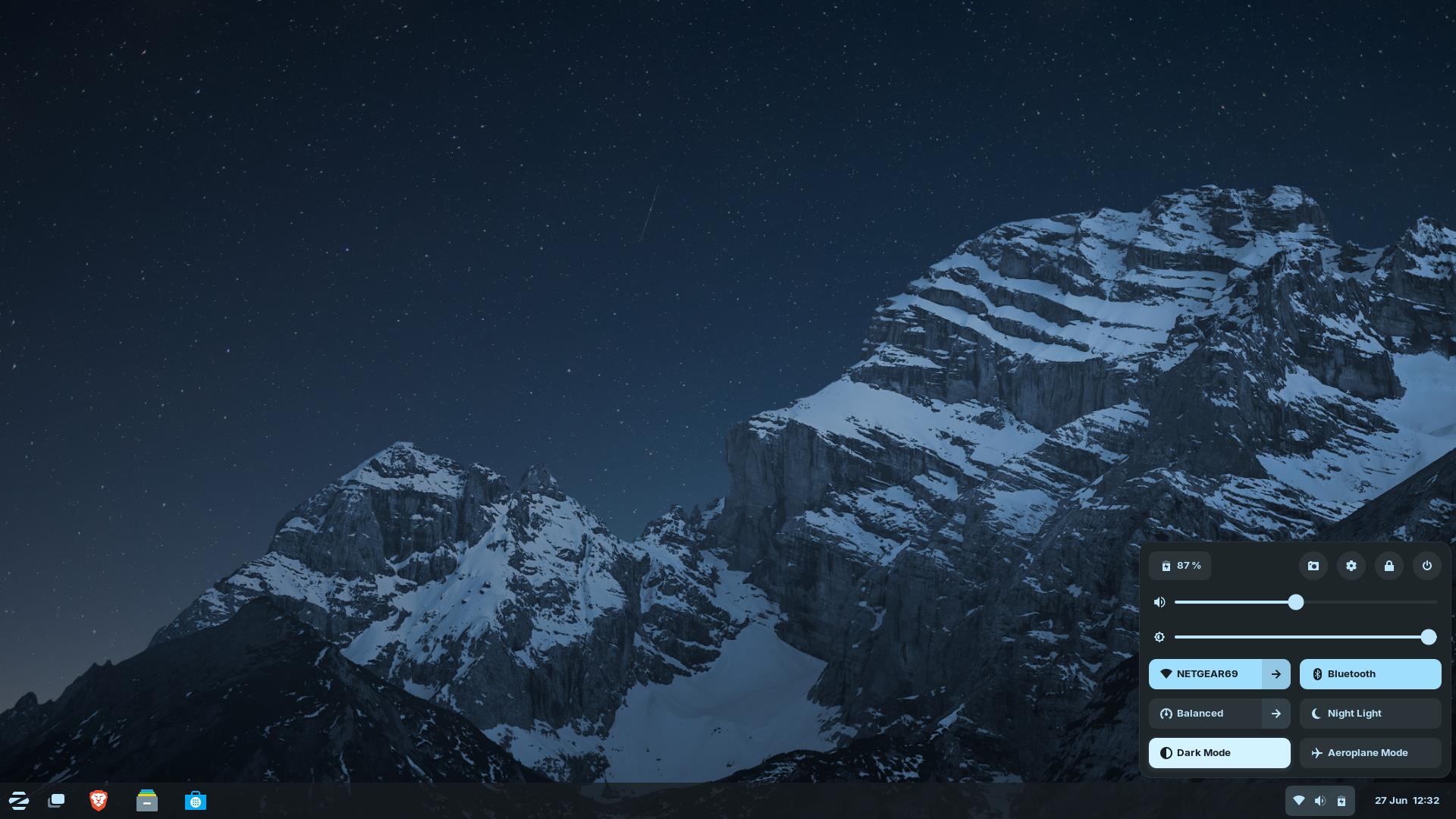
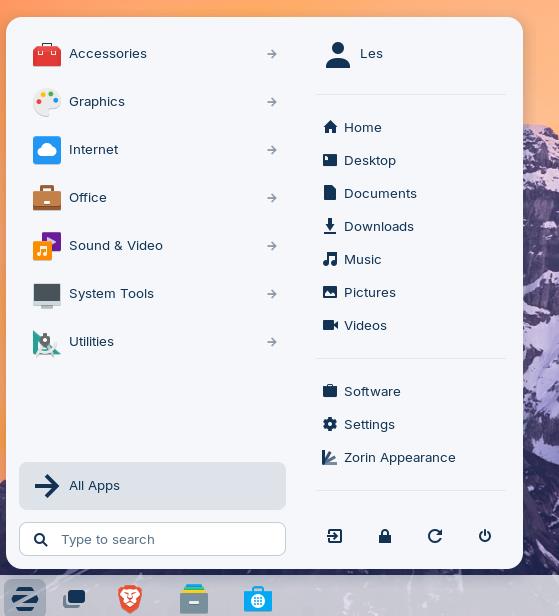









 English (US) ·
English (US) ·