Much has been debated about Apple’s latest iOS 26 software update, which brings with it the 'Liquid Glass' interface and arguably the most sweeping changes to the ways users interact with Apple products in recent years.
Another aspect it has affected is the extremely popular Apple CarPlay user interface, which allows drivers (and passengers) to mirror their smartphones on a vehicle’s infotainment display.
Most modern manufacturers now offer Apple CarPlay and Android Auto compatibility as standard but, if like me, you drive an older vehicle, you can also take advantage of the functionality when behind the wheel with a dedicated aftermarket head unit.
It was on one of these, admittedly rather small and a little clunky, aftermarket head units that I took the latest iteration of Apple CarPlay for a spin. Here are my top five new features.
1. The interface just looks better

While the new 'Liquid Glass' interface, with its almost opaque app icons, don’t really suit Apple CarPlay (it makes them difficult to see), the Default and Dark Mode settings look fantastic and really pop.
The app icons now have rounded edges and they contrast nicely against a choice of sleek-looking backgrounds, even on an average screen like mine.
When compared side-by-side with previous generations of CarPlay, it’s difficult to argue that it doesn’t look more modern. App icons swoop in with a neat animation, rather than remaining static, too.
Above all else, there’s an impressive amount of consistency throughout the interface, with all app icons receiving the same rounded refresh. There’s also an app dock that’s pinned to the side of the screen.
In my right-hand drive vehicle, this was handily pinned to the right, allowing quick and easy-to-reach access to the most recently used apps.
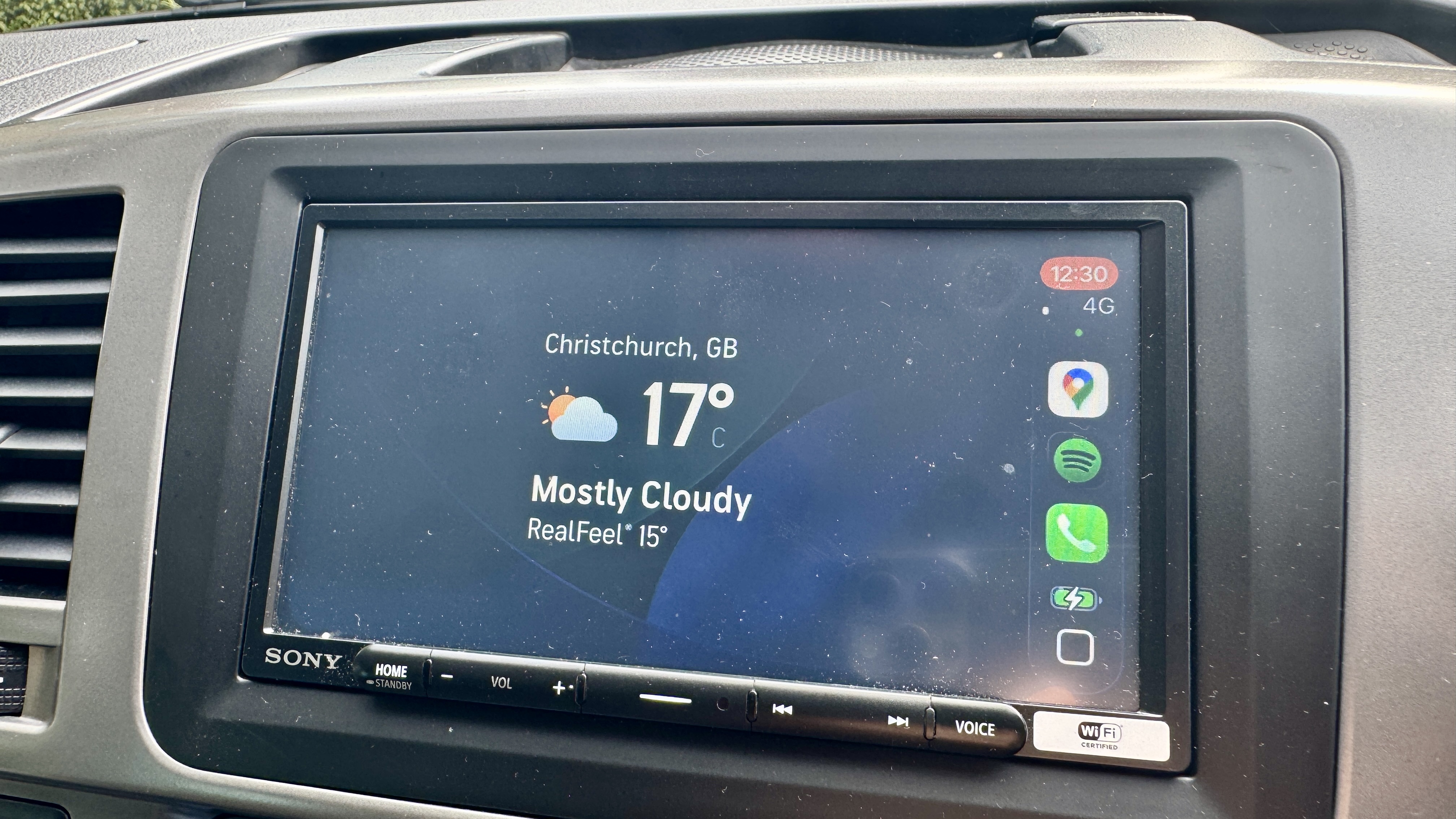
Apple introduces its popular iPhone widgets feature to CarPlay with the iOS 26 update, allowing for a dedicated screen to display compact, 'quick-look' versions of favorite apps.
However, on smaller infotainment screens (mine is only around 7-inches), it’s only possible to display one widget at a time, which sort of defeats the object of stacking them for quick glances.
In the settings on my Apple iPhone 15, I could choose from five favorite widgets, all taken from the apps that already have installed. These can then be shuffled around in order of importance.
There are things like a digital clock, news headline summaries, recent WhatsApp conversations and daily calendar entries, all of which are pinned to the first page in Apple CarPlay.
As previously mentioned, I could only see one at a time on my small screen, having to scroll up and down between them, but it’s still a very handy way to get quick access to breaking news, view a weather update or shortcut to a WhatsApp conversation.
3. Notifications are less intrusive

Most folks plug their phone into a vehicle, boot up Apple CarPlay and then navigate via Google Maps, Waze or Apple Maps. Having notifications pop up on top of these apps can be confusing and frustrating when driving.
Apple has aimed to counter this with a new 'tapback' function on incoming iMessages. Now, it’s possible to quickly reply with an emoji, or silence future notifications in a small panel that pops up.
The number of responses are limited and if you need to explain anything beyond a love heart emoji or a question mark, you’ll have to resort to Siri.
Similarly, incoming phone calls no longer take over the entire screen, destroying any chance of viewing the next navigational instruction. Instead, they slide up neatly from the bottom of an app screen. Yay.
4. You can customize things (a bit)
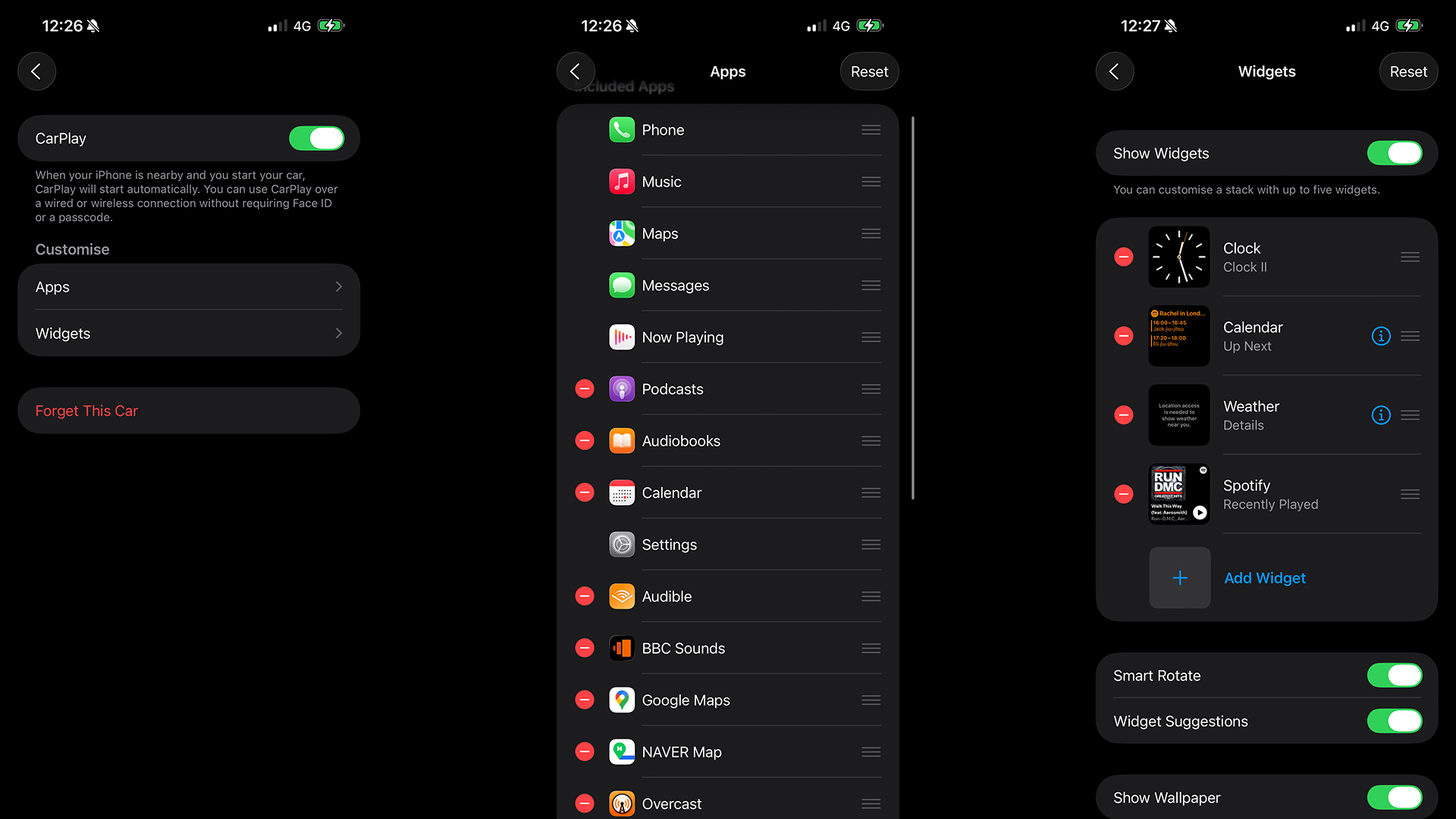
Alongside the ability to select between a handful of sleek wallpapers (no access to Photos just yet for custom backgrounds), there’s a fair amount of customization within CarPlay settings.
You can change the text size, which is handy for smaller infotainment displays or those with poor eyesight, select between the Default or Dark screens, as well as opt for the full 'Liquid Glass' treatment if you dig that look.
The latter is supposed to be less distracting, as it ‘ghosts out’ the app icons. But on my screen, it made everything almost impossible to see in broad daylight, sending distraction levels through the roof.
5. Live activities are genuinely useful

Should you have a larger infotainment display, the stackable widgets page can also include Live Activities, which are very handy if you want to track something.
The most obvious example is live flight information from your favorite CarPlay-compatible app, as it allows you to chart progress on your way to the airport.
Similarly, there’s the option to have live sports scores displayed in a widget, so long as you follow teams or games within the Apple Sports application first.
Other apps that have been optimized for this functionality include things like RingGo parking, which can display remaining parking time on-screen, should you be sat in your car waiting to pick someone up.
But AirPlay only works with audio
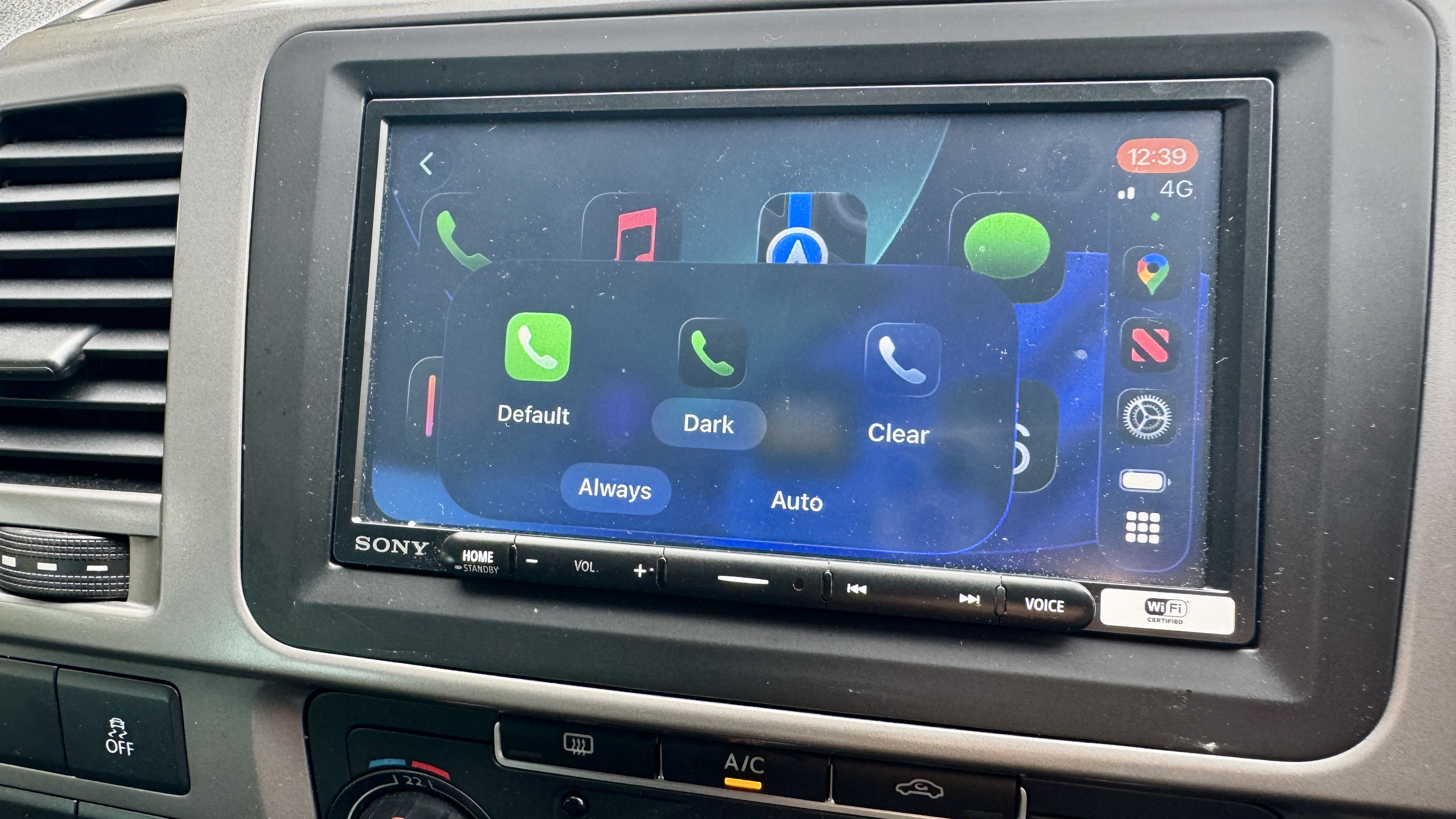
There have been reports that Apple is looking to support AirPlay video within the CarPlay environment, so users can enjoy entertainment when parked.
I tried this using my system but could only manage to have the audio from a YouTube video cast to my CarPlay-enabled head unit. That's not the end of the world, as you could still enjoy a DJ mix or a documentary that doesn't require the visuals, but it's not perfect.
Apple says that it will "integrate support for CarPlay with AirPlay video to enable this feature in your car," but it will be down to the manufacturer to choose how and when they activate it.
Similarly, the new pinch-to-zoom function only works on select vehicles that allow for multi-gesture control, which again has to be decided by the automaker.

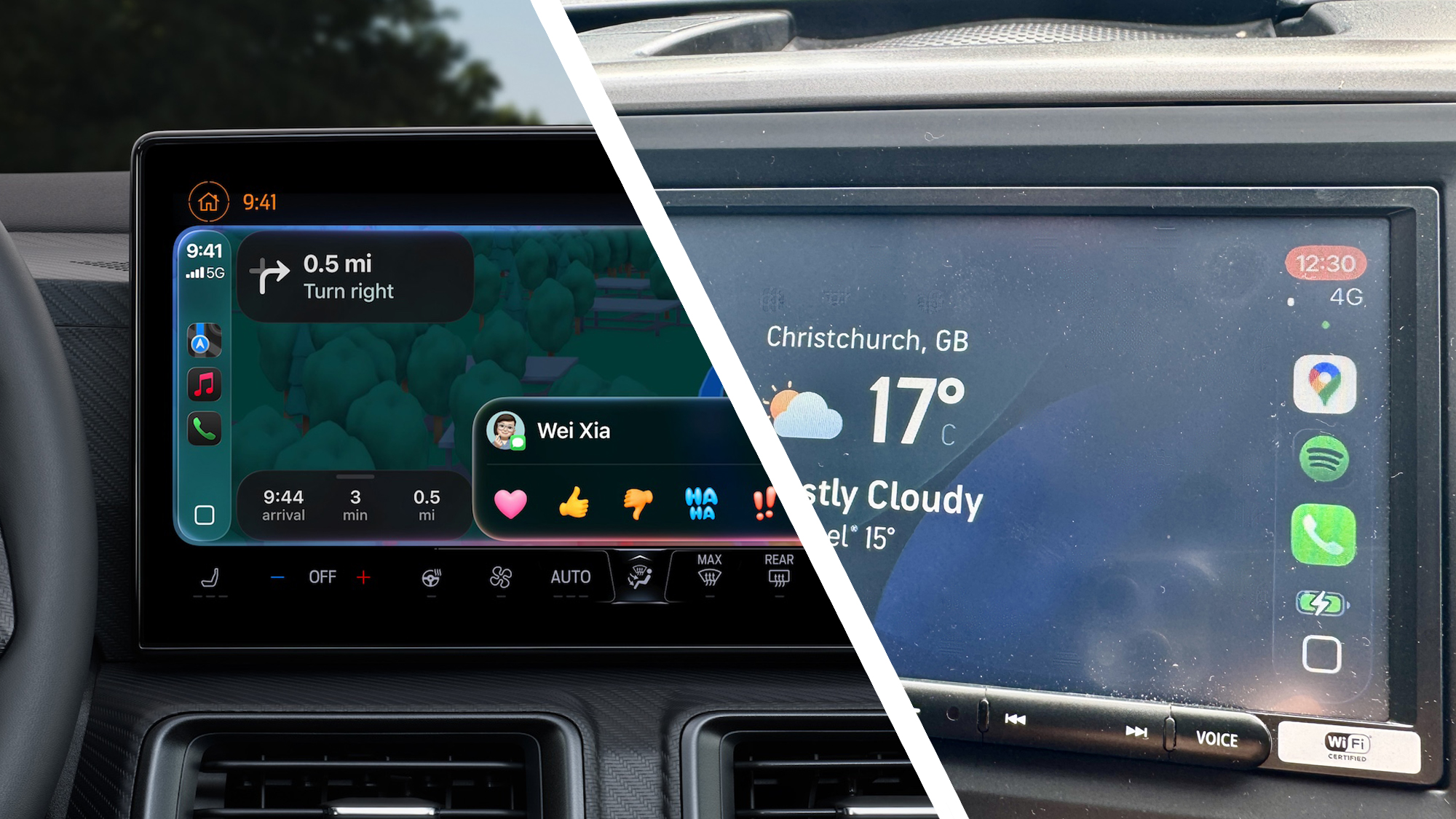


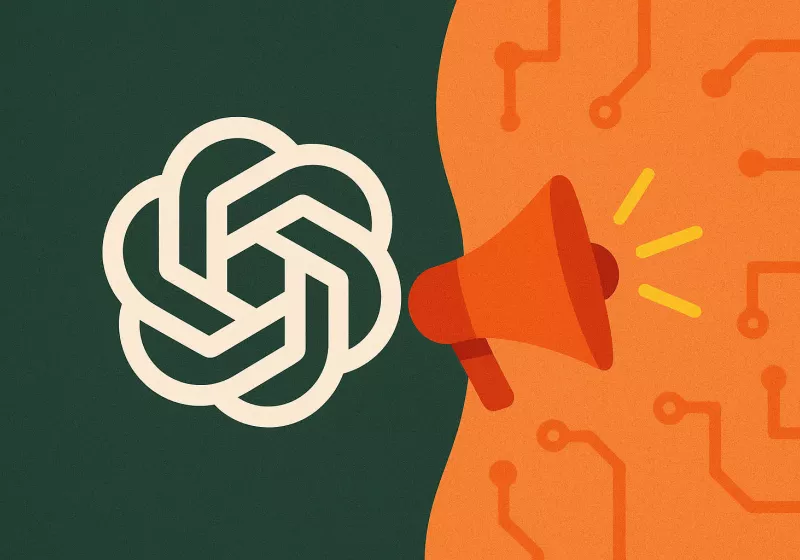





 English (US) ·
English (US) ·