Apple released the macOS 26 Tahoe public beta today, alongside the public betas for iOS, iPadOS, and other operating systems.
The headliner this year is the new Liquid Glass aesthetic that Apple is introducing across its entire product lineup this year, and aside from that, there's nothing coming to the Mac that feels quite as significant as the iPad's new multi-window multitasking interface.
But macOS remains Apple's most powerful, most flexible, and most power-user-friendly operating system, and per usual, there are a few new things coming in other than the big headliners. Here are a handful of under-the-hood and lesser-publicized things coming in Tahoe, both for those who install the public beta this summer and who install the final version of the update in the fall.
Full color customization
Since introducing Dark Mode in macOS 10.14 Mojave in 2018, macOS has included a handful of toggles for customizing the overall look of your Mac. Tahoe supercharges that, adding not just the relatively well-publicized dark and translucent icon options and colorful Finder folders, but splitting up some existing options so that they can be customized independently. The result is a version of macOS that's more visually flexible than anything we've seen since the old Mac OS Appearance Manager was still a thing.
These are the appearance settings that Tahoe will let you customize independently:
- Whether windows and apps are in Light or Dark mode.
- Whether icons and widgets are in Light mode, Dark mode, transparent mode, or tinted mode.
- The color of your folders, which also controls the tint of icons and widgets in tinted mode.
- Your text highlight color.
- Your "theme" color. This dictates the color used for things like menu selections and buttons in various apps. By default, your text highlight color and folder color also track this selection, but you can change them if you want.
- This isn't new to Tahoe, but if you want to add even more color, go into the Display settings in Accessibility and mess with your pointer outline and fill color.
The original introduction of Dark Mode also made it possible to make macOS more colorful, moving away from the Aqua and Graphite themes that defined macOS X for most of its run. But Tahoe opens things up enough that you can make some truly discordant-looking color combinations.
As in iOS and iPadOS, Tahoe manipulates app icons that haven't been updated so that they can change color with the rest of the operating system. Tahoe recognizes three different kinds of icons that all get treated in slightly different ways.
There are fully Liquid Glass-ified icons, which at this point are mainly for Apple's built-in apps. These are rounded glassy squares with icons that feature rounded glassy designs. Apple's Icon Composer software can help developers experiment with these effects in their own icons until they settle on something they like.
There are icons that haven't been updated with the Liquid Glass aesthetic but do conform to the macOS 11/Big Sur-era rounded-square design. These icons are automatically given a subtle glassy sheen around their edges, making them more or less blend in with the native icons without requiring developer effort.
Icons that use any other shape—rounded, rectangular, irregular, or anything else—get put into a dull gray square box, and then that box is given the subtle-glassy-sheen effect that other icons get. This renders most of these icons more boring and placeholder-y, perhaps creating subtle pressure on their developers to get them updated.
Recovery Assistant
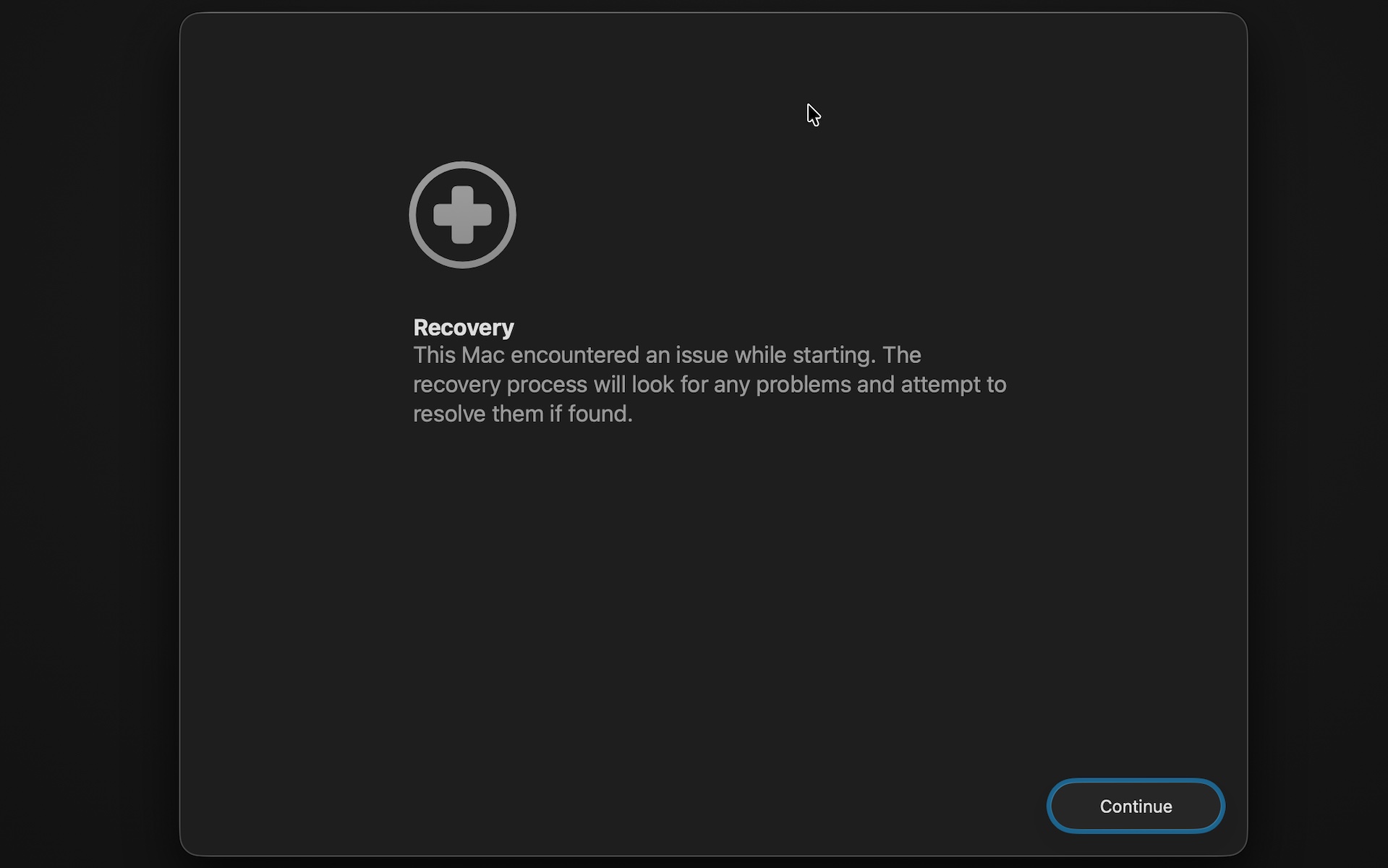
Recovery Assistant is one more tool you can try if your main macOS volume isn't booting. Credit: Andrew Cunningham
If you've ever had a problem getting your Mac to boot, or if you've just wanted to do a totally fresh install of the operating system, you may have run into the Mac's built-in recovery environment before. On an Apple Silicon Mac, you can usually access it by pressing and holding the power button when you start up your Mac and clicking the Options button to start up using the hidden recovery volume rather than the main operating system volume.
Tahoe adds a new tool called the Device Recovery Assistant to the recovery environment, accessible from the Utilities menu. This automated tool "will look for any problems" with your system volume "and attempt to resolve them if found."
Maybe the Recovery Assistant will actually solve your boot problems, and maybe it won't—it doesn't tell you much about what it's doing, beyond needing to unlock FileVault on my system volume to check it out. But it's one more thing to try if you're having serious problems with your Mac and you're not ready to countenance a clean install yet.
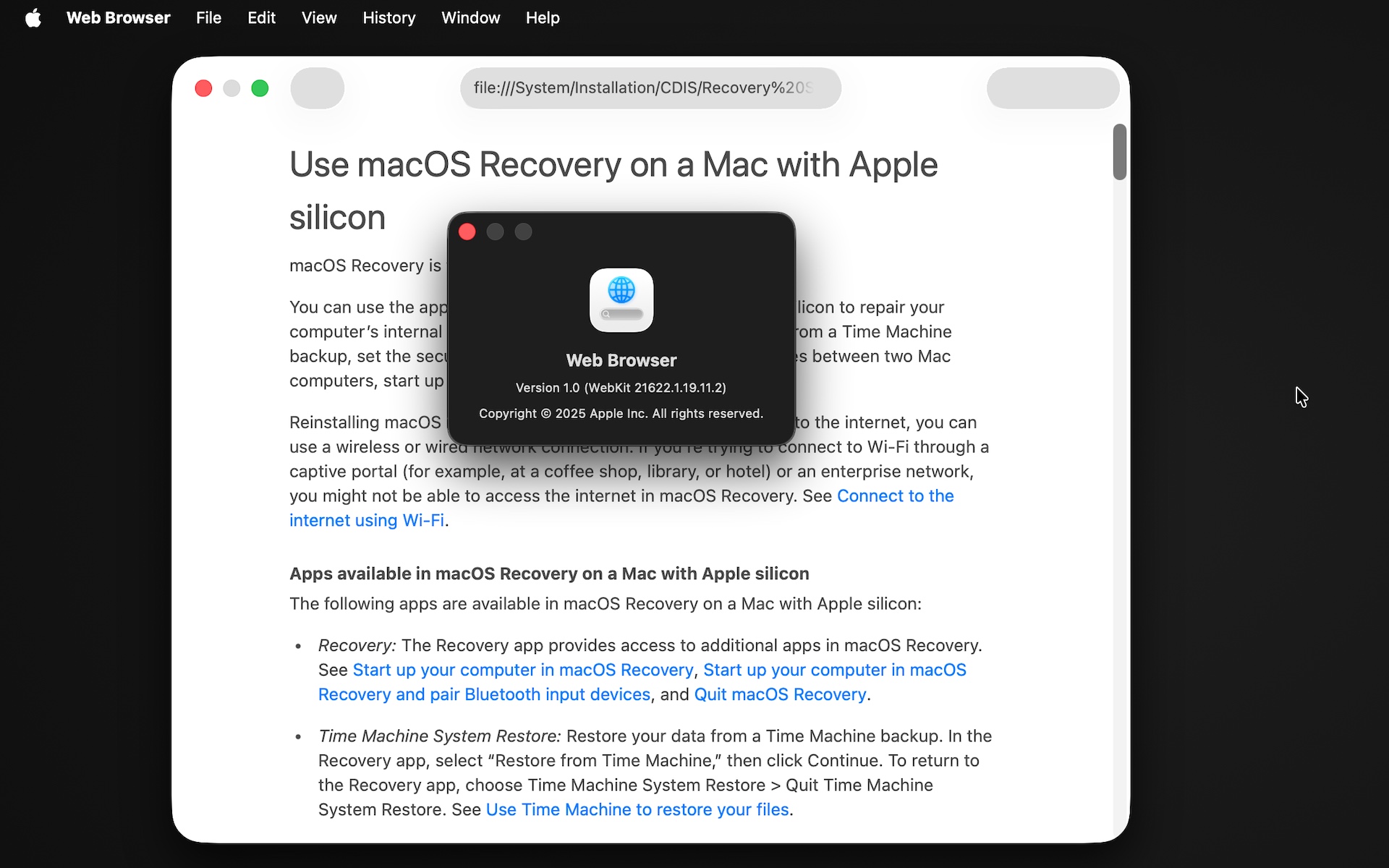
"Safari" is no longer available in the macOS recovery environment. Instead, you get the more barebones WebKit-based "Web Browser."
Apple has also made a couple of other tweaks to the recovery environment, beyond adding a Liquid Glass aesthetic. The recovery environment's built-in web browser is simply called Web Browser, and while it's still based on the same WebKit engine as Safari, it doesn't have Safari's branding or its settings (or other features that are extraneous to a temporary recovery environment, like a bookmarks menu). The Terminal window has also been changed from black to blue and made larger by default (the default size is now 120×30 rather than 80×24).
Automated Shortcuts
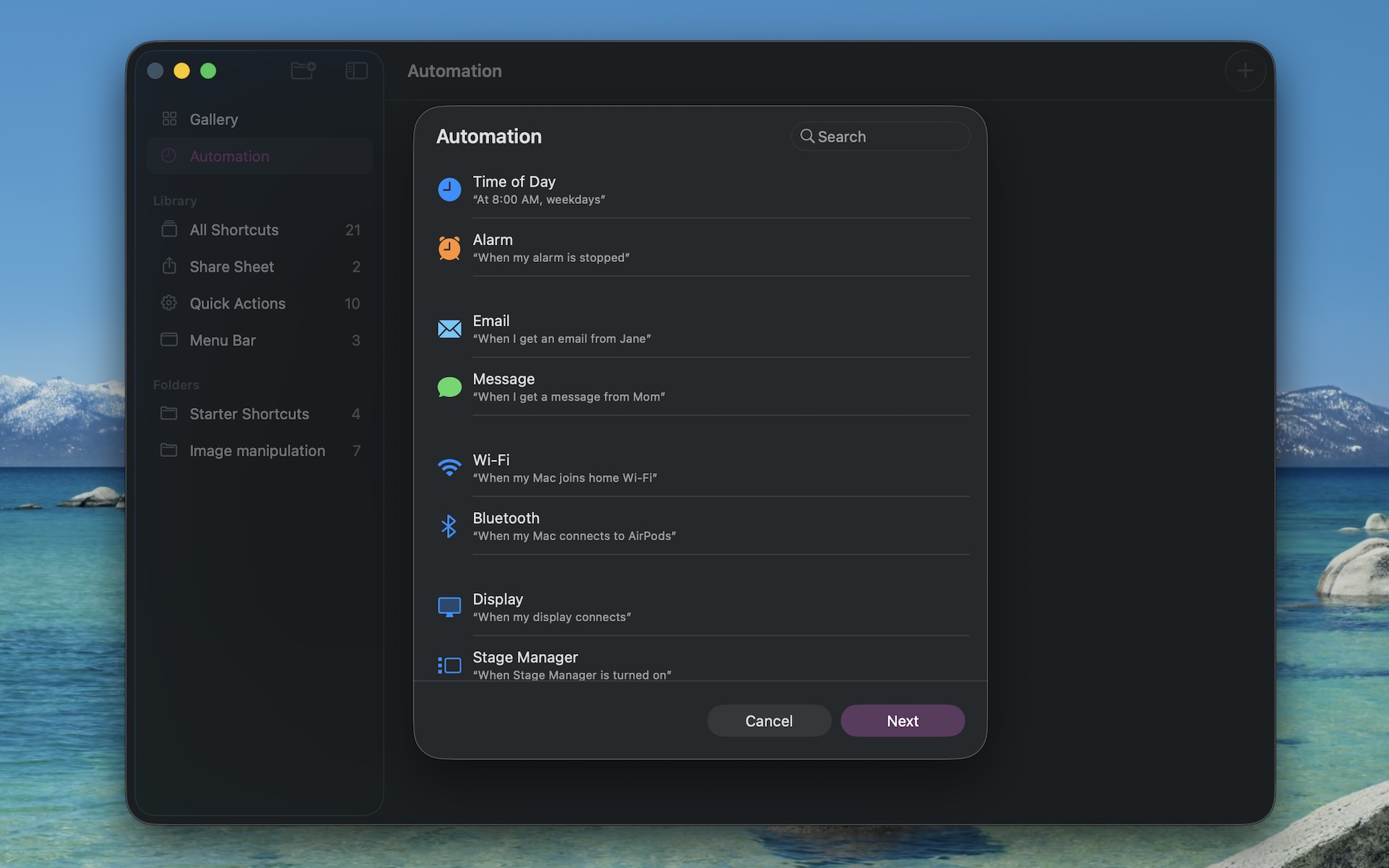
Shortcuts can have automated triggers in macOS Tahoe. These can be run fully automatically or set up to ask you for permission each time they run. Credit: Andrew Cunningham
If you're like me, you've got a handful of Shortcuts that you set up to accomplish specific tasks, but you haven't spent a ton of time poking at the app otherwise. But Tahoe opens up some new possibilities with the promise of automated Shortcuts—scripts that run automatically without any user input.
Maybe you want to automatically copy files to an external drive when you connect it. Maybe you want to enable Do Not Disturb for an hour every time you open Zoom. Maybe you want your Mac to connect to a networked drive automatically when you connect it to an external monitor at your desk.
Your battery level, the time of day, connecting to a specific Wi-Fi network or Bluetooth device, or getting messages or mail from specific senders are among the list of possible triggers. Whether you've got existing Shortcuts or you want to try to build some new ones, it's worth considering that automating them could save you even more time and effort.
Two-factor autofill in any browser
When it's possible, you should move on from using SMS messages for two-factor authentication, either to codes generated by an app or to passkeys. But there are still plenty of times when you'll run into authentication code texts, either because you're trying to set up an account for the first time, or because the thing you're trying to log in to doesn't support anything else.
For those cases, Tahoe adds a handy feature: the ability to autofill these codes from the Messages and Mail apps into any browser, not just Safari. Just like when you use the equivalent feature in Safari or on iOS, you can also have macOS delete these codes for you automatically after using them.
A new disk image format
Not all Mac users interact with disk images regularly, aside from opening them up periodically to install an app or restore an old backup. But among other things, disk images are used by Apple’s Virtualization framework, which makes it relatively simple to run macOS and Linux virtual machines on the platform for testing and other things. But the RAW disk image format used by older macOS versions can come with quite severe performance penalties, even with today’s powerful chips and fast PCI Express-connected SSDs.
Enter the Apple Sparse Image Format, or ASIF. Apple’s developer documentation says that because ASIF images’ “intrinsic structure doesn’t depend on the host file system’s capabilities,” they “transfer more efficiently between hosts or disks.” The upshot is that reading files from and writing files to these images should be a bit closer to your SSD's native performance (Howard Oakley at The Eclectic Light Company has some testing that suggests significant performance improvements in many cases, though it’s hard to make 1:1 comparisons because testing of the older image formats was also done on older hardware).
The upshot is that disk images should be capable of better performance in Tahoe, which will especially benefit virtual machines that rely on disk images. This could benefit the lightweight virtualization apps like VirtualBuddy and Viable that mostly exist to provide a front end for the Virtualization framework, as well as virtualization apps like Parallels that offer support for Windows.
Quantum-safe encryption support
You don’t have a quantum computer on your desk. No one does, outside of labs where this kind of technology is being tested. But when/if they become more widely used, they’ll render many industry-standard forms of encryption relatively easy to break.
Tahoe and Apple’s other OS updates this year add support for quantum-safe encryption algorithms like ML-KEM and ML-DSA to CryptoKit, the framework that allows third-party apps to leverage macOS’s built-in encryption technologies. This comes a year and a half or so after Apple began protecting iMessage conversations with post-quantum encryption algorithms.
Microsoft is also improving Windows 11’s support for quantum-safe encryption algorithms, as it announced earlier this year. We’re unlikely to need these improved encryption algorithms soon, but by adding support to their operating systems relatively early, companies like Microsoft and Apple make it more likely that the transition will be smoother and less visible for their end users.
Andrew is a Senior Technology Reporter at Ars Technica, with a focus on consumer tech including computer hardware and in-depth reviews of operating systems like Windows and macOS. Andrew lives in Philadelphia and co-hosts a weekly book podcast called Overdue.












 English (US) ·
English (US) ·