At a time when privacy and security have become hot topics, it's smart to look at how you're using protections built-in your phone. The iPhone's private browsing, also known as incognito mode, serves as a digital cloak -- allowing you to surf the web without leaving traces. Private browsing works on Apple's Safari browser and some third-party browsers like Chrome.
There are a whole range of reasons to take advantage of incognito mode. You might be using a shared device, researching sensitive topics (maybe a surprise gift idea?) or dialing your privacy precautions up a notch by working to circumvent targeted ads or third-party cookies. This is when incognito mode becomes something of a confidante, and it gives you an added layer of privacy protection.
But once you've finished, you might want to step out of incognito mode on your iPhone and allow your browser to remember your steps. For example, maybe you're logged into your account on a retailer's website and don't want to have to log back in every time you visit the page. Let's proceed with a step-by-step guide on how to exit incognito mode on an iPhone, using Safari and Chrome.
How to exit incognito mode on Safari
1. Open Safari: Launch the Safari browser on your iPhone. You'll find its icon on the home screen.
2. Look for the Tabs button: At the bottom right corner of the screen, you'll see a square icon overlapping another square. Tap on it. This button represents your open tabs.
3. View all tabs: Once you tap the Tabs button, you'll see a screen displaying all your open tabs. These tabs might include regular browsing tabs, any Tab Groups you've made and any incognito tabs you've opened called Private Browsing.
This is what private browsing mode looks like on Safari. Notice the different tabs buttons at the bottom of the screen.
Sareena Dayaram/CNET4. Close incognito tabs: Swipe left on any private or incognito tabs you want to close. After closing all incognito tabs, you're officially out of incognito mode! You'll now be browsing in regular mode, and your browsing history will be saved. If you have too many tabs open and prefer not to close every single one, you can simply swipe left in the view all tabs screen from Private/incognito tabs to get back on regular mode.
How to exit Incognito mode on Chrome on your iPhone
If you use Google's Chrome browser, you'll follow a familiar process to leave incognito mode.
1. Open Google Chrome: Launch the Chrome browser on your iPhone.
2. Look for the Tabs Button: At the bottom right corner of the screen, you'll see a square icon with a number on it (if you have open tabs). Tap on it. This button represents your open tabs and the number corresponds with how many tabs you have open.
3. Leave Incognito mode: After tapping on the tabs button, you'll be able to switch between incognito browsing or regular browsing by tapping the Incognito icon or the regular browsing icon. The Incognito icon is a pair of glasses and a fedora to resemble a secret disguise. To go back to browsing on regular mode, simply tap the square button with the number on it.
How to permanently turn off private browsing on an iPhone
You can also remove the private browsing tab on Safari. In Settings under Screen Time, when you switch Web Content from "Unrestricted" to "Limit Adult Websites," the iPhone reboots Safari and removes Private Browsing from the Tabs view. To get to the setting you open Settings, tap Screen Time, tap Content & Privacy Restrictions, tap Store, Web, Siri & Game Center Content, select Web Content and tap Limit Adult Websites.
Inconito mode on Chrome on your iPhone.
Sareena Dayaram/CNETRemember, using incognito mode isn't foolproof -- it won't hide your activity from your internet service provider or certain extensions. But it's supposed to offer that extra layer of privacy when needed.



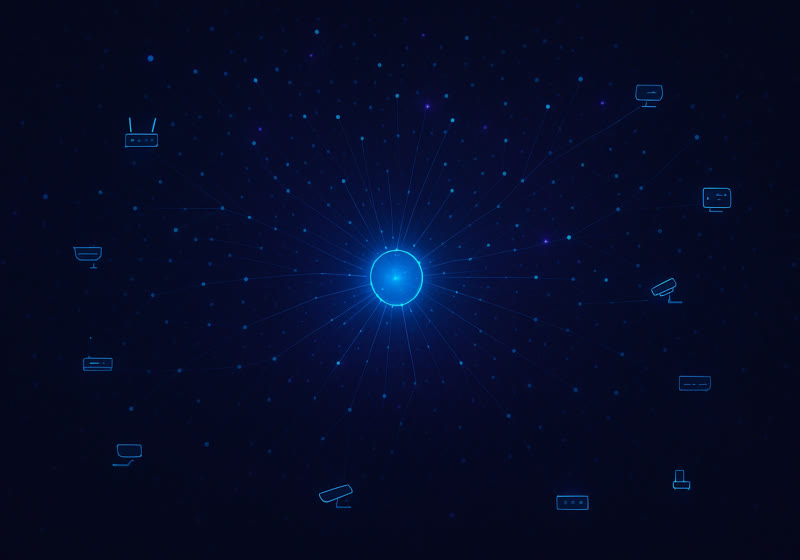





 English (US) ·
English (US) ·