If you’re looking for an all-in-one “craft studio in a box” that can laser, blade cut, draw, emboss, and do a little color printing, the xTool M1 Ultra is just what you need. This jack-of-all-trades boasts nine different processing methods that can handle a wide range of crafts. It can laser wood, etch acrylic, emboss leather, engrave metal, and cut paper, fabric, felt, and leather. It can also do some limited printing with inkjet.
With a retail price starting at $999 for the basic kit, the machine is not cheap. But considering that it easily takes the place of two different crafting machines, it's worth the price. The only thing I was disappointed in was the lack of a built-in camera for positioning, which is something reserved for xTool’s higher-end machines. A phone app is meant to replace the camera, but I was never able to sync it properly to the machine.
Swapping between tool heads is quite easy, allowing you to combine multiple techniques in one craft without disturbing your material. The build quality is excellent, with a UV-safe lid that makes the laser safe to use without glasses. xTool’s Creative Space (XCS) software is intuitive and easy to learn, with smart features to suggest the perfect settings for each material. The inkjet print head is not as well-developed as the other features and lacks the ability to print sharp details. It’s ok for adding a splash of color to a wooden project, but not good enough to produce stickers, which is a real shame.
The M1 Ultra basic kit comes with a 10-watt laser, cutting blade and pen set for $999. The advanced bundle is $1,149 and includes a rotary blade for thicker fabrics or leather, a foil transfer tip for embossing, and the ink module tool head. The $1,719 deluxe bundle adds air assist, a riser, and a rotary attachment. The machine comes with a pipe for an air purifier, but that is an additional $899. We were able to use one from a different xTool machine for this review.
xTool offers lots of support for makers wanting to spin their hobby into a crafting business. Its website has a fully stocked shop of unbranded materials to use, plus ideas and tutorials to inspire you. Though you could source materials yourself, everything that xTool sells has a preset profile in the M1’s custom software to make engraving, cutting, and embossing effortless. The xTool M1 Ultra is one of the best laser engravers we’ve seen for home studios.
Specifications: xTool M1 Ultra
Swipe to scroll horizontally
Machine Footprint | 620 x 498 x 178mm (24.41 x 19.61 x 7.01 inches) |
Engraving Size | 300 x 300 (11.81 x 11.81 inches) |
Material | Cardboard, wood, rubber, leather, stone, some acrylic, fabric, paper |
Laser Type | Diode |
Laser Power | 10W (20W optional upgrade) |
Laser Wave Length | 455 nm |
Engraving Accuracy | 0.04 mm × 0.06mm |
Cutting Platform | Metal slats, sticky cutting sheets and baseplate included |
Connectivity | USB, Wi-Fi |
Interface | Two Buttons |
xTool M1 Ultra: Included in the Box
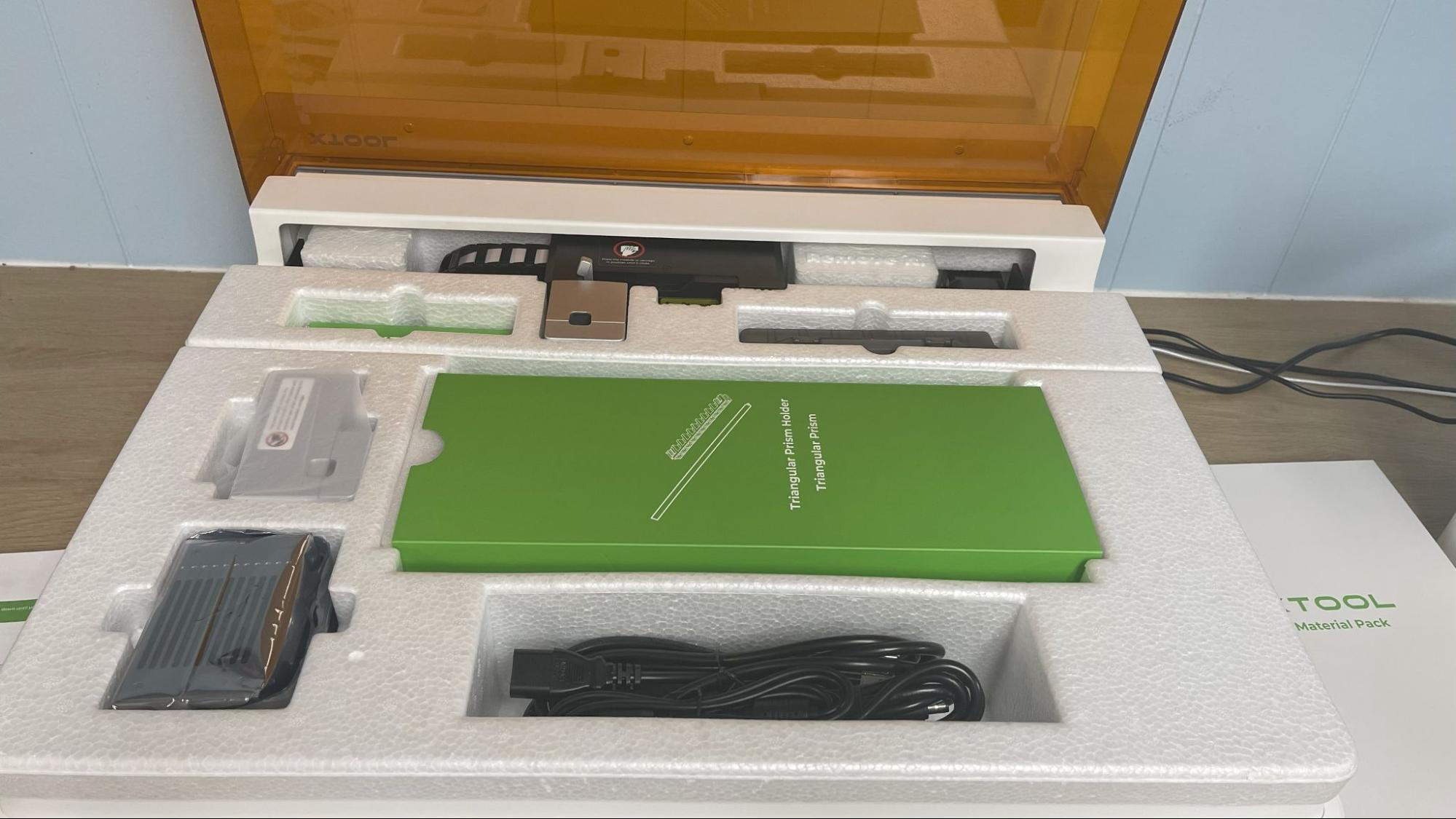
The M1 Ultra includes a tool kit, sticky mats, small material clamps, a hose for the air duct, and samples of wood and acrylic to engrave. Free software is available online to create artwork to burn and fully operate the machine.
The inkjet tool head, rotary blade, foil transfer tip, and air assist are all extras we were provided for the review.
Design of the xTool M1 Ultra
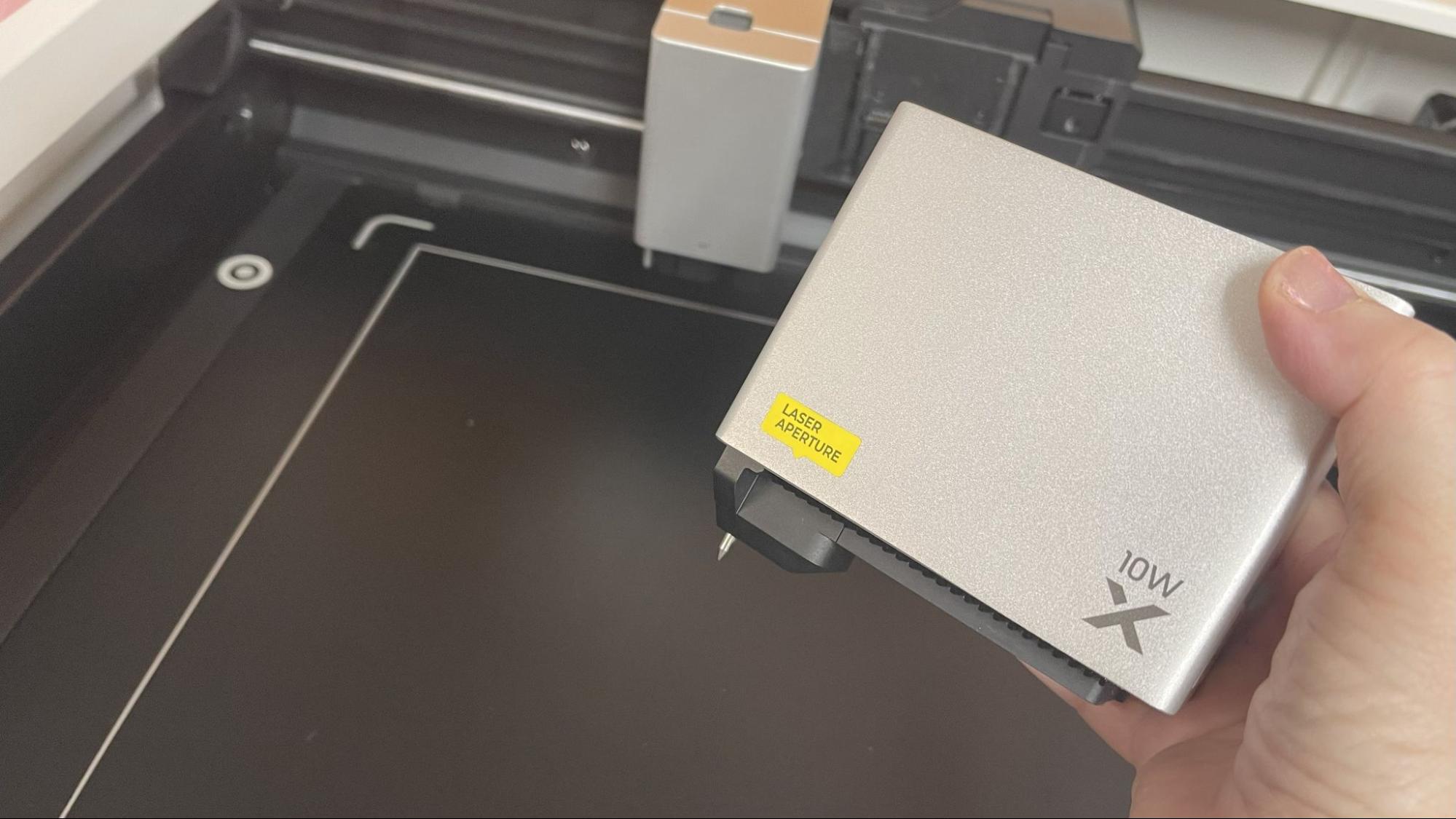
The M1 Ultra is a fully enclosed box with a laser-safe tinted acrylic top and swappable tool heads. There are two buttons on the machine for the operator, and no screen. So all commands come from either the computer or the mobile app. The outer case is plastic, while the motion system and interior are metal. A strip of LED lights on either side of the compartment light the interior.
The machine only operates when the lid is closed, even if it’s in cutting or drawing mode. It will immediately turn off if you try to open it while running. The front silver button serves as the start/stop, and the white plastic button is used for manually marking the processing area.
Our review unit came with a 10-watt diode laser, although a 20-watt option is available as an upgrade. The laser tool head has a slot that can hold either a blade cutter or a pen. This allows the machine to use a pair of tools back-to-back without needing to change the tool head. You can stack any of the machine’s techniques into one programmed project, as long as you don’t mind swapping the tool heads.
The air assist, which helps clear smoke from the work area, is factory-installed, but the pump itself is an optional purchase. This means that if you buy the air assist, you only have to plug it into the back of the machine and don't have to worry about routing the tubing to the tool head. It is powered by the laser, eliminating the need for a separate plug and power switch.
It also has a powerful cabin fan to remove smoke through a hose you can run out your window or exterior door, or feed into an optional air purifier.
The basic machine comes with a box of loose triangle-shaped bars to elevate your materials off the baseplate for airflow while cutting. It’s pretty simple, but works well. There is also a sticky cutting mat for when you’re etching or using the blade cutter or pen plotter.
My only complaint with the xTool M1 Ultra is the lack of built-in camera. You are supposed to be able to use the mobile app to take a photo of your work area, then use that photo to line up several projects. This would be incredibly handy for doing multiples of anything, or cutting out stickers printed on a separate paper printer. I couldn’t get the phone app to calibrate for love or money, and I even tried with two other phones belonging to family members. Fortunately, the manual marking method works, but it is too tedious to use with more than a few objects at a time.
Speaking of printed stickers, the ink jet tool head is not very crisp. It’s fine for laying down some pastel colors on a wooden project, but not up to sticker making standards.
The M1 Ultra requires a separate computer to operate – ideally a laptop as the first connection must be made with the USB cord. You can later connect over Wi-Fi or Ethernet to your local network. I used Wi-Fi and operated the laser from both a desktop PC and laptop. There’s a start button on the machine to prevent unattended operation, so you’ll still need to stay in the area.
The machine needs to probe the surface of the material with a metal pin to focus. Because it lacks a camera, you need to push the tool head over your material, but after that it handles all the calculations itself.
The probe can also be used to pinpoint the location of your materials in the x and y dimensions, which allows precise placement of designs. The more points you give it, the more precise it can be. A rectangle only requires 2 corners, a circle three points, and odd shapes can be nailed down with as many points as you need. This is a manual process, but the M1 Ultra gives you a targeting crosshair which is incredibly precise.
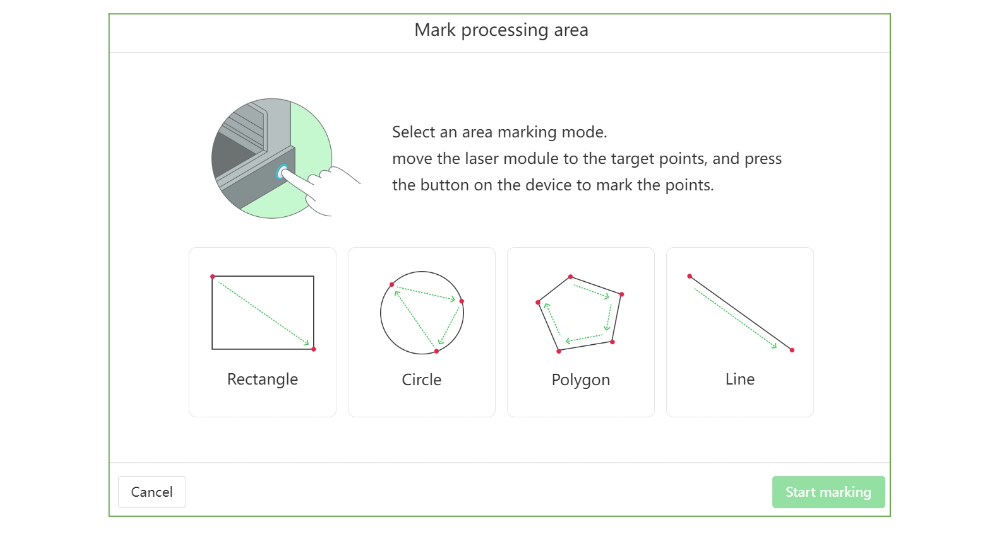
Assembling the xTool M1 Ultra

The xTool M1 Ultra arrives fully assembled. You only need to unpack it – the chamber contains assorted tools and accessories. The tool head is swappable and arrives with the carriage empty. The directions tell you to insert the laser module first, which slides into place and is secured with a lever.
A smoke exhaust unit is clipped to the back. The filter is replaceable – they include several extra. The flexible hose can point either left or right, which is very convenient.
You’ll also plug in a USB safety “key” which enables the laser. The key can be removed if you don’t want other people (especially children) to operate the laser when you aren’t around.
The M1 Ultra comes with a full color magazine style manual to help you get the machine set up. There’s also a video on their website if you need extra help. The company’s support center also has lots of articles and videos to help you learn how to use your laser.
Safety Precautions for the xTool M1 Ultra
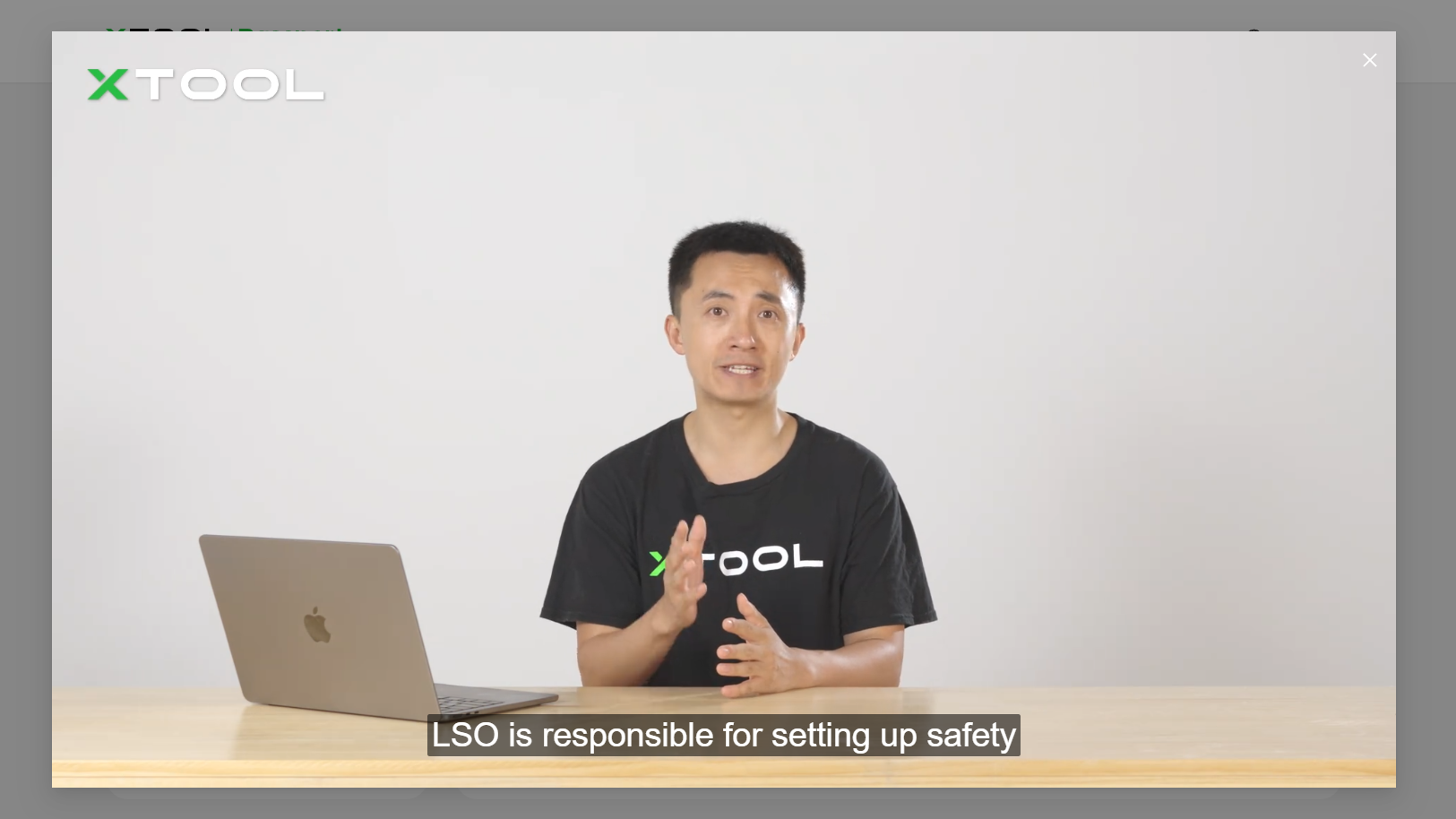
xTool has added a new safety course that users are required to complete before given access to the software. It’s a quick 8 minute 30-second YouTube video that runs through basic laser knowledge and safety, illustrated with every xTool machine in the shop. Even if you think you know lasers, it’s a good watch and has helpful advice. It also includes information on blade cutters, which are used in the M1 line.
After watching the video, hit “process” to let the software know you’ve finished watching. It will download a certificate onto canvas so you can print…or laser it.
The xTool M1 Ultra is a very safe Class 1 laser while the lid is closed, but if the door is somehow over-ridden, it can damage your eyes and burn skin. It also produces smoke and fumes while engraving or cutting materials. You must take precautions to operate the machine safely. Use this and any other laser at your own risk.
Since the laser is literally burning material, never allow it to operate unattended and have a fire extinguisher handy just in case. An optional fire safety kit can be purchased for $169, which includes sensors to detect flames, bottles of CO2 gas to extinguish them and a smart plug to shut off power to the laser. This system is independent of the M1 Ultra and works with any enclosed laser, including those from other brands.
Some materials should not be burned with a laser due to their chemical makeup – they could melt, catch fire or produce toxic fumes. Dallas Maker Space has published a list of safe and hazardous materials to use with their laser. The list of no-nos includes plastics, fiberglass and certain foams.
Software for xTool M1 Ultra
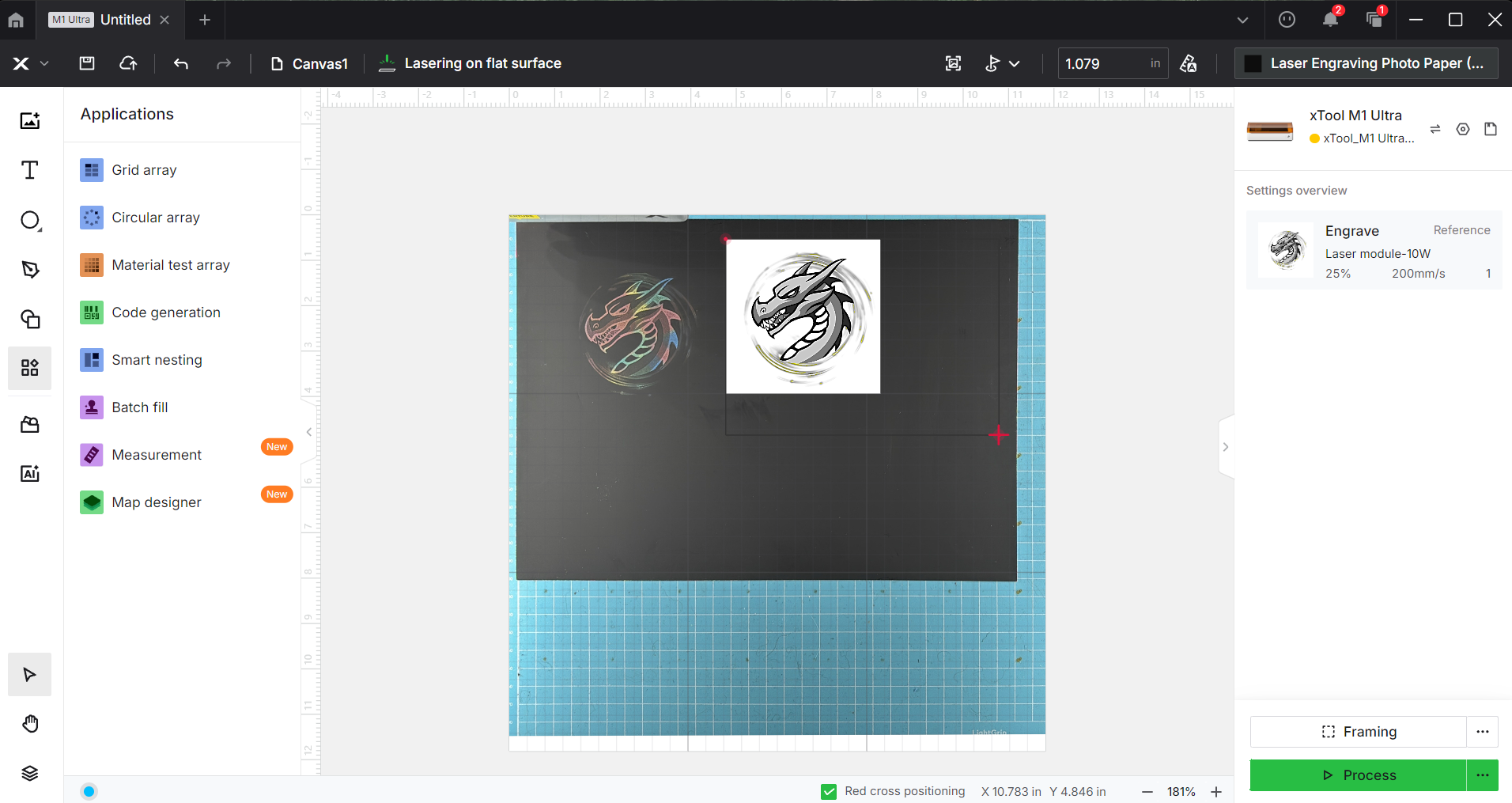
xTool provides free software – xTool Creative Space – that you can download from their website to design projects and operate the laser. The program operates on Windows, Mac, MacOS and iOS. They’ve also added AI powered “Atomm” software to assist with designing your own AI art and finding community projects to match your machine and materials.
XCS is easy to operate and has everything a beginner needs. It’s also tuned to work specifically for your machine – you must link the M1 Ultra to the PC running the software– and has many helpful presets for materials sold by xTool. You can draw shapes, vector lines and add text with XCS. Best of all, the software understands JPGs and PNGs so you can import photos and clipart without trouble.
The presets are specifically labels by thickness and material type which can give you a jumping off point for items you’ve sourced yourself.
It is helpful to either have the M1 Ultra in the same room as your computer, or install the software on a laptop to run it. xTool also has a phone app which can handle the basics.
The one weakness in the software is the complete lack of a reliable camera. Though you can use a manual marking system, having a camera to register items is a huge perk when trying to cut or engrave several objects. The system uses the mobile app and the camera in your phone to provide restoration. I was able to use the mobile app to send a photo to XCS, but was unable to calibrate it. It was, sadly, a good 8 to 10 millimeters off.
Engraving / Cutting with the xTool M1 Ultra
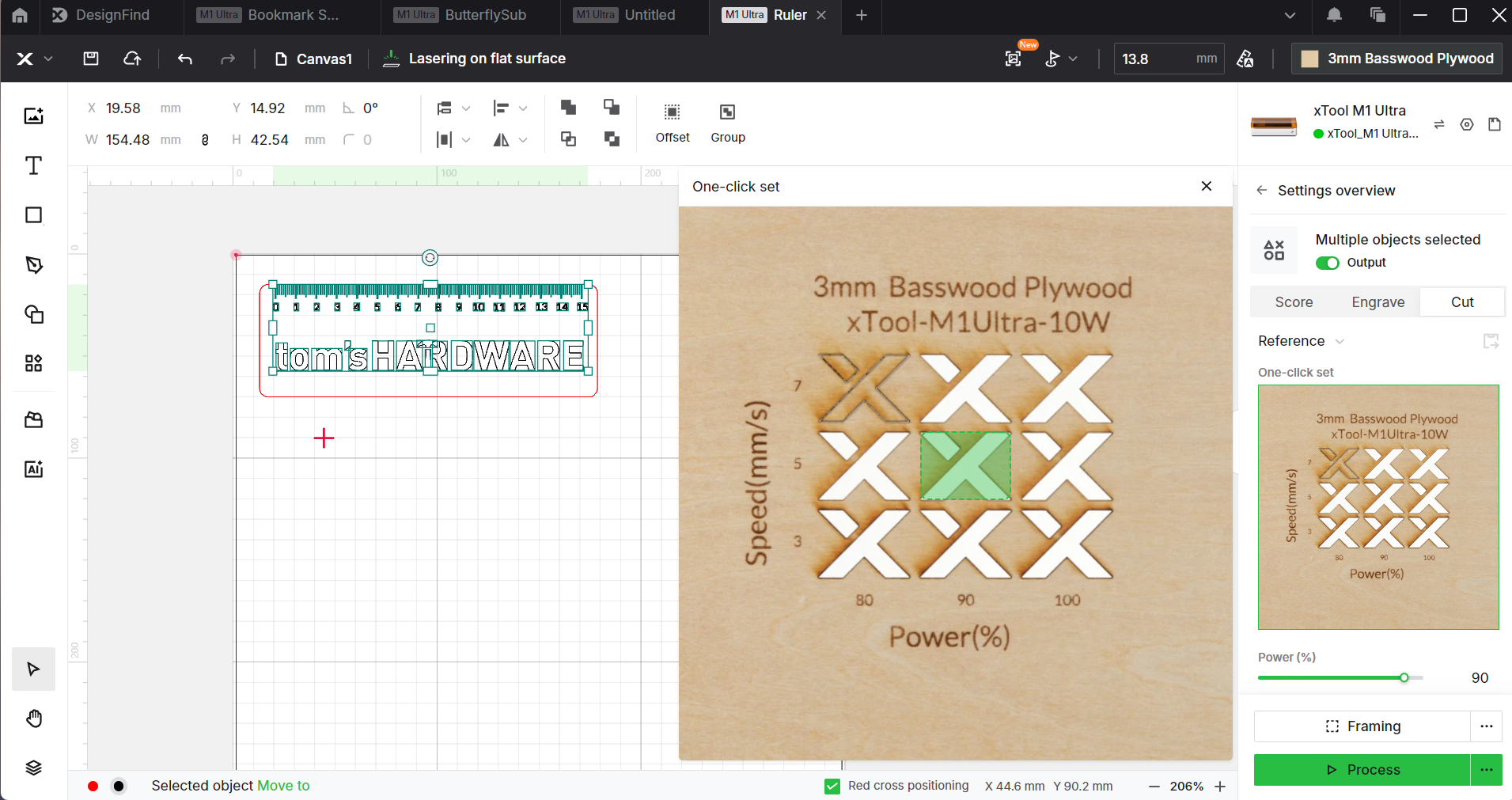
The M1 Ultra we reviewed has a 10-watt laser that can cut through 10 mm bass wood and 8mm acrylic in one pass, with a max speed of 400mm/s. It can also blade cut fabric, paper, vinyl and leather, print with an optional ink jet, and emboss foil.
xTool’s software includes preset starting points for most of the materials the machine can handle. You’ll still want to run a test, but I found the presets spot on, especially when using materials purchased from xTool’s shop.
A complete list of materials and suggested settings is located at xTool’s website. These settings also correspond to materials the company sells on its website.
I tested the M1 Ultra ability to cut and etch with a piece of 3mm basswood from xTool. I dropped the Tom’s Hardware logo into xTool Creative Space as a PNG and traced it using the xTool software. I then added a ruler SVG file and lasered the whole thing in three passes: once to etch, a second pass to score the outline and a third pass to punch out the hammer and cut out the ruler. The whole operation took 8 minutes, using the laser’s presets for basswood. It looks super crisp with no discoloration from the smoke. Engraving was done at 20% power and 150mm/s, scoring used 60% power and 60mm/s, while cutting was cranked up to 100% power but only 6mm/s.

I lasered my favorite Laser Shark onto a xTool slate coaster, using the “rock coaster” setting. This took 5 minutes and 45 seconds using the engraving mode, with 40% power and 120mm/s. It’s super clean and crisp.

I cut my blog logo out of vinyl and ironed it onto several shirts and a tote bag. The blade tool did an excellent job cutting out the tiny details of my logo, and the shirts have held up to several washings.
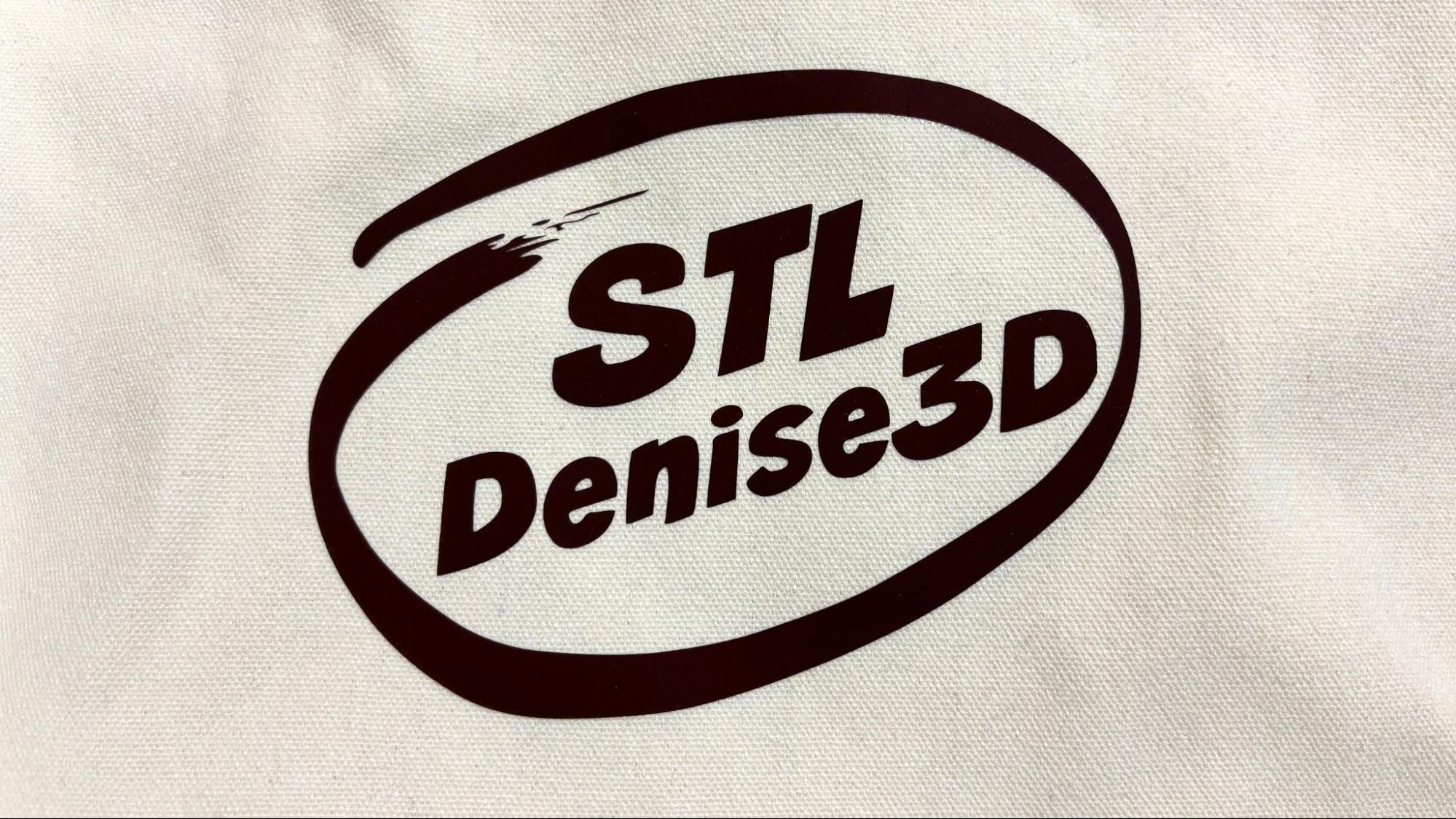
Photos with the ink jet weren’t as good as the other functions. The picture of my dogs lacks details and is overall too muddy to use.
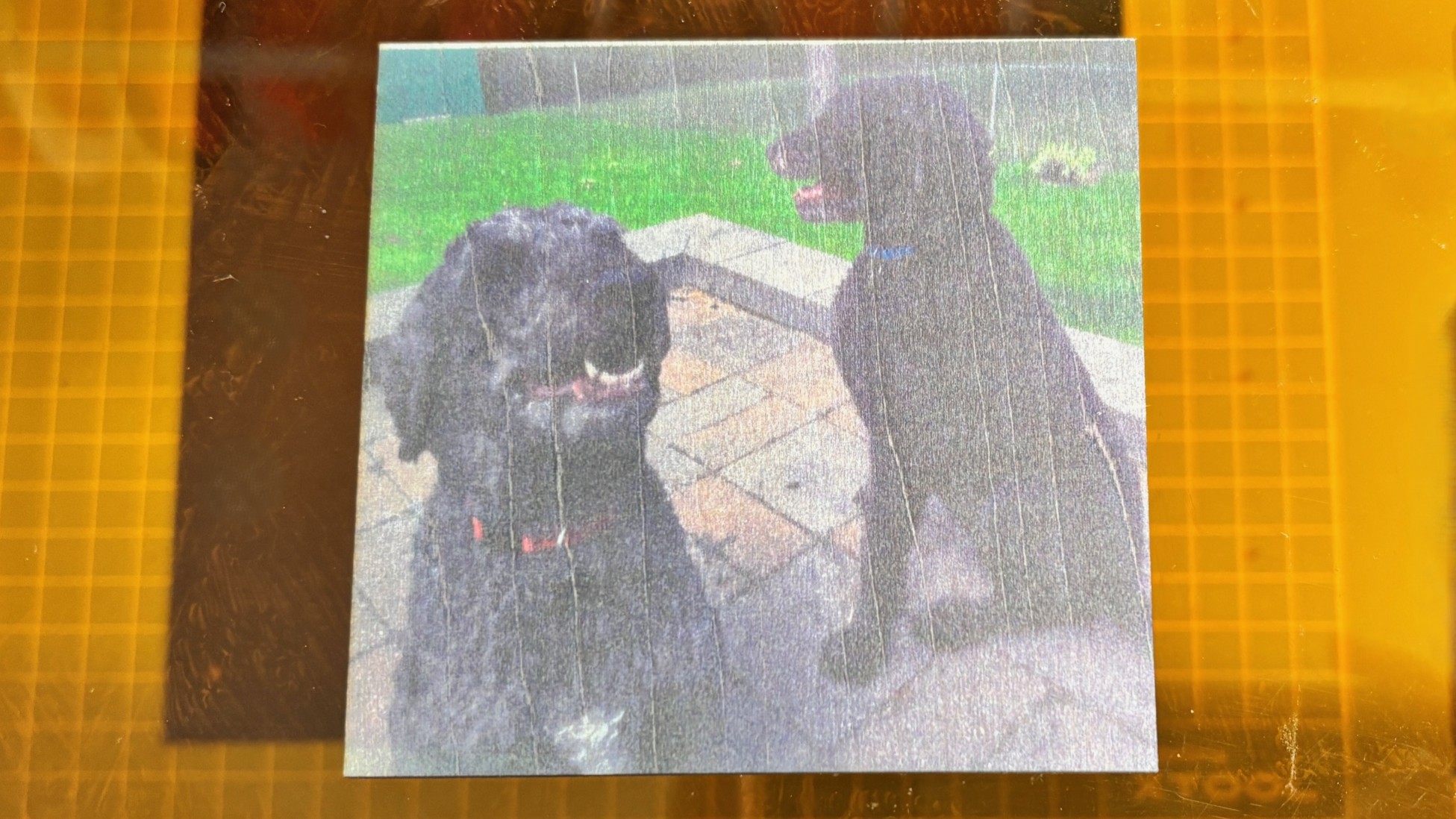
Embossing was a bit fiddly but worked really well. This horse embossed on leather in 4 minutes and 53 seconds going very slow at 20mm/s.
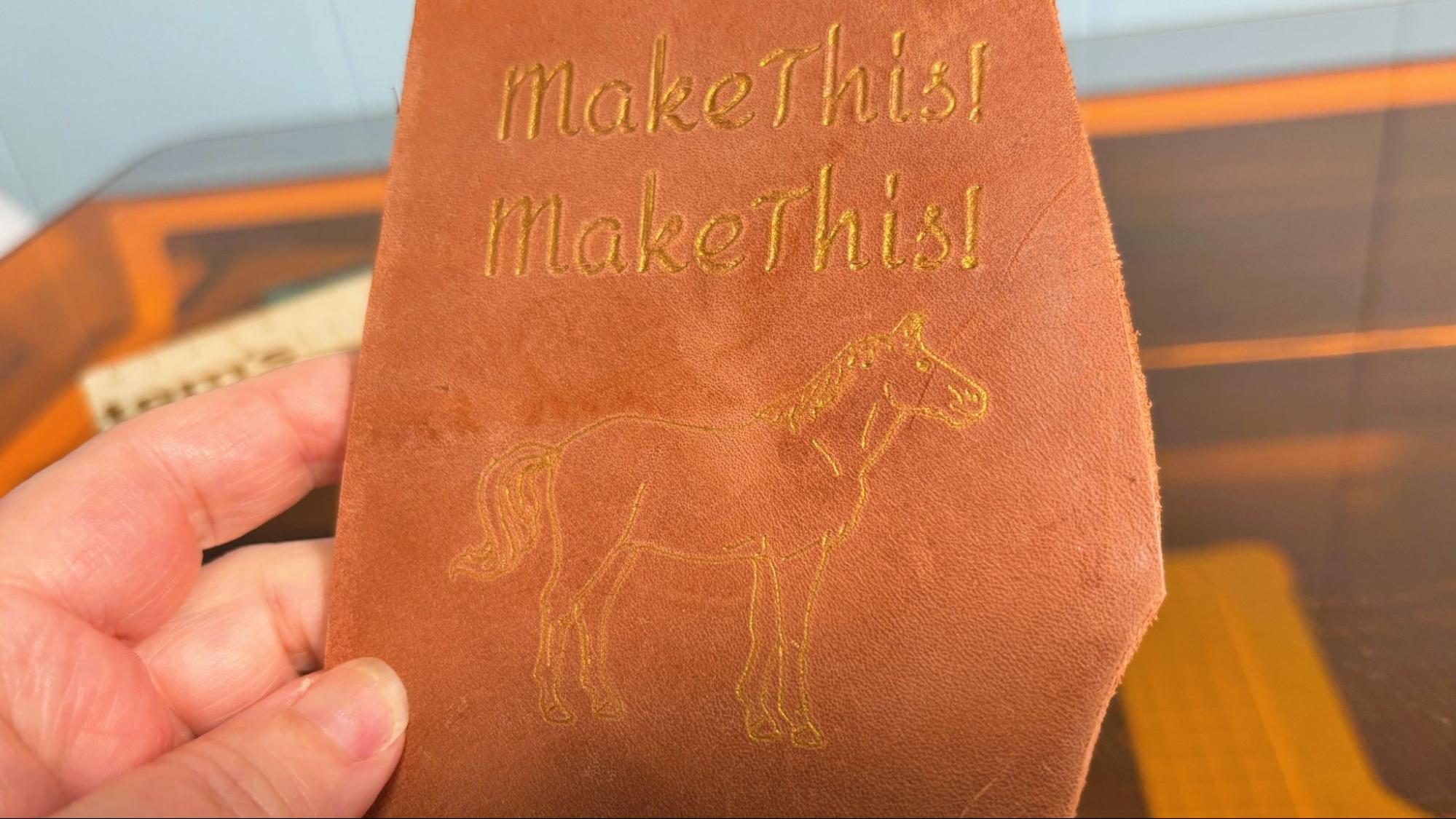
Bottom Line

The 10-watt xTool M1 Ultra is a remarkable one-stop shop for a vast array of crafting techniques. I made shirts, can koozies, leather bookmarks, a rubber stamp, tote bags, coaster and I feel like I just scraped the surface of this machine’s capabilities.
I was really hoping to make some stickers with it, but the lack of quality of the ink jet and the inability to line up a whole sheet of images printed on my normal paper printer made this a no go. Not being able to calibrate the phone app’s camera to the machine was a huge bummer.
The $999 starting price for a fully enclosed laser that can also safely do vinyl with a blade makes this a great crafting tool for the serious hobbyist who wants to make ALL THE THINGS. It also has a lot of potential for entrepreneurs who want to level up their Etsy game.
If you want to etch metal or take your laser to events, then check out xTool’s F1 laser, our favorite portable laser currently on sale for $1169. If you need more power, then the xTool S1 with it’s 40-Watt laser is pretty awesome with a sale price of $1899. Of course if you want to laser, cut AND 3D print, check out Bambu Lab’s H2D Combo and truly craft your heart out for $2899.

 4 months ago
44
4 months ago
44










 English (US) ·
English (US) ·