A new OLED gaming monitor seems to appear every week, with models ranging from 27 inches and larger, along with ultra wides and even the occasional jumbo screen. Asus has already populated its ROG Swift and Strix lines with these lovelies, and I have here the newest example, the XG32UCWMG. This bracelet-worthy character string refers to a 32-inch 4K panel that runs at 240 Hz, 480 Hz in FHD resolution, and includes FreeSync Premium Pro, G-Sync compatibility, HDR10 with DisplayHDR 400 and wide gamut color. Let’s take a look.
Asus ROG Strix XG32UCWMG Specs
Swipe to scroll horizontally
Panel Type / Backlight | Organic Light Emitting Diode (OLED) |
Screen Size / Aspect Ratio | 32 inches / 16:9 |
Max Resolution and Refresh Rate | 3840x2160 @ 240 Hz |
| Row 3 - Cell 0 | FreeSync Premium Pro |
| Row 4 - Cell 0 | G-Sync Compatible |
Native Color Depth and Gamut | 10-bit / DCI-P3 |
| Row 6 - Cell 0 | HDR10, DisplayHDR 400 |
Response Time (GTG) | 0.03ms |
Brightness (mfr) | 450 nits SDR (25% window) |
| Row 9 - Cell 0 | 1,300 nits HDR (1% window) |
Contrast | Unmeasurable |
Speakers | None |
Video Inputs | 1x DisplayPort 1.4 |
| Row 13 - Cell 0 | 2x HDMI 2.1, 1x USB-C |
Audio | 3.5mm headphone output |
USB 3.2 | 1x up, 3x down |
Power Consumption | 63w, brightness @ 200 nits |
Panel Dimensions WxHxD w/base | 28.1 x 17.7-22 x 10.8 inches (714 x 450-559 x 274mm) |
Panel Thickness | 2.8 inches (71mm) |
Bezel Width | Top/sides: 0.3 inch (8mm) |
| Row 20 - Cell 0 | Bottom: 0.5 inch (12mm) |
Weight | 16.1 pounds (7.3kg) |
Warranty | 3 years |
The XG32UCWMG is a WOLED panel with a very glossy front layer. WOLED, or White OLED uses a single OLED pixel with RGB color filters. A micro lens array pumps up brightness to a claimed 1,300 nits for HDR content. The front layer is optically pure and still manages to prevent reflections from spoiling the image. Though it has the same infinite contrast sported by any OLED, this special glass delivers greater clarity.
The native refresh rate is 240 Hz in 4K, and you get a dual mode switch for 480 Hz at FHD resolution. If you’re a frame rate junkie, it doesn’t get much faster unless you go with a smaller LCD panel running at 500 or 540 Hz. This isn’t the first dual-mode monitor I’ve seen, and in the comparison tests, I’ll show you three more examples that produce some interesting results.
The one thing missing here is Quantum Dots, which are the way to an even larger color gamut. Most examples cover 110% of DCI-P3 or more, but the XG32UCWMG is no slouch in the saturation department. In my tests, it was just a hair less than 100% which is very colorful indeed. Accuracy is there too with no need for calibration. If your needs run to photography and video production, there are optional color space modes available.
The full suite of GamePlus options is here with aiming points, sniper mode, timers, frame counter and display alignment marks. The refresh rate switch can be done with two clicks once it’s set up in Windows and you can program the joystick clicks to a variety of often-used commands. You also get LED lighting in the back with Asus’ cool Lite-Brite ROG logo that lights up in any desired color. Asus’ Display Widget Center desktop allows full control without the need for the OSD. Extensive screen care options include a proximity sensor that blanks the screen when the user leaves their desk and logo and border protection along with pixel orbit and panel refresh. Asus backs the XG32UCWMG with a three-year warranty.
Assembly and Accessories
The XG32UCWMG arrived packed with crumbly foam in its three component parts. The base is a new small footprint design that looks diminutive but is a substantial metal plate that is more than capable of keeping everything upright. The stand assembles with a captive bolt and snaps onto the panel. The power supply is a small external brick. The cable bundle comes in a nice, zippered pouch and includes USB and DisplayPort. You also get a microfiber cleaning cloth and a large sheet of Asus ROG decals.
Product 360

The XG32UCWMG is impressive from the front for two reasons. One, that glossy layer is a real thing. From the moment you turn it on, you can see its superior optical properties. Clarity is extremely high as is color saturation. There are no Quantum Dots here, but honestly, it’s hard to tell. The second thing I noticed was the super thin bezel. This is common with OLEDs, but Asus has managed to get the top and side borders down to just 8mm. The panel is super thin with a component bulge in Asus’ classic two-piece design. The panel’s minimum thickness is just 5mm with a metal backing. The bulge adds a bit of size, making the total depth 2.8 inches.
The back features a large ROG logo made from colored pixels that remind me of the Lite-Brite toy from the 1970s. It’s a cool aesthetic that I’ve seen on many of the newest ROG displays. You can light it up in different colors and play effects like flashing and breathing. It can also coordinate with on-screen action when Display Widget Center is installed.
The stand is rock solid with a small base designed to minimize the XG32UCWMG’s footprint. It looks small in the photos, but in practice, the monitor ain’t goin’ nowhere. It’s an improvement over the very wide and deep leg-style bases from Asus’ past. Just above the cable hole, you can see a small protrusion from the screen with a backlit ROG logo. Behind this is a joystick and two control keys. The left one is preset to make the frame rate switch. More on that later.
Ergonomics include 5/20 degrees tilt, 15 degrees swivel and 4.3 inches of height adjustment. There is no portrait mode. If you’d rather use an arm, a 100mm VESA mount is provided along with a substantial steel bracket; however, no fasteners are included.
The input panel is underneath in the usual position and splits on either side of the upright. One side has two HDMI 2.1 and a DisplayPort 1.4 with Display Stream Compression (DSC). The other side has USB 3.2, one up and three downstream ports and a USB-C which can replicate a second DisplayPort. Everything is supported by KVM functions in the OSD where you can bind USB and video ports together to control multiple systems from a single set of peripherals.
OSD Features
The XG32UCWMG’s OSD will be familiar to any Asus ROG display owner. It’s a high contrast design with red accents and white text on a black background arranged in a tree with nine sub-menus.
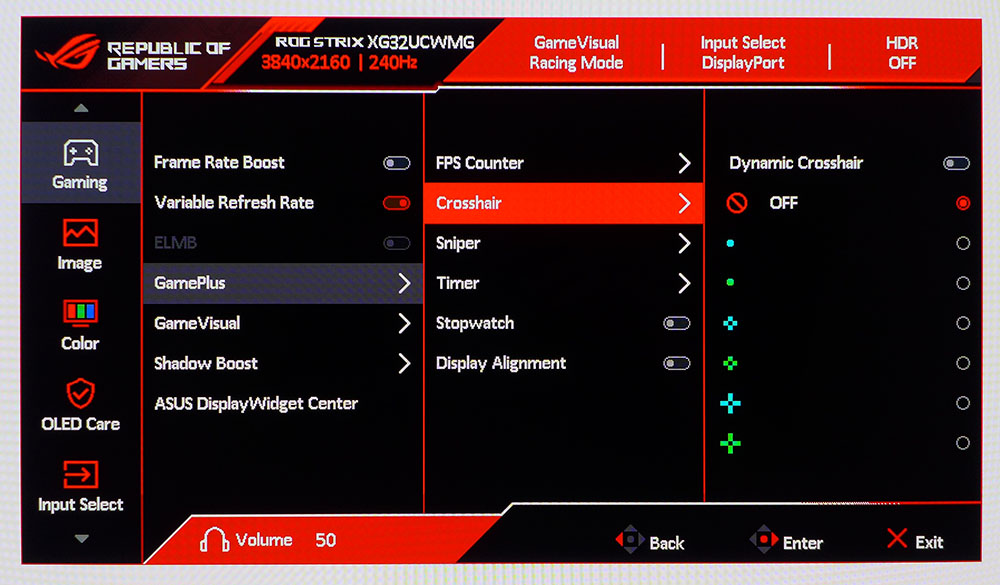
The XG32UCWMG starts with the Gaming menu and its collection of video processing and play aids. At the top is Frame Rate Boost, which is a simple toggle between UHD/240 Hz and FHD/480 Hz. You’ll need to set it up once in Nvidia Control Panel for G-Sync systems or AMD Graphic Control for FreeSyncers. Then, it’s just two clicks to switch between modes, first the left button, then the joystick.
The full suite of GamePlus features is included, with aiming points, six sniper magnifications, timers, stopwatch, frame counter (number or graph) and display alignment marks. GameVisual is Asus’ term for picture modes and there are nine in total. Racing is the default and best choice for all applications and does not require calibration.
The Image menu has luminance control and a Uniform Brightness toggle. For most productivity apps, leaving this on makes the image more consistent and less fatiguing. When it’s off, highlights become brighter, up to around 450 nits at maximum brightness. In HDR mode, it’s even brighter still with 25% window patterns measuring around 735 nits and 1% windows topping 1,300 nits. Additionally, OLED Anti-Flicker prevents artifacts from creeping in during rapid frame rate changes. HDR signals get four dedicated picture modes and include the option to adjust brightness and contrast. Gaming HDR is the most dynamic option while True Black is the most accurate.
Color settings include selectable gamuts, sRGB, and DCI-P3. The latter refers to the DisplayP3 standard with 2.2 gamma and D65 white point. To calibrate, there are color temp presets and a user mode with RGB sliders. You can also pick from five gamma presets and adjust saturation for all six colors.
OLED Care options are extensive and include screen dimming, logo protection, pixel orbiter and pixel refresh. A front-mounted sensor can be engaged to turn the screen off when you leave your desk. To view two video sources at once, there’s PIP and PBP with a single split option (50/50) and corner positions and sizing for the PIP window. The lighting in the back can be controlled with various colors and effects, or you can tweak it with Asus Display Widget Center app.
The joystick directions and selector can be programmed for the most-used functions, such as input select or GameVisual. The left button defaults to Frame Rate Boost, which is the easiest way to switch refresh rates between 240 and 480 Hz. Customized Setting lets you save your configurations for later recall. In the KVM menu, you can bind USB and video ports so multiple systems like a PC and console can be controlled from a single keyboard and mouse.
Asus ROG Strix XG32UCWMG Calibration Settings
The XG32UCWMG’s Racing mode is very color-accurate out of the box and can be enjoyed without calibration. The full color gamut will be used for all content, covering around 100% of DCI-P3. If you want sRGB, the best choice is to use the Display Color Space option in the Color menu rather than the dedicated sRGB mode because it retains all the image adjustment options. I made one change to the red slider but left gamma on its default setting. The table below shows my recommendations plus brightness values for Uniform Brightness on or off.
For HDR signals, there are four dedicated modes. True Black is the closest to standard but if you want maximum brightness in the highlight zones, choose Gaming HDR. It will peak at around 1,300 nits in a 1% window. Turning on Adjustable HDR gives you access to the brightness and contrast sliders, plus the Uniform Brightness toggle.
Swipe to scroll horizontally
Picture Mode | Racing |
Uniform Brightness | On / Off |
Brightness 200 nits | 66 / 60 |
Brightness 120 nits | 32 / 22 |
Brightness 100 nits | 23 / 14 |
Brightness 80 nits | 17 / 6 |
Brightness 50 nits | 5 / n/a (min. 36/68 nits) |
Contrast | 80 |
Display Color Space | Wide Gamut |
Gamma | 2.2 |
Color Temp User | Red 99, Green 100, Blue 100 |
Gaming and Hands-on
My first order of business was to set up the Frame Rate Boost, AKA dual refresh operation. I opened Nvidia Control Panel and set the max refresh rate for 4K at 240 Hz, then pressed the button for 480 Hz, then returned to NCP and set the refresh to 480 Hz. This only needs to be done once; then the XG32UCWMG will switch back and forth with two button clicks after a brief delay. I noted that HDR worked fine in either mode. I also noted that you can’t switch while you’re in a game. The resolution change plays havoc with the graphics, and I had to shell out to the Windows desktop to recover. Just pick your mode before loading the game and you’ll be fine.
So, does it make a difference? The reduced resolution is certainly obvious when going from 138ppi to 69ppi pixel density. Yes, the frame rate increases greatly. In my case, running a GeForce RTX 4090 in Doom Eternal means 220-240fps in 4K and 350-420fps in Full HD. But at 220fps in UHD, there is no motion blur or perceptible delay whatsoever. Only a slower video card will benefit from the 480 Hz mode. The higher frame rate does nothing for the gaming experience when you can run over 200fps in 4K.
And that is a revelation, especially in HDR mode, where the image is just stunning. The XG32UCWMG’s glossy front layer provides an obvious optical benefit. The picture is so sharp, I almost cut myself. Highlights are incredibly textural and bright, yet there is perfect balance over the entire dynamic range. I also did not miss the Quantum Dot color. The picture is so good that I can’t imagine giving up that glossy screen for 10% more gamut coverage.
Of course, video processing is flawless. G-Sync operated perfectly, and I never saw any artifacts, stutter or blur. It really can’t get better than this. Response is incredibly fast, and certainly quick enough for the highest levels of competition. On-screen movement almost seemed to anticipate my control inputs.
The XG32UCWMG is equally capable as a workday monitor. You won’t find better image quality than OLED and this is one of the best. That is by a small margin, as I have yet to review an OLED I didn’t love. This monitor does stand out a bit, though, with that glossy screen. I also appreciated the flexibility offered by Uniform Brightness. All OLEDs should have this feature, but many do not. I recommend turning it on for work and turning it off for gaming and entertainment. And HDR content should be viewed in the Gaming HDR mode. It’s the most dynamic and textural of the four choices.
The XG32UCWMG convenience features like GamePlus’s aiming points and KVM peripheral management are pluses for sure. The extra USB ports were welcome, and I enjoyed the LED feature on the back. My only wish was for internal speakers but donning a pair of headphones took care of that.
Takeaway: The XG32UCWMG is a premium monitor in every respect. Whether you want it for gaming or work or both, it delivers at the highest level of image quality and performance. It reinforces the mantra, “you never regret buying the best.”
MORE: Best Gaming Monitors
MORE: How We Test PC Monitors
MORE: How to Buy a PC Monitor

 3 months ago
12
3 months ago
12



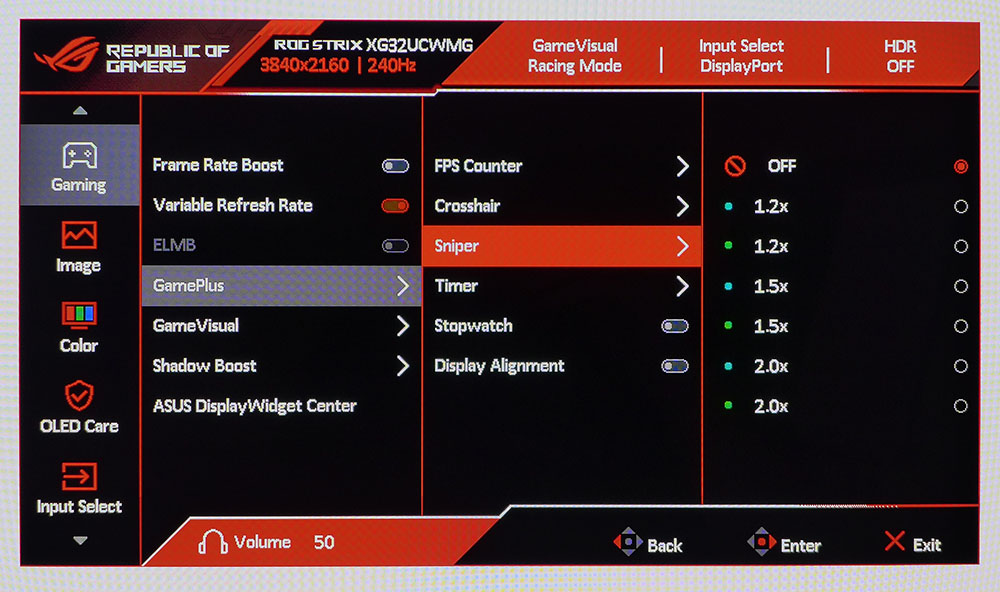
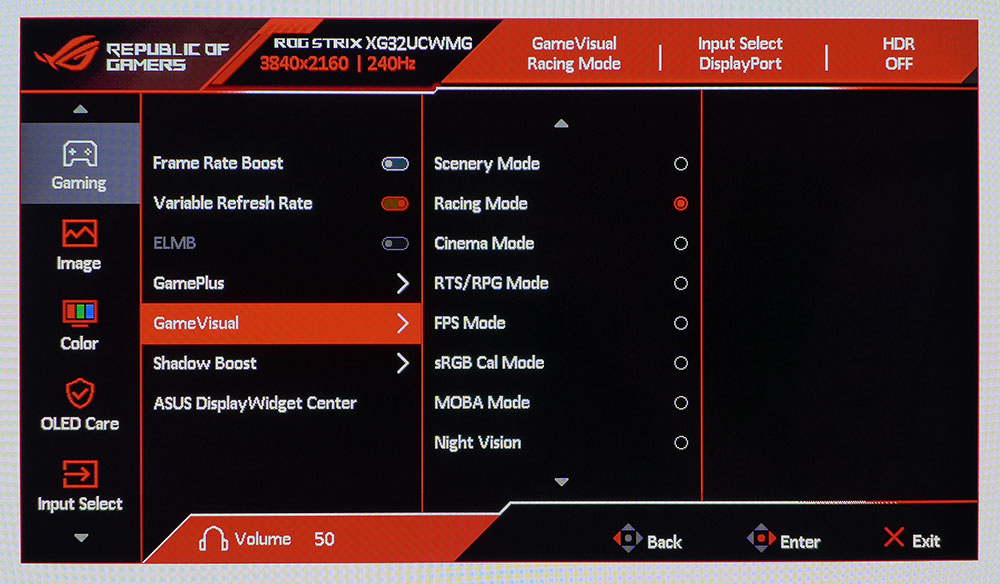
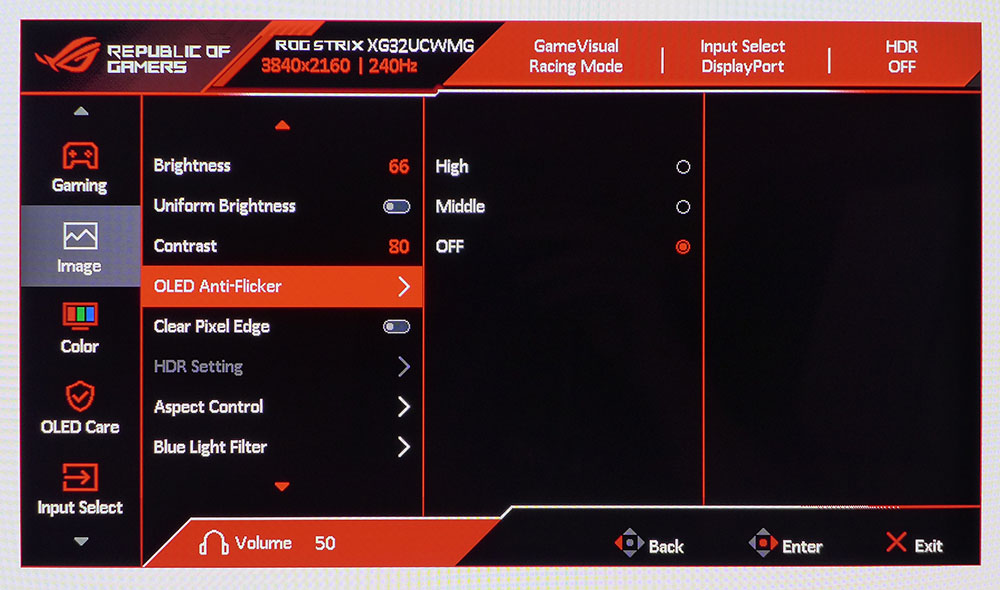
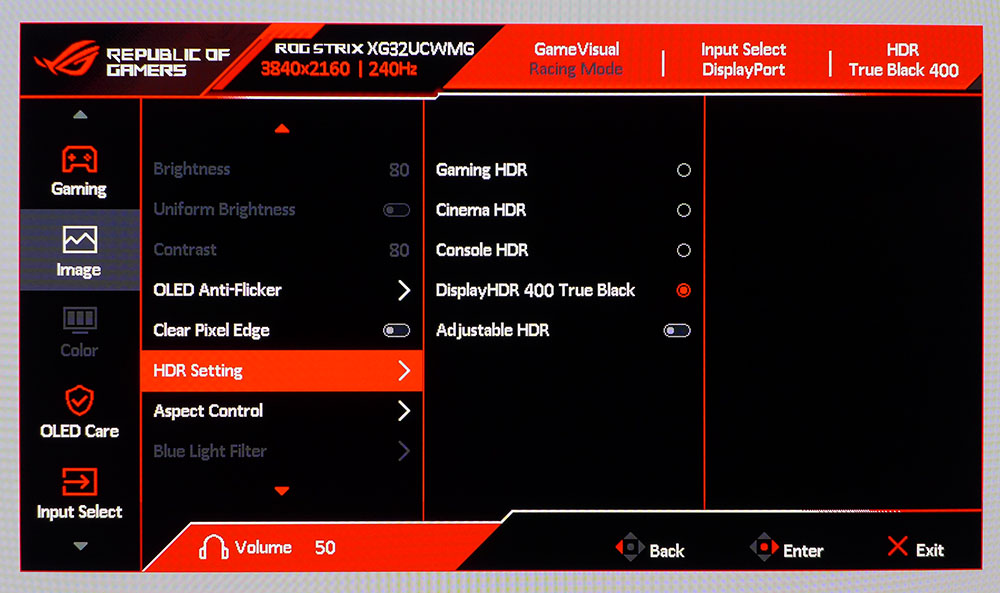
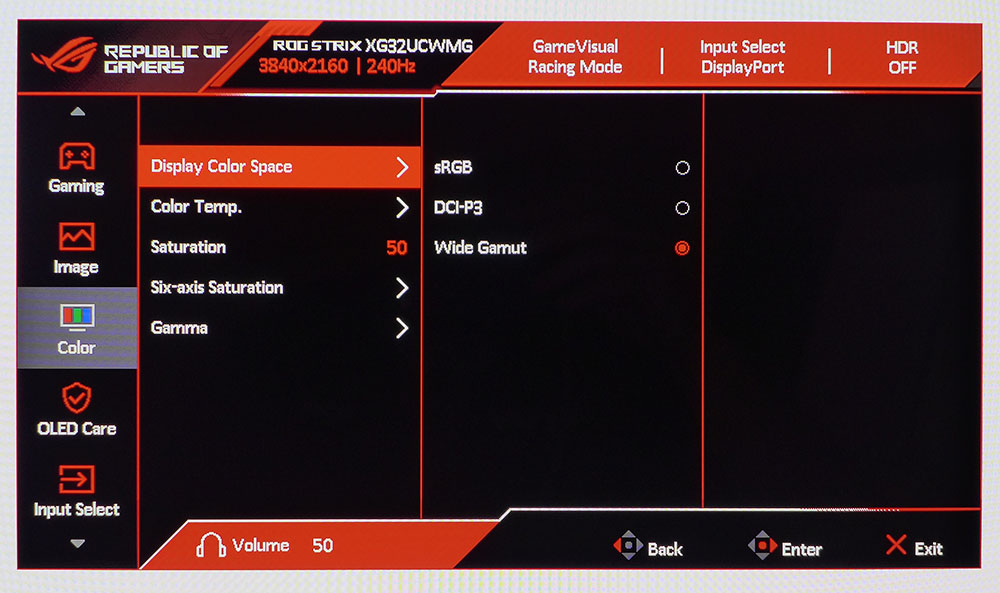
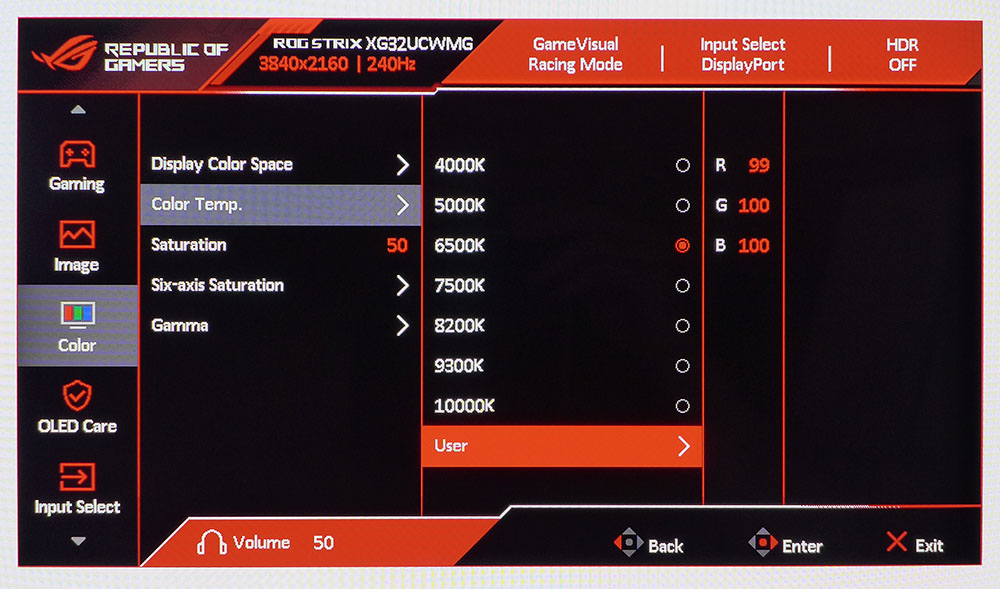
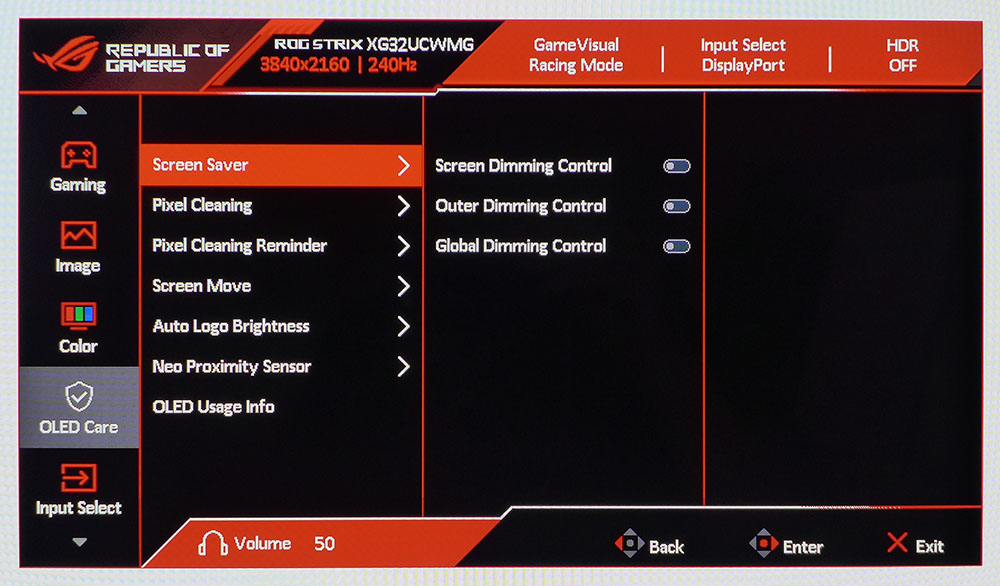
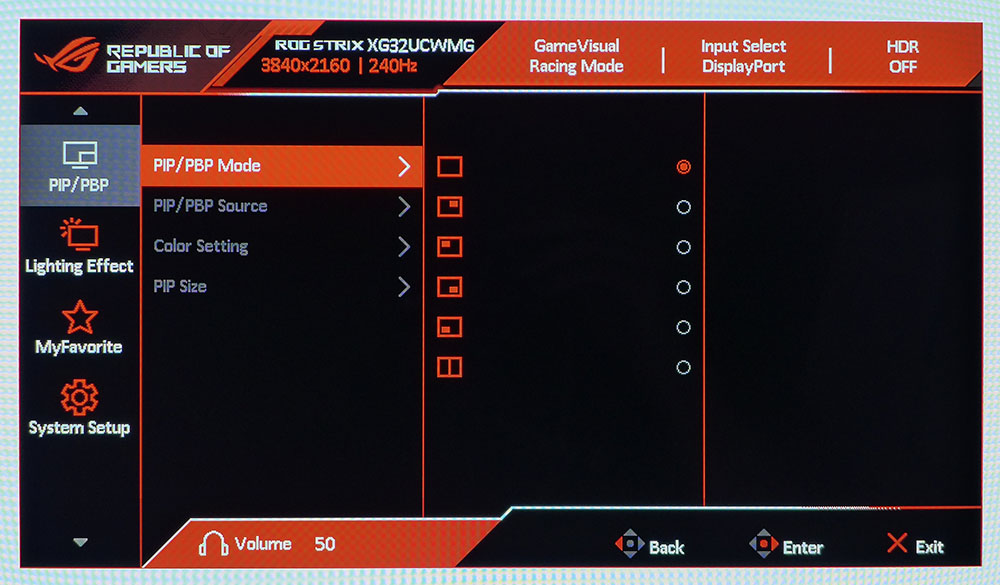
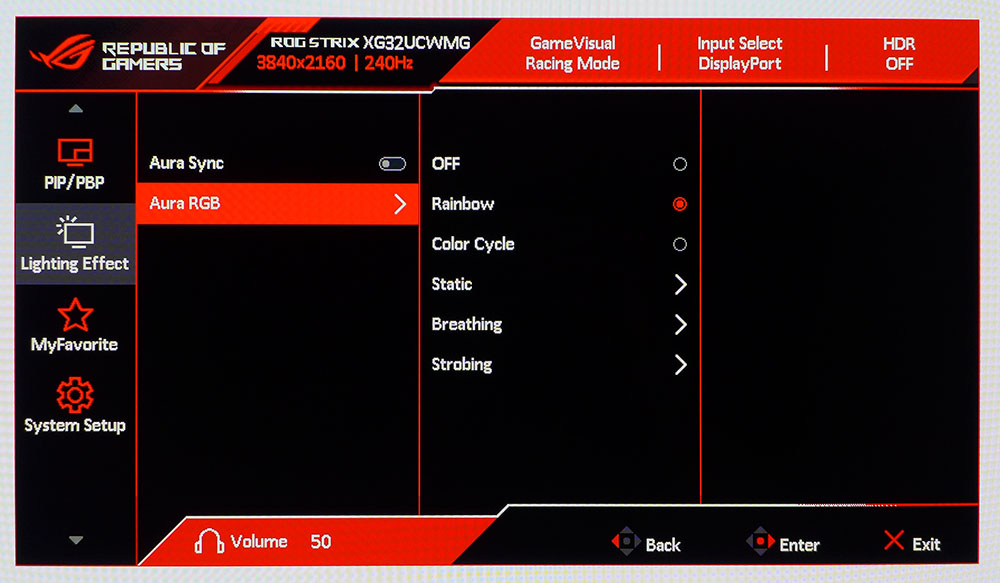
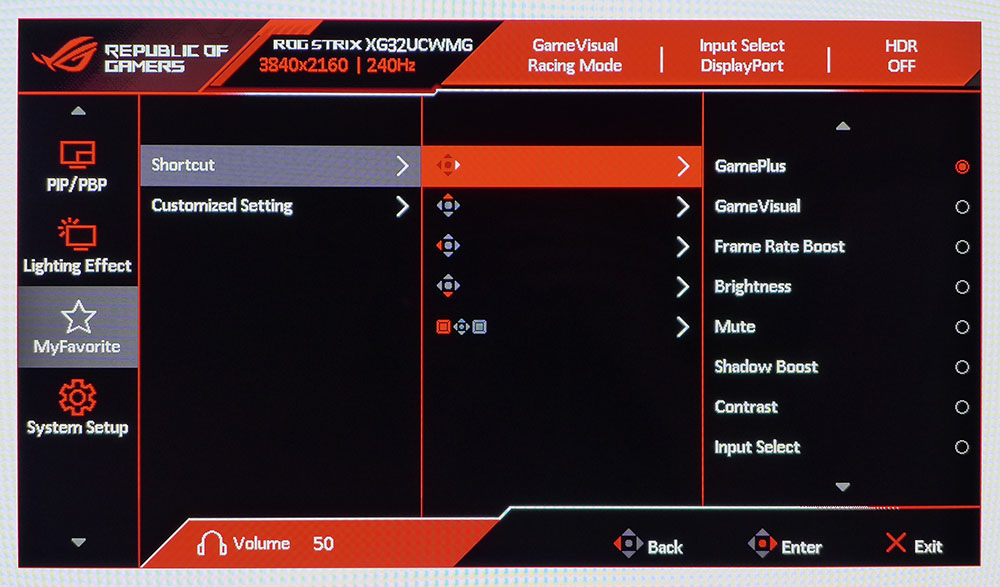
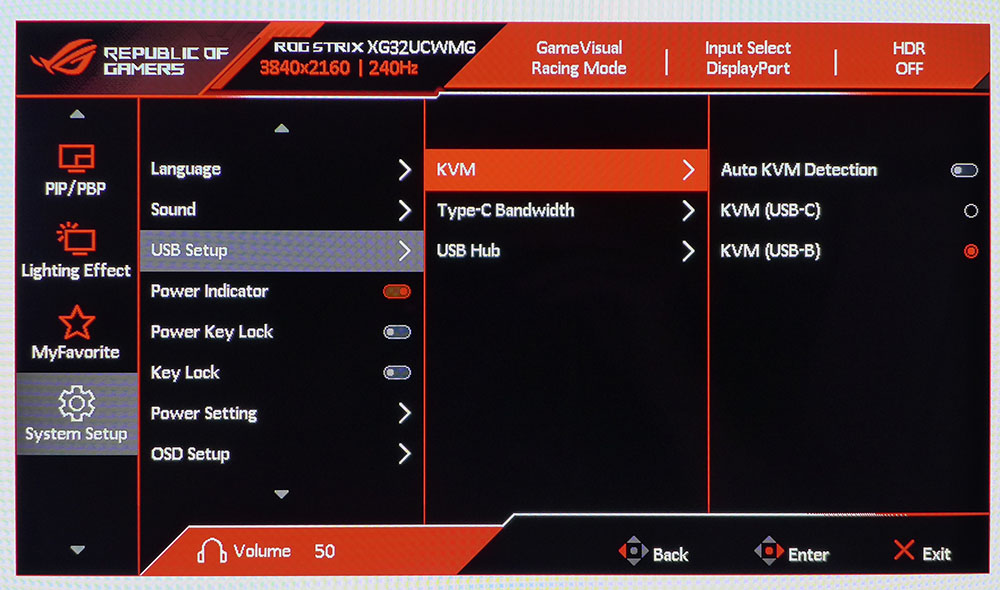










 English (US) ·
English (US) ·